linkOverview
linkFeatures
linkGeneral information
This add-on is designed to set up dynamic remarketing in the Google advertising system.
Technically, this add-on is an extension of the add-on Advanced Product Export (xml and csv formats) (provides a template for unloading a commodity feed and provides an analytical part of tracking user actions in your store). The add-on does not work independently.
linkCompatibility
| Available add-on version | CS-Cart/Multi-Vendor compatible versions |
|---|---|
v1.14.0 |
4.13.1 – 4.19.1 |
v1.10.0 |
4.11.1 – 4.15.2 |
v1.8.0 |
4.9.3 – 4.10.4 |
v1.7 |
4.3.3 – 4.9.3 |
Add-on is compatible with the following Themes:
- YoupiTheme (compatible with correspond CS-Cart version);
- UniTheme2 (compatible with correspond CS-Cart version);
- Responsive.
linkSupport
General technical support conditions are available at this link (be sure to review these conditions, all solutions from the AlexBranding development team come with limited technical support).
In order to use our technical support, you need to:
- Log in with your order owner account on https://cs-cart.alexbranding.com;
- Go to the page My Account → Orders;
- Find the corresponding order with the problem add-on in the orders list and pass to its details;
- Find the “Support” link next to the corresponding add-on name (near you can find Documentation link also) and click on it;
- Fill in the data with the problem, provide access to your CS-Cart installation (path to the administration panel, admin mail, admin password + FTP access) and create a ticket (after you will create the ticket, you will receive an e-mail and a special code to track the ticket in the future);
- Wait for the specialist answer in accordance with the regulations of the technical support service and the priority of your ticket.
If you didn't receive an answer within the deadlines, according to the chosen ticket priority, send e-mail info@alexbranding.com with the ticket number, for which you did not receive an answer in time, and the team manager will solve the problem in compliance with regulations.
link Demo
You can test the addon work with admin access using our demo server Demos for CS-Cart solutions from Alexbranding by choosing it in Addons list or just follow the link.
linkRestrictions and warnings
We recommend to note general restrictions:
- All solutions from AlexBranding developers team require pre-installation of the AB: Addons Manager service addon. It is delivered free of charge and is responsible for such services: installation, upgrades, license verifications. Excluding this service addon usage is not possible;
- Addon files may have a closed (encoded) part, in which only a license check is located;
- The addon will work only on those domains, that are specified in the user's license. If you try to use the solution on CS-Cart installations, whose domains are not included in the license, the addon will be automatically turned off;
- Local installation is not possible, so that the addon works on the additional domain (subdomain), enter this domain (subdomain) in the Domain field, when ordering (or write to info@alexbranding.com) - adding technical domains for the developing or for testing is always free.
linkUsage
linkInstallation
After your order has been processed by our manager, it will be transferred to Completed state, you will receive an email to your mailbox with ordered add-ons license numbers (usually it takes from 15 minutes to 8 hours depending on the day time and week day).
Then follow the steps below, which differs depending on your version of the CS-Cart platform:
You can also install the add-on with a standard installation for CS-Cart. To do this, download the appropriate archive with an add-on version compatible with your version of the CS-Cart platform.
Go to the website cs-cart.alexbranding.com, log in under the account of the order holder and go to the page My Profile → Orders → Relevant Order, go to details and you will see a list of available archives for the ordered add-on. Download the version (archive) you need and make the installation (standard for CS-Cart installation: Add-ons → Downloaded add-ons and in the gearwheel menu select Manual installation).
linkSettings
For access to the add-on settings you should go to the page Administration panel → Add-ons → Downloaded add-ons and at the add-on name select appropriate menu item.
_en.jpg)
link2. Login FTP
link3. Password FTP
linkSetting of dynamic remarketing
To set up dynamic remarketing, refer to the dynamic remarketing guide and follow the steps below:
-
Identify your business type. It is necessary to determine exactly the type of activity of your company. This determines the type of used feed file, the special parameters and ad formats..
1.1. Select Retail if you are from Australia, Austria, Belgium, Brazil, Canada, France, Germany, Great Britain, Germany, Denmark, India, Spain, Italy, Canada, Mexico, Netherlands, Norway, Poland, Russia, USA, Turkey, France, Czech Republic, Switzerland, Sweden, Ukraine and Japan.
- Link Accounts AdWords and Google Merchant Center. This will allow you to use product data from your Merchant Center account in dynamic remarketing campaigns. You can link multiple AdWords accounts to one Google Merchant Center account.
- In Google Merchant Center add a feed by specifying a download link from our add-on AB: Add-ons → AB: Advanced Product Export (xml and csv formats).
1.2. Select Other (your own variant) ‒ if Merchant Center is not active in your country.
-
Create a feed. Use the link from our add-on AB: Advanced Product Export (xml and csv formats) to point it to Google Merchant Center for automatic updating of data or download to your computer for manual update of data. To do this follow the steps below:
3.1. Install add-on Advanced Product Export (xml and csv formats).
3.2. Install add-on Google dynamic remarketing.
3.3. Create template with csv format, using the add-on documentation AB:Advanced Product Export (xml and csv formats) and select default datafeed template Google remarketing feed).
3.4. Following the documentation, create the datafeed using the template created and generate the feed file.
3.5. Configure the frequency of file regeneration using the proposed link for generating Crones (General Settings tab in the unload editing - bottom part). -
Tag your website. Go to the settings of the add-on AB: Product feed export (Google remarketing template) and specify Google conversion ID from the letter to implement the tag, for example,
899999998. You do not need to embed code and events, our add-on does it by itself, just specify Google conversion ID. Then choose Vars name depending on using the Merchant Center.
Tracked events with the add-on:- offerdetail (product page);
- searchresults (search results page);
- conversionintent (Cart page);
- conversion ("Thank you for your purchase" page);
- home (home page);
- other (Other pages of the site).
-
Create dynamic ads.
-
Check the Final checklist.
-
Create a conversion action and check settings of your google analytic cabinet, using document Google Ads Help, chapter "Instructions → Step 1: Create a conversion action".
linkTemplates and its functionality
Google dynamic remarketing add-on contains templates, each of it includes its own functionality:
- Google remarketing feed (default, csv) ‒ product feed to marketing system Google remarketing with recommended format feed csv. The following events are monitored at this feed:
- offerdetail (Product page);
- searchresults (Search results page);
- conversionintent (Cart page);
- conversion (Page “Thank you for the order”);
- home (Home page);
- other (Rest pages of the site).
- Google remarketing feed (Merchant Center, txt) ‒ product feed to marketing system Merchant Center with recommended format feed txt.
- Google remarketing feed (Merchant Center, xml) ‒ product feed to marketing system Merchant Center. Google recommends to use txt format but at this template you can use xml format feed.
- Google reviews feed (Merchant Center, xml) ‒ review feed from the CS-Cart add-on Product Reviews to marketing system Merchant Center with recommended format feed xml. The following data are added to this feed:
- review ID;
- user name;
- review date;
- product rating;
- notes;
- link to reviews.
linkAdditional feed settings
To edit additional feed settings, go to the Additional parameters tab on the edit datafeed page.
_en.jpg)
linkUpload google_product_category field
To upload google_product_category, you should first assign the values of Google product category ID to the categories. To do this, go to the Add-ons tab of the category edit page and enter a value in the corresponding field.
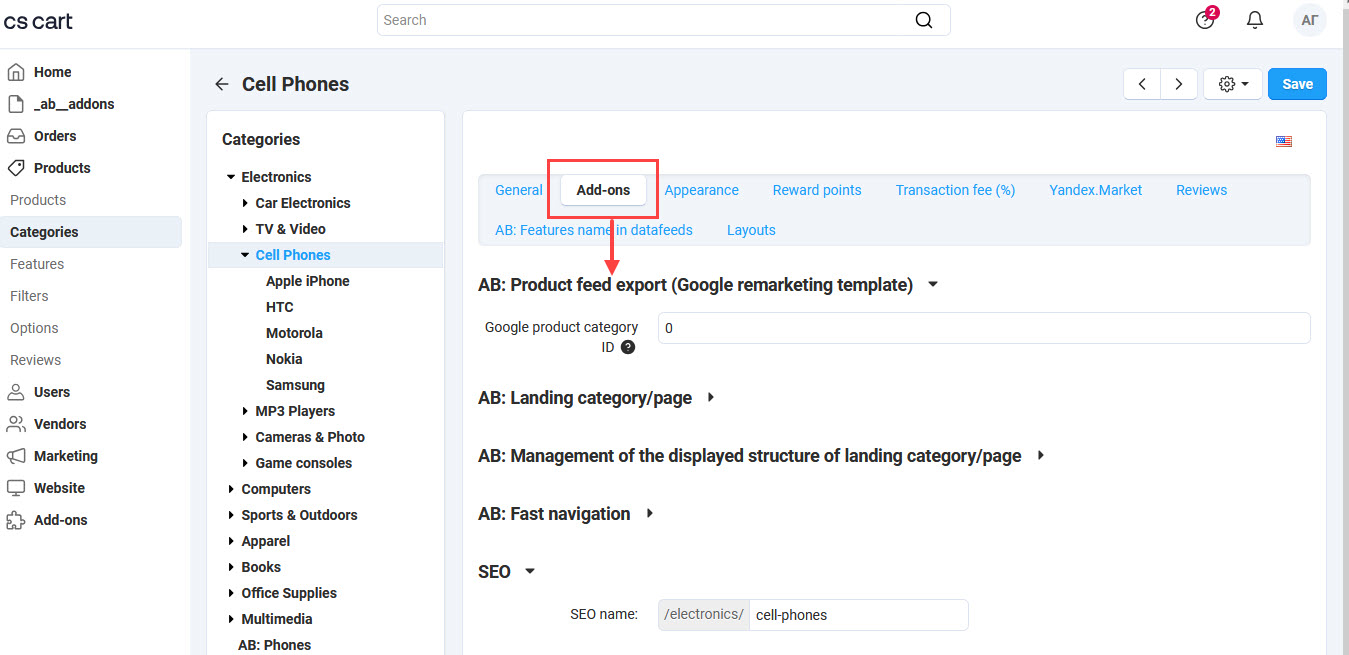
linkSettings on the editing product page
To get to the settings of product feed export go to the page Administration panel → Products → Products → [product name] → "Add-ons" tab. There are three values available in the section AB: Product feed export (Google remarketing template) in the field Product condition:
- New;
- Refurbished;
- Used.
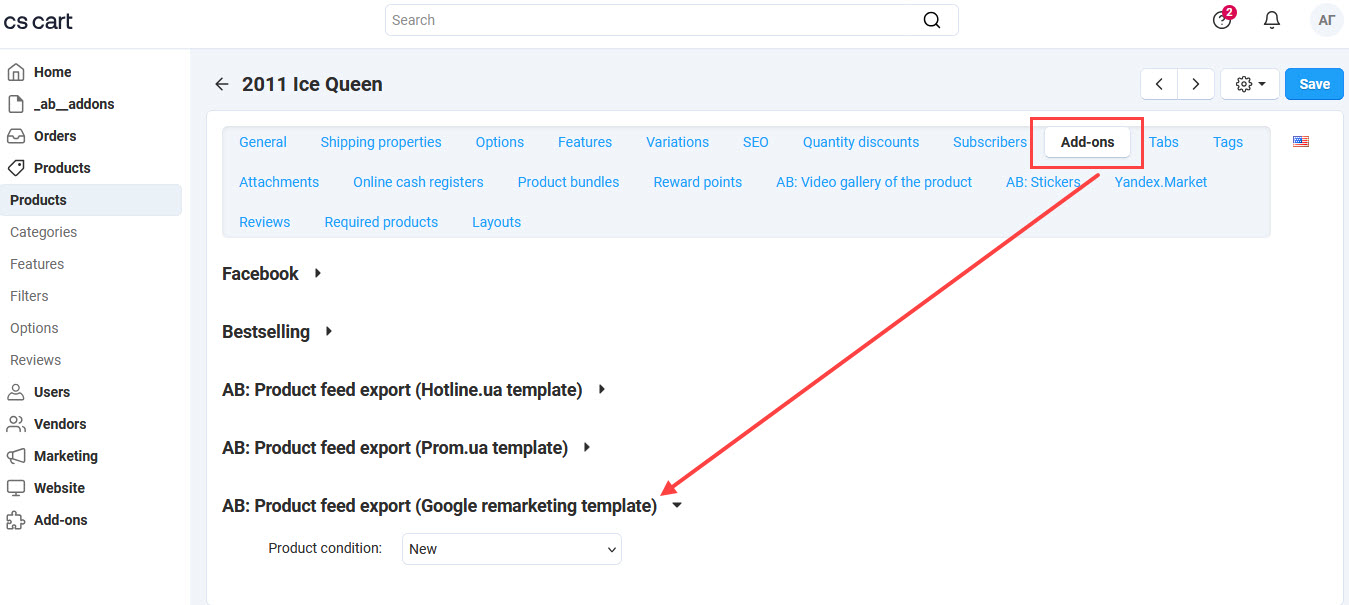
linkForced sending of the feed
To make the forced sending of the feed to google server, go to the page Administration panel → Add-ons → Downloaded add-ons and at the add-on name AB: Advanced Product Export (xml and csv formats) in the gearwheel menu select the section Feeds list. On the open page edit google feed and in the Google remarketing tab press the button Send feed. Before you send feed, make sure you generated feed file and you filled FTP login and FTP password correctly in the settings of Google dynamic remarketing add-on.
_en.jpg)
linkExport/Import of the product condition
You can work with Google remarketing through the CSV file. There is the field of product condition that is specified on the editing product page.
To make export/import go to the page Administration panel → Settings → Export/Import data → Products.
_en.jpg)
linkPermissions
To set access rights to the add-on functionality, go to the page Administration panel → Customers → User groups and in the group editing window choose Privileges tab.
linkIntegrations
Add-on Advanced Product Export (xml and csv formats) is a mandatory for work of the Google dynamic remarketing + merchant center add-on. It provides a feed template to make a product feed. The add-on Google dynamic remarketing + merchant center cannot work alone.
linkHow to update
AB: Add-ons Manager will notify you about available updates (you will see an indicator of new alerts). The recommended way is to update via the CS-Cart Upgrade center (a regular procedure of the platform). This method will allow lossless configuration of the transition to the new add-on version, that is guaranteed to be compatible with your CS-Cart platform version.
To make updates procedure:
- Go to the Administration panel → Settings → Upgrade center;
- Find the appropriate update among the available updates and click the Update button;
- Follow all the instructions, that will be shown during the upgrade procedure;
- Clear CS-Cart cache and start using new add-on version.
linkList of releases
Subscribe to our Telegram-channel to get info about new releases.
v1.14.0 from 07 November 2024
New features and improvements:
[+] Added mandatory attribute "review_id" to the template of reviews.
For more details, please, refer to the documentation.
Bug fixes:
[!] "MPN" field has been missed at XML template for Merchant Center. Fixed.
v1.13.0 from 24 February 2022
New features and improvements:
[+] Added new data feed template "Google remarketing feed (Merchant Center, xml)".
v1.12.0 from 16 February 2022
Functionality changes:
[*] Removed analytics.js connection. Now gtag.js will be used instead.
[*] Removed the setting "Vars name".
v1.11.0 from 06 January 2022
New features and improvements:
[+] "Product reviews" add-on. Added product feed of reviews to Merchant Center.
v1.10.0 from 19 January 2021
New features and improvements:
[+] Added compatibility with CS-Cart 4.12.1.
Functionality changes:
[*] "AB: Advanced Product Export (xml and csv formats)" add-on. The template has been adapted to the basic add-on 3.8.0 version.
Bug fixes:
[!] Prices were inserting into a feed with default currency instead of currency that is set in the datafeed. Fixed.
v1.9.0 from 17 June 2020
New features and improvements:
[+] Added users’ privileges.
[+] Added ability to add to the datafeed MPN, GTIN and ISBN.
[+] Added Ukrainian language support.
v1.8.0 from 25 March 2019
- added connector for further updates;
https://cs-cart.alexbranding.com/en/ab__product_fe04_google_rm.doc
v1.7 from 23 January 2019
https://cs-cart.alexbranding.com/en/ab__product_fe04_google_rm.doc
v1.6 from 23 November 2018
https://cs-cart.alexbranding.com/en/ab__product_fe04_google_rm.doc
v1.5 from 25 June 2018
https://cs-cart.alexbranding.com/en/ab__product_fe04_google_rm.doc
v1.3 from 07 February 2018
https://cs-cart.alexbranding.com/en/ab__product_fe04_google_rm.doc
v1.2 from 27 December 2017
https://cs-cart.alexbranding.com/en/ab__product_fe04_google_rm.doc