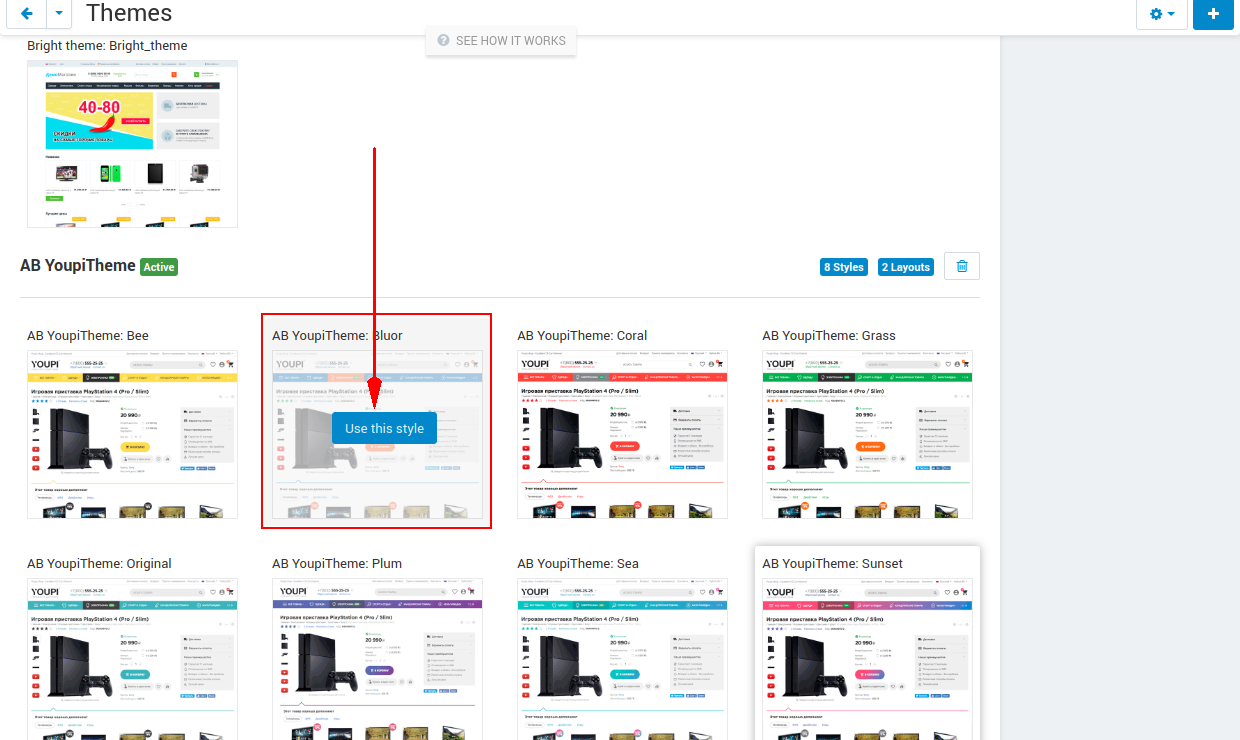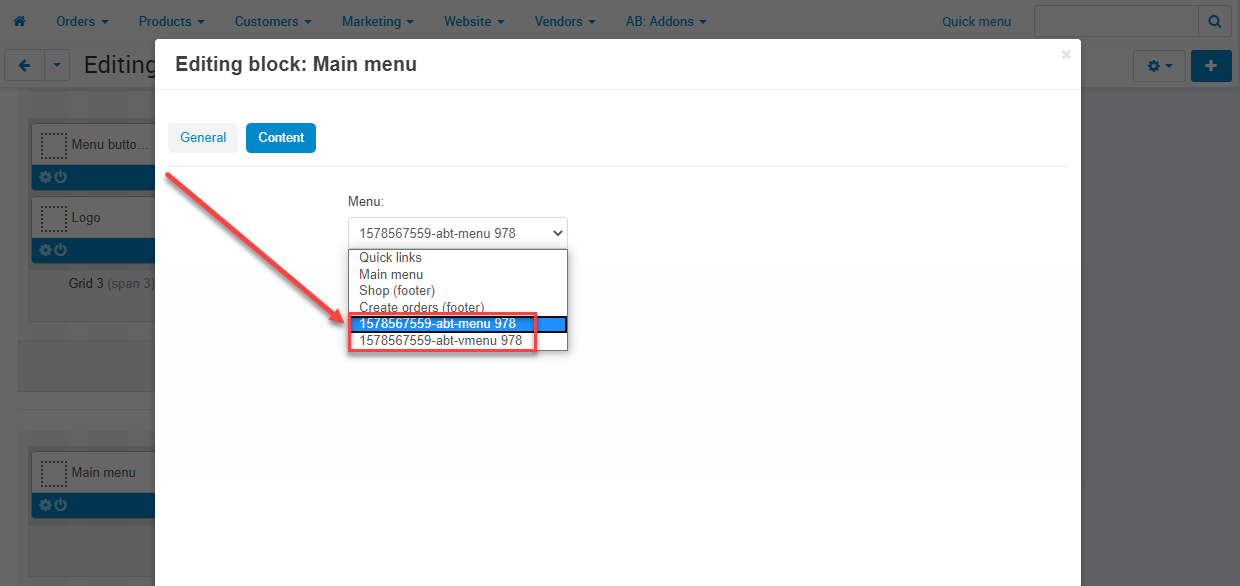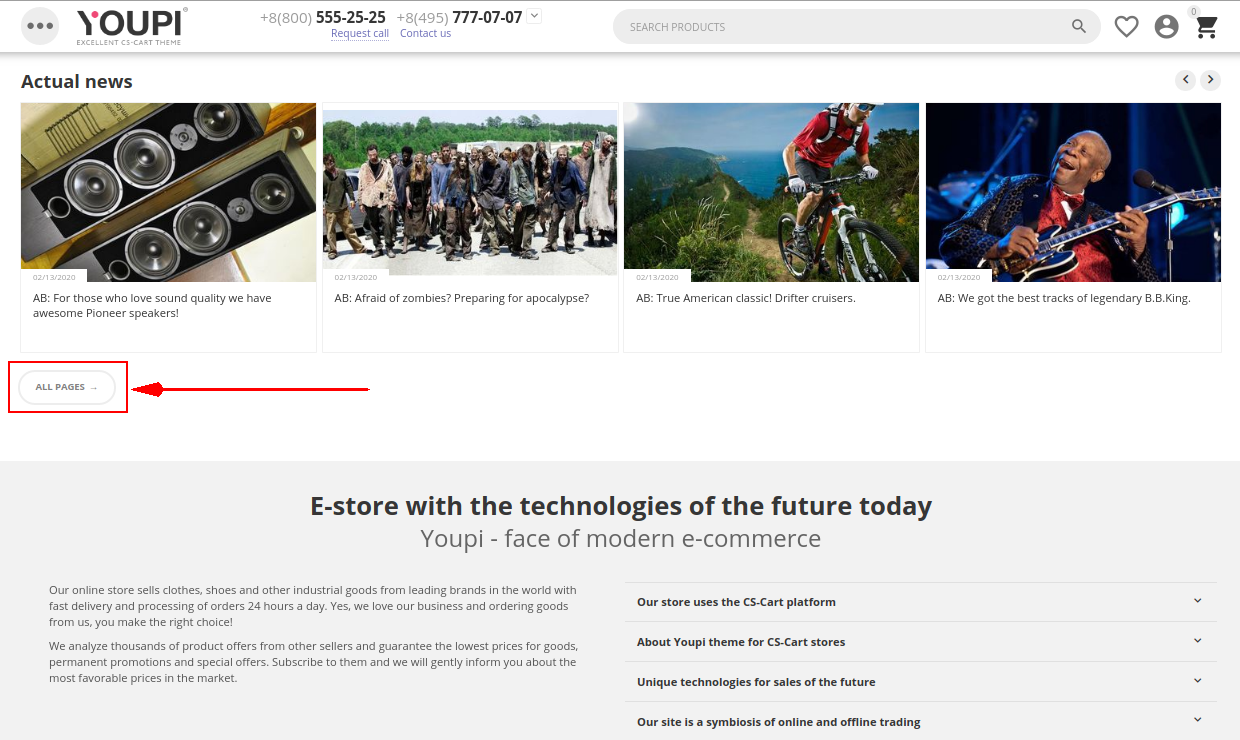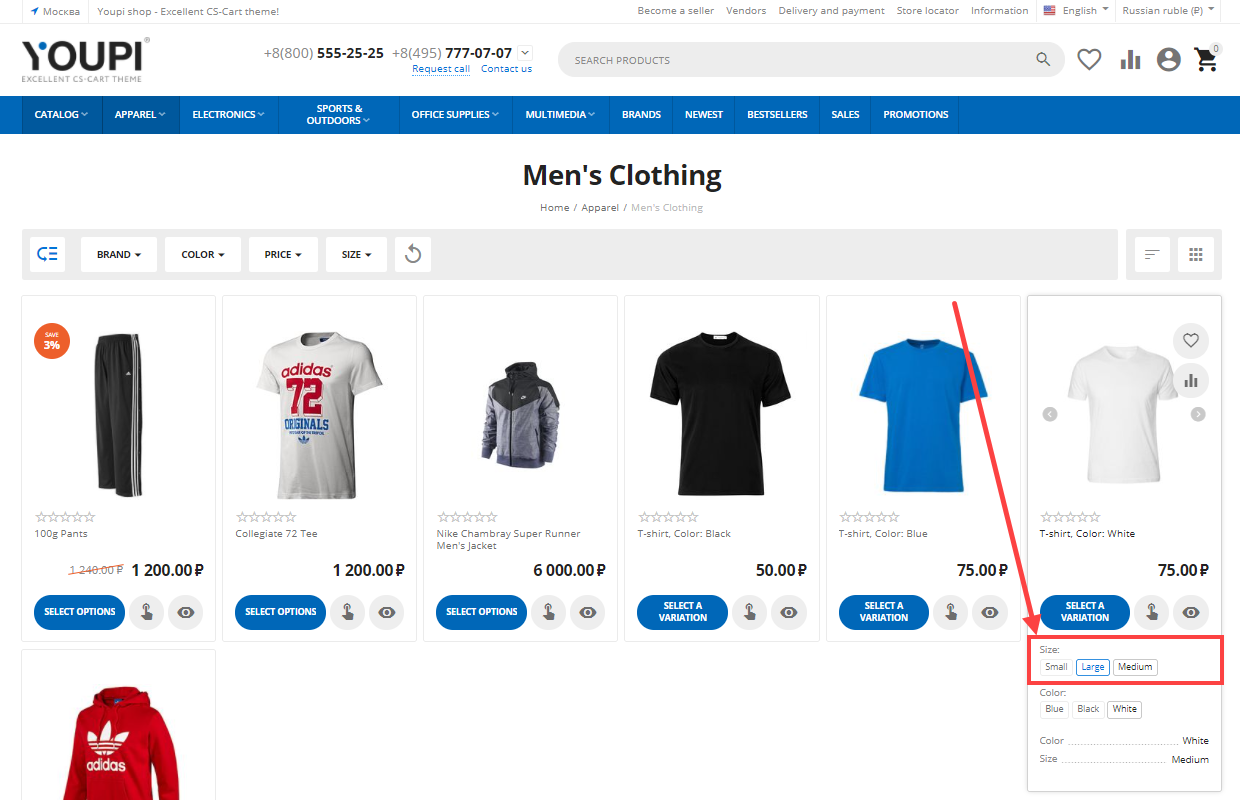linkWhat YoupiTheme is
Youpi is a set of theme (a template and pre-installed color schemes) and a set of add-ons for CS-Cart that turn your store into a powerful sales tool. One of the main characteristics of the theme is filling of the whole product page with various banners. For example, you can set banners on the category page of the following types:
- Advanced banner with image;
- Advanced banner with Youtube video;
- Advanced banner of promotion.
All banner types may have width in one or two cells and have extremely flexible settings that may attract attention of the most sophisticated user.
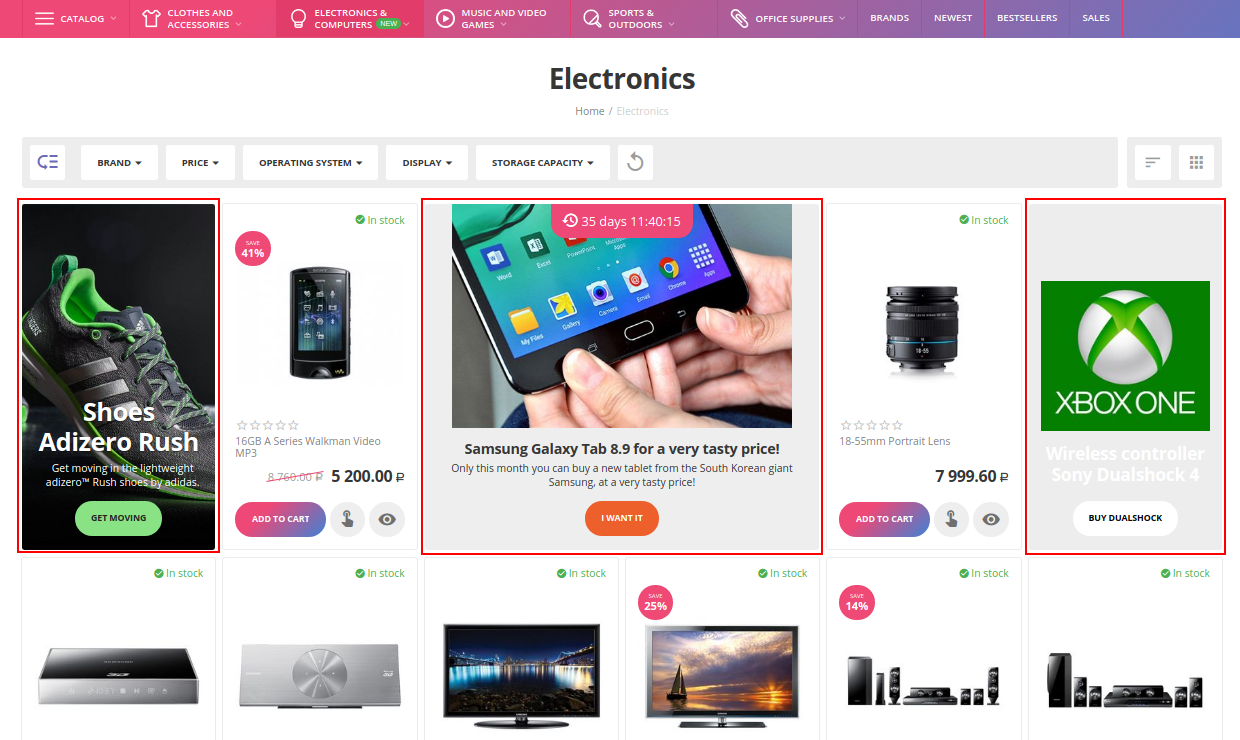
Please note, complex can also be supplemented with a package of add-ons for professional SEO promotion, which is available by link.
Link to demo works of the theme - youpi.shop.
Look video of full circle of work with theme by link (updating).
linkPackage contents
1.1 The following components are included in the YoupiTheme package:
- АВ add-on: YoupiTheme (carrier of the theme files, layouts, styles and related functionality);
- Add-on AB: Product of the day and extended promotions (look video with add-on work)
- Add-on AB: Multiple descriptions + FAQ (with JSON-LD rich snippets)
- Add-on AB: Video gallery of the product
- Add-on AB: Landing pages for categories
- Add-on AB: "Scroll to top" button
- Add-on AB: Motivation block (look video with add-on work)
- Add-on АВ: Hide the part of the content to needed height
- Add-on AB: Stickers
1.2 Obligatory for use add-ons from basic CS-Cart package (that are used in the theme that's why switch it on):
*Banners
- Blog
- Quick product viewer
- Call request
- Comments and reviews
- Wish list
- Newsletters
- Social buttons
- Bestsellers and on sale
linkAdded extra functionality in the theme
In addition to the add-ons, included in the delivery, a number of functionalities are embedded in the main theme add-on and directly into the pages templates:
- Microdata;
- Ajax loading of products in the lists (lazy pagination);
- Delayed loading of images;
- Constructor (designer) of advanced banners;
- Functional mega menu (with support for icons, labels, banners and display settings);
- Extra light menu (expected in the next updates);
- Sticky panel (optional) with navigation;
- Counter of reviews numbers for products (in tabs and other places);
- Optional identification of non empty user cart (attracting attention);
- Display of the status for activated filters (navigation with optional deactivation);
- Block for categories and subcategories tree on the category page;
- New block type AB: Category H1 header;
- Tabs from blocks function;
- Extra block for recent Blog posts;
- Extra design for Blog;
- Extra features and capabilities for the Brand entity;
- Extra color dice output for available product variations in the list;
- Two provided store layout options (block layout);
- 8 included color schemes (+ support for native color editor);
- Functional output of any block in the product card (top part) bypassing the layout system;
- Ability to control the display location of the category description (above the product block or below);
- The ability to flexibly control the style of the store elements without code changing - by color scheme settings.
linkAdditional packages
Specially for the theme, additional add-ons packages were developed to solve the problems of SEO, Cross up-Sell (increase sells), e-marketing, increase store conversion. These packages can be purchased separately (not included in the basic delivery):
linkRequirements
- CS-Cart, CS-Cart Ultimate or Multi-Vendor starting from v. 4.10.1 and above;
- We recommend to use always the latest CS-Cart and theme for installation;
- It is recommended to install CS-Cart demo data before installing the theme, if you have a clean installation of CS-Cart (demo data is installed at the time of installation of the platform, after installation it will be impossible to add it);
- Before installing, we recommend disabling all add-ons (core customizations) of third parties (add-ons that are not included in the CS-Cart platform delivery) and My changes add-on (Shut down manually - the Disable button opposite each add-on. You can enable add-ons after installing the theme, as just get the view, similar to the demo store);
- Before installing, we recommend checking the core for changes (Administration → Files changer detector), such changes may affect the appearance and functionality;
- Before installing, we recommend checking the presence of installed and active add-ons from the core, which affect the appearance.
linkCompatibility
| Available add-on version | CS-Cart/Multi-Vendor compatible versions |
|---|---|
v4.17.2.a |
4.17.2 |
v4.17.1.a |
4.17.1 |
v4.16.2.a |
4.16.2 |
v4.16.1.a |
4.16.1 |
v4.15.2.b |
4.15.2 |
v4.15.1.b |
4.15.1 |
v4.14.3.b |
4.14.3 |
v4.14.2.a |
4.14.2 |
v4.14.1.a |
4.14.1 |
v4.13.3.b |
4.13.3 |
v4.13.2.d |
4.13.2 |
v4.13.1.c |
4.13.1 |
v4.12.2.e |
4.12.2 |
v4.12.1.c |
4.12.1 |
v4.11.5.d |
4.11.5 |
v4.11.4.e |
4.11.4 |
v4.11.3.d |
4.11.3 |
v4.11.2.d |
4.11.2 |
v4.11.1.a |
4.11.1 |
v4.10.4.c |
4.10.4 |
v4.10.3.e |
4.10.3 |
v4.10.2.c |
4.10.1, 4.10.2 |
v4.9.3.b |
4.9.3 |
v48 |
4.8.1 – 4.9.2 |
v47.4 |
4.7.1 – 4.7.4 |
v46.2 |
4.6.1 – 4.6.3 |
linkWarnings
-
If you install the theme for working store, we recommend to pre-install the theme on the store dev version (make a clone of your working store on the dev domain and request its adding to license). This way you may see the result of installation, find out error and you will have a possibility to eliminate the problem without loss of data.
-
If you install the theme for working store (with no pre-install on the cloned store), you should always do a full backup copy before you install the template.
-
Before installing, we recommend disabling all third-party add-ons and core customizations (add-ons that are not included in the CS-Cart platform delivery or Youpi complex), switch them on one by one checking working efficiency.
-
Template installation consists of operation of layouts import, some blocks (e.g., (Contacts on the footer) that consists of HTML filling type will lose its content (they will be overwritten with content of theme demo data, that’s why we recommend to copy the content of blocks), the logo of your store will be replaced with the YoupiTheme logo as well.
-
Do not change the name of the theme and its directory (in the opposite case, you will encounter problems when updating and installing addons, this is due to the features of the CS-Cart architecture) - often occurs, when cloning a theme.
-
AB team development addons do not work without special service addon AB: Addons Manager.
-
Theme installation does not provide the transfer of 100% demo data (images and descriptions of products, blog posts, banners), the appearance after installation depends on your content. The theme is a way of displaying information available in your CS-Cart installation, described by a code of templates and styles (the resulting appearance depends on the quality of the content of your installation).
-
Part of the code of add-ons is encoded in order to protect the intellectual property of the development team (all the code, that is responsible for the appearance is completely open).
linkDo not use theme clone functionality !!!
When cloning a theme, its directory changes (the path to the folder with theme files), technically the theme becomes a new theme that is not connected in any way with the original YoupiTheme.
If you copied the theme by cloning, you will get the following problems:
- Upgrade Center will only update the original theme directory (your copied theme will not be able to receive updates) as a result, you will get problems with the display of store pages;
- If you use theme-dependent add-ons (for which specific templates are provided for working in the YoupiTheme), then the add-ons will not be able to connect their new templates, since during installation they will be placed in a directory with the original YoupiTheme.
What to do if you have a theme obtained by copying the YoupiTheme:
If during the usage period of Cloned theme you: 1) installed the new add-ons; 2) added, edited, deleted blocks or grids in the layouts; 3) added, edited or deleted templates; 4) changed logo, favicon, colors, fonts or styles through Theme editor, then after switching into Original theme you will not see all or part of its changes as these changes are bound to Cloned theme.
There are two variants in this case:
- Recommended action. Switch the store to Original YoupiTheme; Get in touch with your own developer to implement and adapt the changes from Cloned theme into Original one. Work further with the Original YoupiTheme.
- It is not recommended. Continue work at Cloned theme with the problems described above.
linkRestrictions in YoupiTheme
YoupiTheme cuts some functionality from the standard CS-Cart platform. There is a list of changes in the theme:
- Only one product page template is available ‒ Big picture ("Default template" is cut);
- Only one products list template is available ‒ Grid ("List without options" and "Compact list" are cut);
- 2 variants of the layout width are supported with the theme ‒ YoupiTheme (Original) and YoupiTheme (Fixed) minimal width: 280; maximal width: 1500.
linkInstallation
linkSettings
linkTheme settings
We would like to draw your attention to theme settings that are developed to control store appearance. The settings are located on the page Administration panel → Add-ons → Manage add-ons and at the theme name AB: YoupiTheme in the gearwheel menu select the section Theme settings.
Here are the general settings of the theme, relating to all pages of the store.

link1. Brand ID
Here are the product list settings of the theme, relating to all product blocks and categories.

link8. Show buttons
Here are settings, related to the product page.

link10. Image size
linkAdd-ons
There are settings that affect on view of third party add-ons.

When you use YOUPI complex, you can control color templates with three methods:
- Basic CS-Cart mechanism of color scheme control (that is available at the address Administration panel → Design → Themes → Theme editor.
- Mechanism of selection of the main website color (the default background color is white) and adaptivity of other colors of the elements though auto expand of gradation on the bases of integrated algorithm (available on the address Administration panel → Add-ons → Manage add-ons and at the theme name AB: YoupiTheme in the gearwheel menu select the section Color scheme settings. Changing color scheme settings you can use intellectual mechanism of color selection for your store elements (absolutely refusing from color scheme use).
- Combination of the first and second methods.
Pay attention that there is icon display of the current color scheme on the top corner of the page Color scheme settings and in round brackets nearby color scheme name there is a storefront name for which this color scheme is used.

link5. Round corners
linkOrganization microdata
Organization microdata allows the search system and buyers to get to know about your company more, according to some reports it positively affects on ranging in the search engines. YoupiTheme suggests built-in functionality of control of organization microdata. Interface is available on the path Administration panel → Add-ons → Manage add-ons and at the theme name AB: YoupiTheme in the gearwheel menu select the section Organization microdata. To add a new element to microdata press the icon “+” in the interface of microdata elements list (by default the element will have a value corresponding the appropriate setting of your storefront). If you wish to change the element value by default, you can redefine it. To do so, enter your desired value in the field Value and save the state (or add the following elements and save after element adding).
You can check microdata validity having used this service.

linkAvailable icons
YoupiTheme adds its own icon package (additionally to the available parent theme Responsive). You can find the list of the available icons on the page Administration panel → Add-ons → Manage add-ons and at the theme name AB: YoupiTheme in the gearwheel menu select the section Available icons.
To use the icon on the store page, you should copy icon, clicking the button Copy nearby required icon in the list and use the following construction in the source code of the sample (block, page content):
<i class="ut2-icon-viber"></i>To output the Viber button (in red color and size 40px):
<i class="ut2-icon-viber" style="color: red; font-size: 40px;"></i>![]()
linkDemo data
On this page you can quickly create demo banners and demo menu. Demo data will help you to investigate how to create and work with the elements properly that are missed in the basic platform CS-Cart.
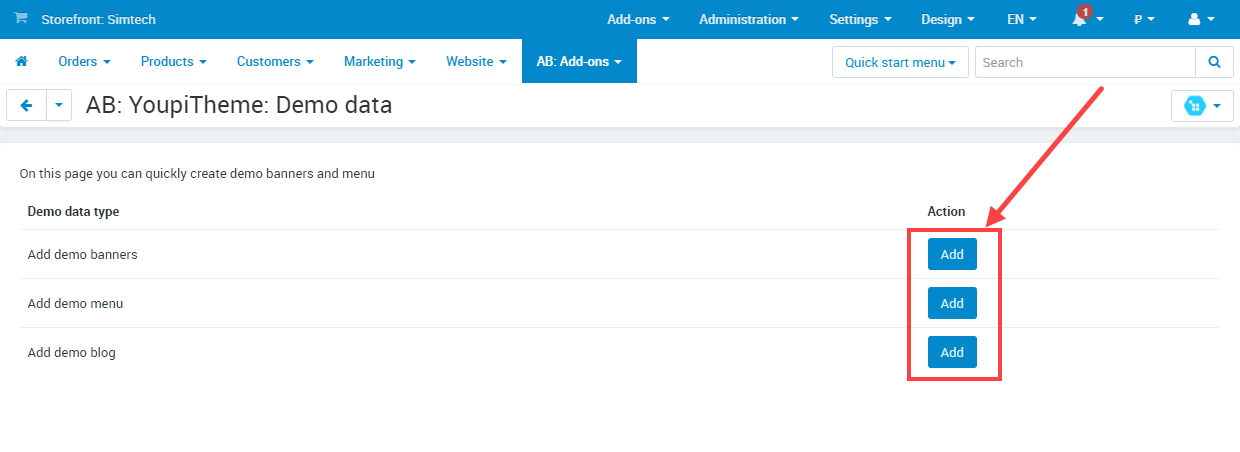
link Work with add-ons from delivery
All add-ons that included in the YoupiTheme package are supplied with documentation. Please, read the documentation to get started with the add-ons.
- Add-on AB: Deal of the day and extended promotions;
- Add-on AB: Hide the part of the content to needed height;
- Add-on AB: Landing categories/pages;
- Add-on AB: Motivation block;
- Add-on AB: Multiple descriptions + FAQ (with JSON-LD rich snippets);
- Add-on AB: "Scroll to top" button;
- Add-on AB: Video gallery of the product.
linkWork with built-in functionality
This section provides information solely on the functions that YoupiTheme adds to CS-Cart (only extra functions, this is not complete information at all). When you start working with CS-Cart, be sure to read the platform documentation (available by link).
linkMicrodata
YoupiTheme gives the search engines with the JSON-LD syntax and Schema.org dictionary structured data (microdata) of such standards:
- product microdata (automatically added based on product parameters by standards: Product, Offer, BreadcrumbList, AggregateRating, Review, Rating etc) - mandatory configuration is required for proper work Brand feature ID;
- organization microdata (settings are made on a special page in admin panel Organization microdata). You can check microdata validity having used this service.
linkDelayed loading of images
Functionality was removed from the theme and transfered to the separate add-on AB: Lazy loading images. To use lazy load of images, go to the link.
linkWork with brands
YoupiTheme adds extra page All brands, on click on which brands, available in the store, are shown:

- The page has a controller type url
product_features.view_all(Important! The Brand feature ID setting must be set correctly in the theme settings. You can also specify friendly URL for the controller type urlproduct_features.view_all. To do this, follow the path Administration panel → Website → SEO → SEO rules and add a new rule for which specify SEO name equal tobrands, and The value of the "dispatch" parameter from the URL equal toproduct_features.view_all; - To specify the second element of breadcrumbs you should use the language variable
abt__ut2.brands; - Added H1 heading for this page.
Since the theme adds the layout page AB: Brands to the layouts, you can customize the SEO attributes for this page (meta tags <title>, <description>, <keywords>). To do this, go to Administration panel → Design → Layouts go to Edit Layout Page: Brands (click on the settings gear icon to go to the settings of layout page), edit the attributes and save the settings.
Moreover, breadcrumbs are added on the page of each brand.
linkMega menus
Mega menu in YoupiTheme is provided by adding support of extra fields for each menu item and using one of additional templates for menu block in layouts:

Each template consists of its own settings.
linkGeneral information

- Horizontal drop-down list in two levels with the possibility to add banners, HTML content;
- Possibility to load the icon for the first and second level of menu items;
- Possibility to assign any custom label to a menu item;
- Possibility to display long names of the first level menu items into two lines;
- Possibility to use scroller for a large number of menu items of the first level.
Recommendations to the icon format for items of the first level menu:
- Do not use the colorful icons ‒ it's not effective
- con size is 24 x 24px / for HiDPI 48 x 48px
- Recommended format is PNG
- We recommend you to use services for icons:
https://www.flaticon.com/
https://thenounproject.com/search/
Recommendations to the icon format for items of the second level menu:
- Maximum icon width is 100px / for HiDPI 200px
- Optimize the icons sizes
- Use online services to optimize the images (that we know):
https://tinypng.com/
https://shortpixel.com/online-image-compression
linkFunctionality of Horizontal dropdown list with icons
Consider the list of functionality that the menu type offers us AB: Horizontal drop-down list with icons:

- Possibility to load the icon for the first level of menu items (maximum size of the icons 24 x 24px / for HiDPI 48 x 48px).
- Possibility to load the icon for the second level of menu items (the maximum width of the icons is 100px / for HiDPI 200px).
- Possibility to assign any custom label to a menu item (stock, new, total sale, etc. at will), you can control the color of the label.
- Possibility to limit the output of elements for the second and third levels.
- Possibility to load user content (banners, any html content) in the drop-down menu (control at the level of the parent menu item).
- Possibility to use the scroller for a large number of menu items of the first level.

7.The ability to display long names of menu items of the first level in two lines.

A block with this type of menu is already created and enabled in the layouts on the page Default. Consider the parameters of the block Main menu.

linkCreating a block (if it was deleted accidentally)
In layouts Administration panel → Design > Layouts > Default, add a new block to the section Header, select a template AB: Horizontal drop-down list with icons and save. Open the settings of the newly created block and add top-menu in the Custom CSS-class field, edit the settings for your needs. Go to the Content tab and select your Menu for output in this block.
linkEditing menu items
To edit the menu items go to the page Administration panel → Design → Menu → Main menu modify the menu item, using the example of the demo-element Electronics. To activate the new functionality, enable the checkbox AB: Use extended menu with the icons and save. After you reopen the settings of the menu item Electronics you will have a new tab AB: Extended menu settings.

Consider the settings for the new functionality in the tab AB: Advanced menu settings.

- For the first level of the menu you can load the icon (maximum icon size, 24 x 24px / for HiDPI 48 x 48px). The size is not adjustable optionally and is adjusted for a correct display, which does not break the height of the first level menu items.
For the second level of the menu you can load the icon (maximum icon width, 100px / for HiDPI 200px). The size is not adjustable optionally and is adjusted for the correct display, which does not break the width of the second-level columns. - Short description ‒ the element is not used in this type of menu and is intended for AB: Vertical drop-down list with icons.
- The mode of the 3-level menu (drop-down list) ‒ the element is not used in this type of menu and is intended for AB: Vertical drop-down list with icons.
- In the field Text you can enter any HTML content for output in the body of the drop-down menu, it can be a graphic banner or links on brands, it all depends on your task and knowledge of HTML. To load a banner in advance, prepare it in Adobe Photoshop (optimize the size) and load it using the editor element Image.
- The option Content position adjusts the position of your banner (HTML content) relative to the right edge or the bottom of the menu (only for first level items):
- Position bottom ‒ displays the content without using an additional column and sets the content alignment at the bottom of the menu. It is recommended for displaying a background image for a menu item or for displaying a list of brands (own html).
- Position right top ‒ displays the content in the far right position, in the additional column with the alignment at the top of the menu. It is recommended for displaying advertising banners.
- Position right bottom ‒ displays the content in the far right position, in the additional column with the alignment on the bottom edge of the menu. It is recommended for displaying advertising banners.
- The field Label allows to display a text marker (for example, New or Hit), in points Label color and Label background, its color registration is adjusted accordingly.
linkGeneral information

Since version v47.3 a new type of adaptive, multilevel menu has become available in the theme with vertical arrangement of child items and sub-items.
Menu features:
- Menu can be with two or three levels, with the ability to add banners, html content (in the dynamic menu, for 1 or 2 levels).
- Possibility to add short texts for the first level items (additional motivation already in the menu - you can declare the action, exclusivity or other notes).
- Possibility to download icons for the first level menu items;
- Possibility to mark any menu items with customized labels;
- Ajax menu loading (optional for large menus).
Recommendations on the format of icons for elements of the first level of the vertical menu:
- Size 24 x 24px or (32 x 32px if you use the description for the first level links), for Retina screens 48 x 48px or (64 x 64px if you use the description for the first level links);
Recommendations on the format of icons for elements of the second level of the vertical menu (for two-level variant only):
- Maximum width of icons 100px / для HiDPI 200px
-
Optimize the icons sizes
Use online services to optimize the images (that we know):
https://tinypng.com/
https://shortpixel.com/online-image-compression
linkFunctionality of Vertical dropdown list with icons
Consider the list of functionality that the menu type offers us AB: Vertical drop-down list with icons:

- Continuity of styles for headings makes it clear where the main levels of the directory are located.
- Short description for the main sections of the catalog (for menu items of the first level).
- Possibility to load icon for the first level of menu items (maximum size of 32 x 32px / for HiDPI 64 x 64px icons). If you do not use a short description for menu items of the first level, then the maximum icon size will be (24 x 24px / for HiDPI 48 x 48px).
- The ability to use labels for important menu items (stock, new, total sale, etc. at will), you can control the color of the label.
- Possibility to load the icon for the second level of menu items (the maximum width of the icons is 100px / for HiDPI 200px)..
- If you have many elements of the sublevels of the directory, you can specify a clipping for uniformity of the fill. When you hover over the More link, the full list of menu items will be displayed
- Possibility to load custom content (banners, any html content) in the drop-down menu (control at the level of the parent menu item).
link3-level menu mode (dropdown list)
If you have a large number of elements of the third level in the category structure, then you can use (it is included optionally in the settings of the menu item of the first level) convenient output of the 3-level menu. Use active option Activate 3-level menu (dropdown list) for main menu item to get this output.

- The first level of the menu.
- Possibility to load the icon for the first level of menu items (the size of the picture is customized according to your need, the large size of the picture will be limited to the size of the second-level section).
- The second level of the menu. Menu items are arranged vertically, they can be marked with labels.
- The third level of the menu. Title for the active menu item of the second level.
- The menu items of the third level are divided into two columns to allow distribution of a large number of links too.
- The ability to display custom content (banners, any html content) is loaded for the second level menu item.

A block with this type of menu is already created and enabled in the layouts on the page Default. Consider the parameters of the block Main menu.
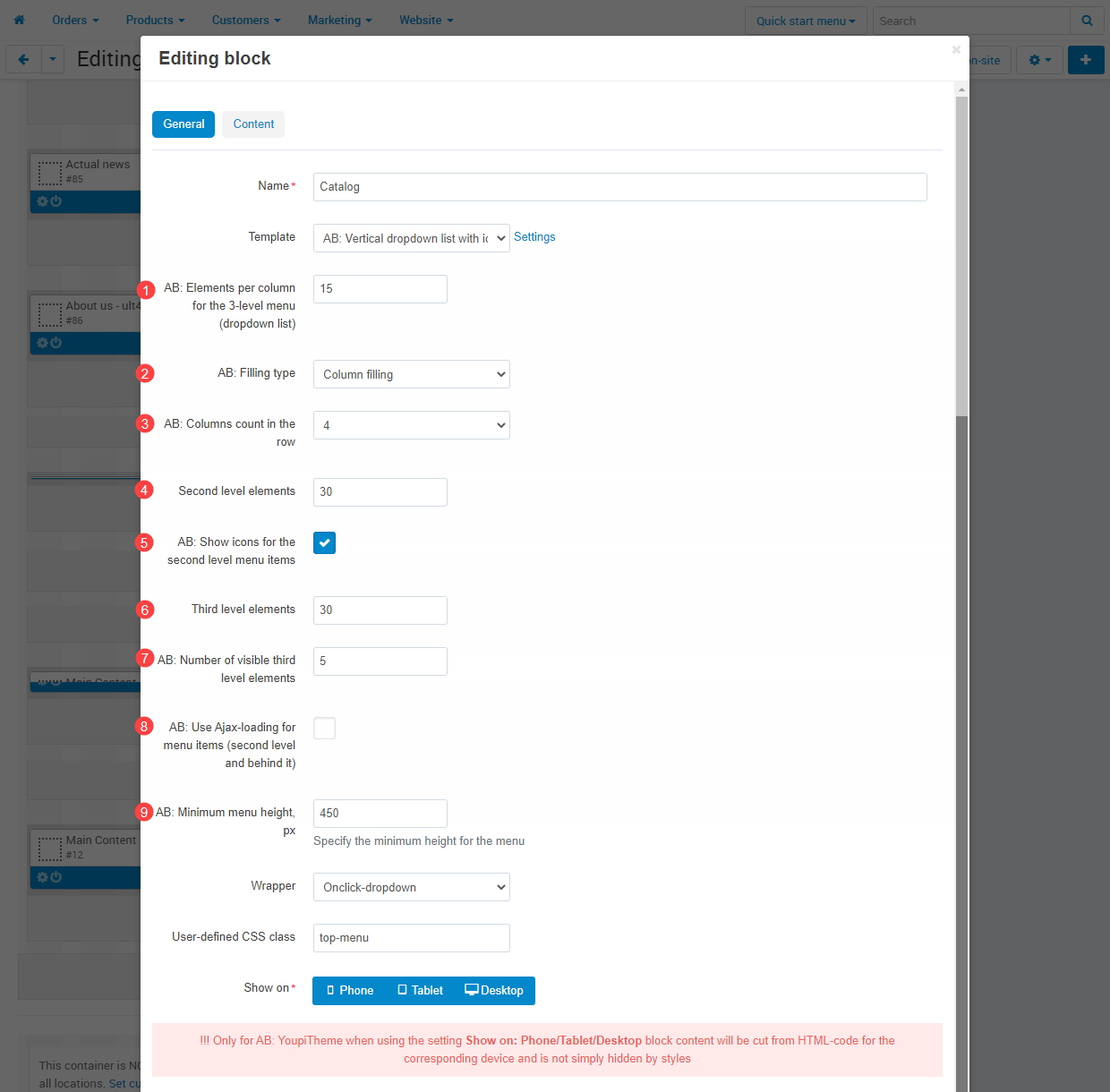
- AB: Show long names of the first level menu items in two lines ‒ enabling this option will give a more aesthetic appearance if you use the long names of menu items of the first level. AB: The maximum width of the menu item for the first level ‒ allows you to achieve a visual balance of the width of cells, if there are very long words in the names.
- Second level elements ‒ limits the maximum number of displayed menu items of the second level.
- AB: Show icons for menu items of the second level ‒ allows displaying icons for menu items of the second level.
- Third level elements ‒ limits the maximum number of menu items, displayed in the third level. If the specified value is less than the nominal number of elements of the third level, then a link to the parent category will be shown.
- The user class
top-menuis important for the correct appearance of the menu and its adaptability.
linkCreating a block (if it was deleted accidentally)
In layouts Administration panel → Design > Layouts > Default, add a new block to the section Header, select a template AB: Vertical drop-down list with icons and save. Open the settings of the newly created block and add top-menu in the Custom CSS-class field, edit the settings for your needs. Go to the Content tab and select your Menu for output in this block.
linkEditing menu items
To edit the menu items go to the page Administration panel → Design → Menu → Main menu modify the menu item, using the example of the demo-element Electronics. To activate the new functionality, enable the checkbox AB: Use extended menu with the icons and save. After you reopen the settings of the menu item Electronics you will have a new tab AB: Extended menu settings.

Consider the settings for the new functionality in the tab AB: Advanced menu settings.

- For the first level of the menu you can load the icon (maximum icon size, 24 x 24px / for HiDPI 48 x 48px). The size is not adjustable optionally and is adjusted for a correct display, which does not break the height of the first level menu items.
For the second level of the menu you can load the icon (maximum icon width, 100px / for HiDPI 200px). The size is not adjustable optionally and is adjusted for the correct display, which does not break the width of the second-level columns. - Short description ‒ the element is not used in this type of menu and is intended for AB: Vertical drop-down list with icons.
- The mode of the 3-level menu (drop-down list) ‒ the element is not used in this type of menu and is intended for AB: Vertical drop-down list with icons.
- In the field Text you can enter any HTML content for output in the body of the drop-down menu, it can be a graphic banner or links on brands, it all depends on your task and knowledge of HTML. To load a banner in advance, prepare it in Adobe Photoshop (optimize the size) and load it using the editor element Image.
- The option Content position adjusts the position of your banner (HTML content) relative to the right edge or the bottom of the menu (only for first level items):
- Position bottom ‒ displays the content without using an additional column and sets the content alignment at the bottom of the menu. It is recommended for displaying a background image for a menu item or for displaying a list of brands (own html).
- Position right top ‒ displays the content in the far right position, in the additional column with the alignment at the top of the menu. It is recommended for displaying advertising banners.
- Position right bottom ‒ displays the content in the far right position, in the additional column with the alignment on the bottom edge of the menu. It is recommended for displaying advertising banners.
- The field Label allows to display a text marker (for example, New or Hit), in points Label color and Label background, its color registration is adjusted accordingly.
Example for giving proper form of banners as in demo version:
Menu item Apparel
<div style="width:100%;text-align:center;">
<img src="http://youpi.shop/images/companies/1/235243635473676858.jpg" alt="" style="margin:20px 0;">
<a href="https://youpi.shop/odezhda/obuv/adizero-rush-shoes/" title="">
<div style="font-size:18px;font-weight:bold;">Discounts up to 50%</div>
</a>
Promotional code for clothes<br>
<a class="ty-btn ty-btn__secondary" title="" style="margin:20px 0;">View clothes</a>
</div>linkWork with banners
YoupiTheme creates two new banner types: AB: Advanced banner and AB: Advanced banner in products lists. When you select one of the banner types, you get the ability to create compound (in other words “lively”) using constructor of the fields with a large number of settings. This banner consists of separate elements: images, texts, video, backgrounds and styles. To select Banner type go to the page Administration panel → Marketing → Banners and edit banner. In the tab General in the field Type select the appropriate banner type.
linkHow to start a work with banners properly
To start a work with banners add demo data (if you didn’t do that before when installing the add-on). To do this go to the page Administration panel → Add-ons → Manage add-ons and at the theme name AB: YoupiTheme in the gearwheel menu select the section Demo data. On the opened page click the button Add in front of the field Add demo banners.

linkNew banner creation
To create a new banner go to the page Administration panel → Marketing → Banners and click the button [+] Add banner.

On the page of new banner creation fill in mandatory fields and in the field Type select one of the values: АВ: Advanced banner in products lists or АВ: Advanced banner (see the details about every banner type in the next section). Click the button Create and the new tab will appear with the name of the selected banner type. Fill in all necessary fields in accordance with the requirements of your banner. See details instructions at every setting on the editing banner page in the section Settings of the advanced banner on the editing banner page.
linkBanners types of the added templates
YoupiTheme creates two new banner types: AB: Advanced banner and AB: Advanced banner in products lists. When you select one of the banner types, you get the ability to create compound (in other words “lively”) using constructor of the fields with a large number of settings. This banner consists of separate elements: images, texts, video, backgrounds and styles.
linkBanners for categories
To display the banner on the category page, go to the page Administration panel → Products → Categories → [category name] → tab “AB: Advanced banner in products lists". Set the checkbox Use AB: Advanced banner in products lists and fill in the fields below (see the details about every setting on the page in the section of user manual Settings → Settings of the advanced banner on the category page).

linkWork with banners in blocks
In this section you can see detailed information how to work with banners in blocks: templates types, settings and functionality.
linkBanners in product blocks
Templates AB: Scroller with АВ: Advanced banners and AB: Grid with АВ: Advanced banners allow to display banners type Products. Using YoupiTheme demo data, you can use blocks Newest products, Bestsellers, On sale and, in the same way, you can locate banner(s) in the appropriate position of product list.

To display banner(s) type Products in any product block follow the steps below:
1) Go to the page Administration panel → Design → Layouts, choose the appropriate tab.
2) Create a new block type Products ‒ click [+] Add section or block of the section where you would like to locate your banner and choose Add block.

3) In the opened window go to the tab Create new block and select the block Products (Product showcase) and give a name for block.
4) In the field Template select the template AB: Scroller with АВ: Advanced banners or AB: Grid with АВ: Advanced banners and click Settings button.
5) Starting from Additional data set the appropriate parameters where in a mandatory manner set the checkbox Use AB: Advanced banner in products lists, otherwise, chosen settings will not be applied.
6) Go to the Content tab, choose Filling of Products to display in the block and click Create.
See the details about every setting of the template AB: Scroller with АВ: Advanced banners and AB: Grid with АВ: Advanced banners below:

1. Use AB: Advanced banner in products lists ‒ set the checkbox to apply settings below.
2. Maximum banner position– select the maximum banner position in the products list. This function limits available banner positions to optimize performance. Furthermore, when you save changes of the selected quantity of the banner positions, this quantity banner will be displayed in the demonstration window.
3. Table of the location of "AB: Advanced banner in products lists"– parameters are displayed at this table that allows to choose appropriate banner position on the category page. Furthermore, there is a preview window with a possibility to choose screen resolution.
4. Screen resolution ‒ choose optimized screen resolution, whereunder, the number of columns in the product list will be changed.
5. Banner width ‒ select banner width. Single banners are available only.
6. Banner position– select the banner position in the products list.
7. Banner priority– select the priority of displaying a banner for the case with several banners in one cell.
8. Banner ‒ select banner or several banners that will be displayed in the product list. Pay attention, there are displayed banners with type Advanced banners in the products list** only.
linkSettings of the block with banners
YoupiTheme adds two templates types to the settings of the block Banners:
- AB: Advanced banner;
- AB: Advanced banner (Carousel).



To display banner(s) on the category page go to the page Administration panel → Products → Categories → [category name] → tab “AB: Advanced banner in products lists.
link4. Banner width
linkSettings of advanced banner on the editing banner page
To create or edit banner, go to the page Administration panel → Marketing → Banners → [advanced banner name].
link1. General settings of the advanced banner

1. Name ‒ give the name to banner;
2. Pos. ‒ give the position to banner for priority display on the page of administration panel;
3. Type ‒ select one of four banner types which settings will be displayed at the next tab. You can choose one of the following banner types:
- АВ: Advanced banner;
- АВ: Advanced banner in products lists;
- Graphic banner;
- Text banner.
4. Status ‒ select one of the following banner statuses: Active, Hidden, Disabled.
linkGenerator and manager of products combinations
Generation function of product combinations was removed to the separate add-on AB: Generator of product combinations.
linkPreinstalled layouts
Layout is the state of blocks (positions, classes, wrappers) for a specific type of page. If you change the page layout, it affects the appearance of this page. The developers guarantee the correct operation and appearance, similar to the demo, in the initial state of the layouts. Changing layouts may require you to customize theme styles.
Layouts, available in the theme, are managed along the way Admin Panel → Design → Layouts.
List of available layouts for CS-Cart Ultimate edition:
- YoupiTheme (Fixed) - ultX — layout with vertical menu that has a fixed opened state for Home page;
- YoupiTheme (Original) - ultX — default layout with horizontal menu.
List of available layouts for CS-Cart Multi-Vendor edition:
- YoupiTheme (Fixed) - mvX — layout with vertical menu that has a fixed opened state for Home page;
- YoupiTheme (Original) - mvX — default layout with horizontal menu.
Please note that the name of the layout stores the suffix, which consists of two parts and defines:
ultormv- the layout is designed to work with Ultimate or Multi-Vendor edition of CS-Cart platform;X- the ordinal version of the layout (the layouts can be updated by the developers when updating the theme, in case of updating the layout, a transition to the new layout version according to this instruction is required)
linkChanging layout
To change the layout of your store, go to the list of available layouts Administration panel → Design → Layouts.
Select the layout you want to use from the list, hover over the gear icon (appears when you hover the mouse over the layout in the list) and click on the option Make default.

linkChanging layout width
YoupiTheme comes with a default maximum layout width of 1500 px. If you need to get more tight layout, we provided a variant of maximum layout width of 1200px.
To change the width of the layout:
1) Go to the page Administration Panel → Design → Layouts;
2) Select Default layout and call it Properties;

3) In the layout properties editing window enter required value in the Maximal width field and save properties;

YoupiTheme gives possibility to manage output of blocks for different types of devices (not just show or hide):
- Phone;
- Tablet;
- Desktop.
In order to exclude the output of a specific block in the layouts for the desired type of devices:
1) Select the necessary block in the layout (Administrator panel → Design → Layouts → [layout name]) and go to its settings.

2) Exclude the display for appropriate device, using the settings in the field Show on.
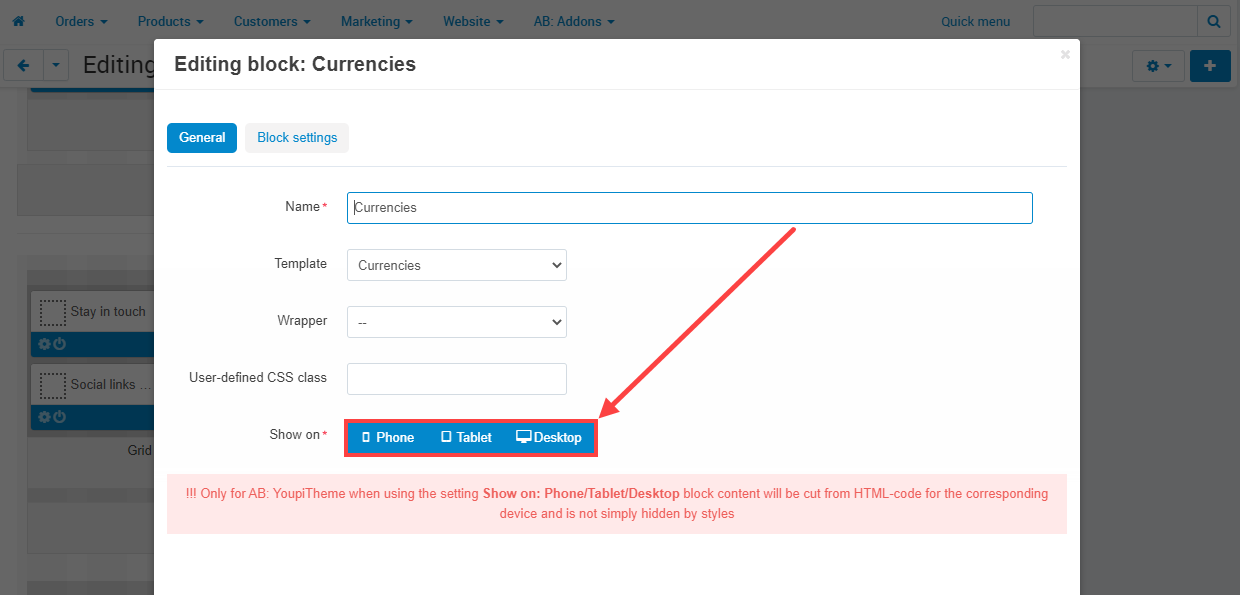
linkSetting of search field for mobile devices
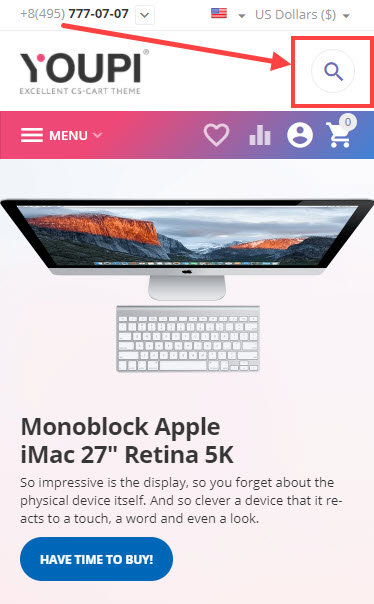
YoupiTheme adds setting AB: Behaviour of search field on mobile devices for the template Search field of the block Template.
To activate the setting go to the page Administration panel → Design → Layouts → “Default” tab and edit block Search. In front of the field Template click Settings and at the setting select the value Display icon only.

Setting of search field in Multi-Vendor
In a similar way you may use identical setting for the search field in CS-Cart Multi-Vendor. Go to the page Administration panel → Design → Layouts → “Vendor store” tab and go to the block setting Search by vendor's products. In the block select the template Search by vendor's products and at the setting AB: Behaviour of search field on mobile devices select Display icon only.
linkExtra block wrappers
YoupiTheme adds a few extra block wrappers:
- AB: Main title (SEO) ‒ excludes the use of the H1 title for the block name (replaces with a div tag) but retains the title styles corresponding to H1 (added according to the recommendations of SEO experts).
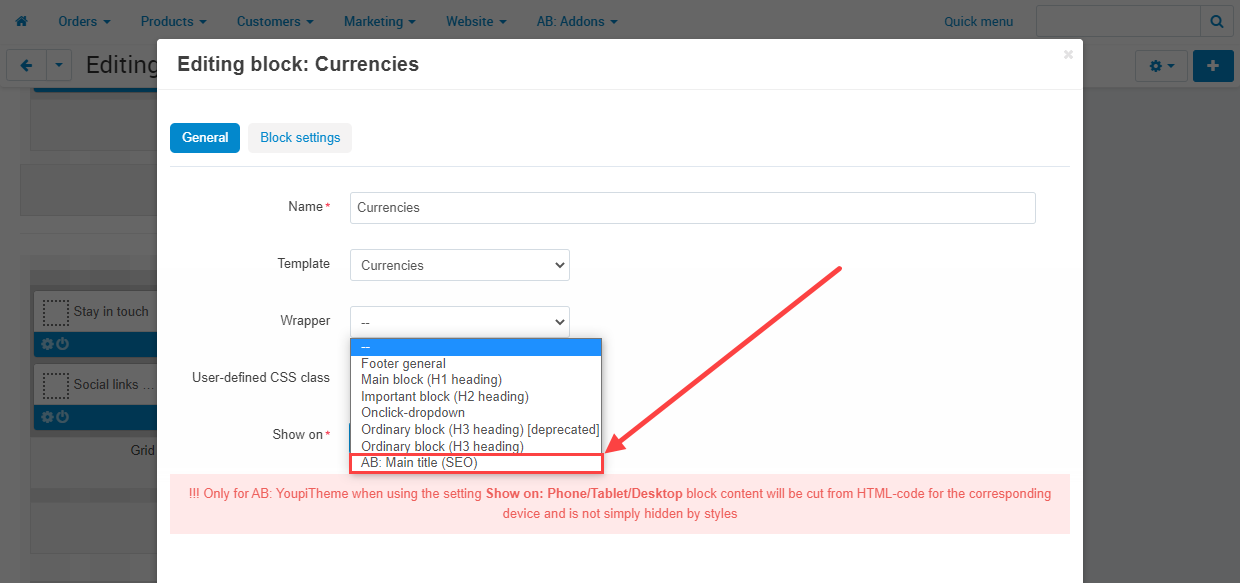
linkChanging main page title and meta data
To change homepage Title and other meta attributes, go to the page Administration panel → Design → Layouts choose appropriate layout to edit, select Homepage section and click on its settings icon:

Edit and save changed data:

linkAppearance of block with filters on the left side

To enable the output of vertical filters in categories, go to Design → Layouts → Categories, enable the grid, located to the left of the main content, then disable the grid, located below the main content. Make sure that in the settings of the Product Filters block, there is a custom class "v-filter", if your layout does not have it, add it to the appropriate field.

In order for the template to be customized (adapted with the output of the category content) to the output of categories with a vertical filter, you have to change the parameters of the Content container, add a custom class enable-v-filters, the field must be content-grid ypi-categories_grid enable-v-filters.

If you need to draw the output of vertical filters on the Features pages, you need to go to Design → Layouts → Features and do all the same steps, as for the category.
linkSettings of the block of product filters
To go to the settings of the block of product filters follow the path Administration panel → Design → Layouts → "Categories" tab, click gearwheel menu of the block Product filters and select the template Horizontal filters or template Original. Click the Settings button and set product filters according to your needs.

1. AB: Number of displayed rows of filters ‒ number of rows of filters that are displayed before the button More filters appears. Specify "0" and the button will never appear. This setting is available for Horizontal filters template only.
2. AB: Display fixed button for filter call ‒ button appears after scrolling the category page. Pay attention that the button will be displayed on mobile devices only.
linkButton "More filters" at Horizontal filters
In the block settings Product filters with the template Horizontal filters was added the setting AB: Number of displayed rows of filters. The setting allows to set a number of filter rows to display and manage filters hiding behind the button More filters.
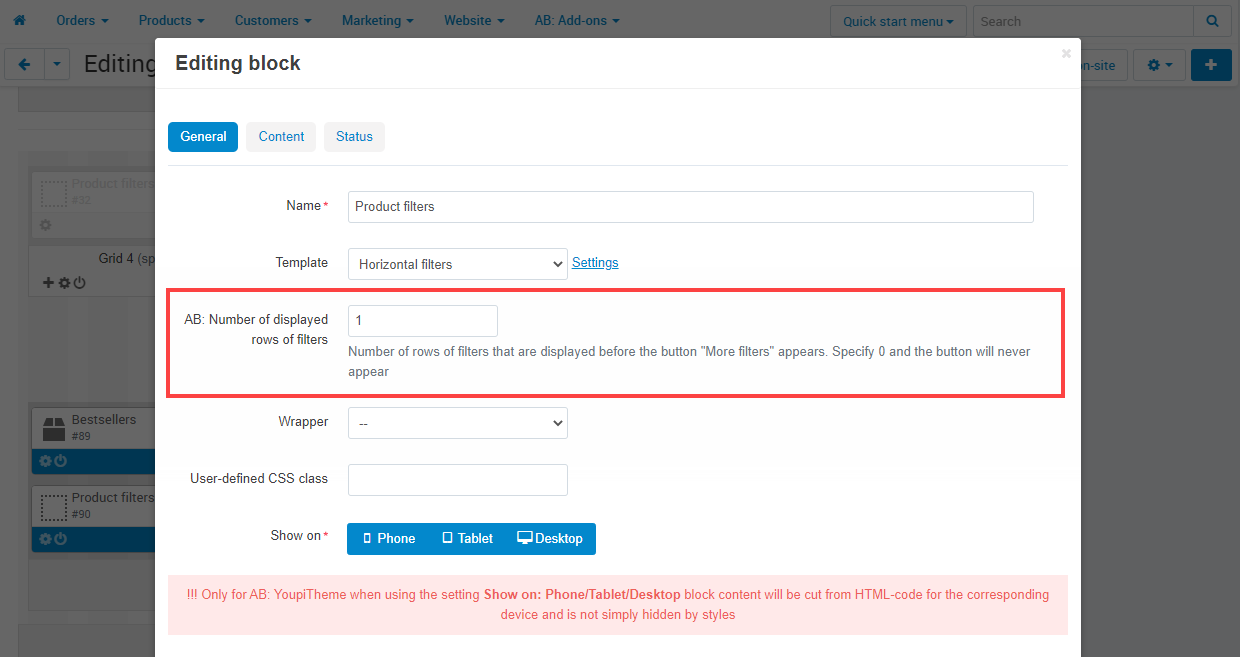
To manage the setting go to the page Administration panel → Design → Layouts → "Categories" tab and in the container Content go to the block settings Product filters. After selecting the template Horizontal filters click Settings. In the displayed field specify a number of appropriate rows to display at horizontal filters before the button More filters. Specify "0" do not display the More filters button.
linkIntegrations
linkAdd-on - AB: Intellectual selection of products in block (analogues, accessories) by features
This add-on goes in Cross-up-sell package for theme (not included in basic delivery package) and after installation adds its own settings in theme (link for more info about add-on)
To display selected products go to the page Administration panel → Add-ons → Manage add-ons and at the theme name AB: YoupiTheme in the gearwheel menu select the section Settings for AB: YoupiTheme.
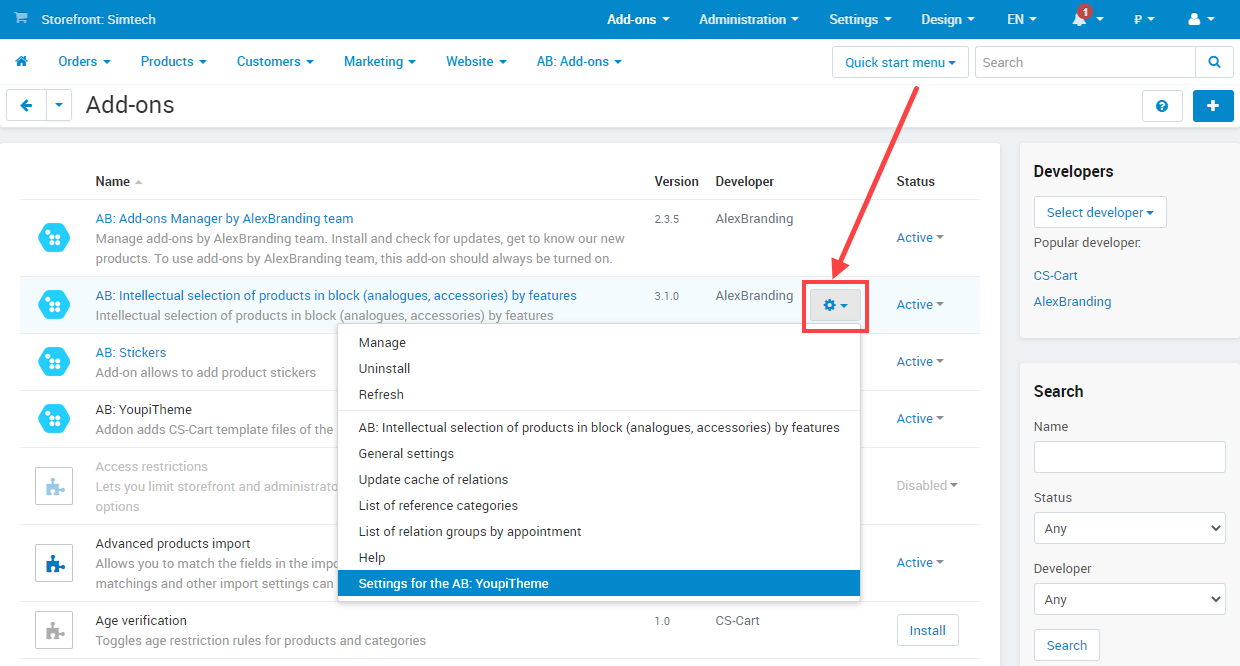
linkAdd-on — SEO pages for filters
YoupiTheme allows to add banners for specific SEO page for filters. Go to the editing page of the corresponding SEO page for filters, open the tab AB: Advanced banner in products lists and add a banner specifing its width and position. Pay attention that settings Use AB: Advanced banner in products lists and Maximum banner position can be changed on the editing category page only.

Add-on АВ: SEO pages for filters adds behaviour logic to display AB: Advanced banner on SEO pages for filters. To select behaviour logic AB: Advanced banner go to the page Administration panel → Add-ons → Manage add-ons, in the add-on name AB: YoupiTheme in the gearwheel menu select section Theme settings. Further, go to the tab Add-ons where in the block AB: SEO pages for filters select available variants:
- Amplify banner list (category banners and SEO pages) ‒ on SEO pages banners of SEO pages will be displayed as well as category banners.
- Change banner list (banners of SEO page, if missed then category banners will be displayed) ‒ banners of SEO page will be displayed on SEO pages but if they will be missed then banners will be displayed on corresponding category.

linkAdd-on — AB: Lazy Load
When the setting is active, the images will be loaded not at once. It will increase the speed of page loading. To activate the setting go to the page Administration panel → Add-ons → Manage add-ons and at the theme name AB: YoupiTheme in the gearwheel menu select the section Theme settings. Select tab Add-ons and in the block AB: Lazy Load activate the setting.
linkTheme update
linkPrinciples of versioning
Theme version is the version of the theme add-on and the version of the theme. They should always be the same (if you update correctly, according to this instruction then you will always have the same indices of the version of the theme and the version of the add-on).
Since the theme and add-ons are developed and supported for specific versions of the CS-Cart platform, it is important to understand, which version of the theme to use for a specific version of the platform (as it has changes in diff versions and the theme changes with it, adapting to new platform code).
The first three digits in the index of the theme version is the CS-Cart version, for which the theme version is developed. The last alphabetic index is the release number of the corrections (calculus in the order of the Latin alphabet).
In the table below we give an example for understanding
| YoupiTheme version | Compatible CS-Cart version |
Notation |
|---|---|---|
| 4.10.1.a | 4.10.1 | a - first release of theme for CS-Cart 4.10.1 |
| 4.10.1.b | 4.10.1 | b - second release of theme for CS-Cart 4.10.1 (contains fixes) |
| 4.10.2.a | 4.10.2 | a - first release of theme for CS-Cart 4.10.2 |
To find out, which version of CS-Cart platform you have installed, enter the following parameter after the site address
?versionFor example mystore.com/?version
linkProcedure of the updating
AB: Add-ons Manager (you will see the indicator for new alerts) will notify you of available updates. The recommended way is to update via the CS-Cart Upgrade center (a regular procedure of the platform).
To update theme:
If you have YoupiTheme to 4.10.1, you have to fully reinstall the theme. If your theme version is 4.10.1 or higher, please, follow the instruction below:
- Go to Administrative panel → Administration → Upgrade center;
- Find the appropriate update among the available updates and click the Update button;
- Follow all instructions that will be shown during the upgrade procedure.
linkUpdating theme layouts
In the process of updating and developing a theme, developers can add new blocks to layouts, change classes for blocks and sections, and make other changes. In this case, changelog (in the List of releases) for this theme version will indicate that a transition to a new version of the theme layout is required (the layout used in this case receives a new ordinal index in its name)
In order to get the new version of layout that are relevant for your version of the theme, perform the following actions (after your theme and add-ons have been updated):
1) Go to *Admin panel → Design → Layouts;
2) Add new layout

3) Set such settings for layout:

- Name - We recommend using the name of the layout from which you copy the data in the next field (for example, YoupiTheme (Original) - ultХ, then when for next update the layout you will not forget which layout you need to update);
- Copy data from layout - choose from layouts with prefix
Restore Originalthat is the next version of your active (chosen as default) layout; - Default - No;
- Grid columns - 16;
- Layout width - Fluid.
4) Click Create
What is the expected result after the procedure:
for example, we are using the current layout YoupiTheme (Original) - ult1 (it is used As default) in the system we just created YoupiTheme (Original) - ult2 (this is a new version of our layout with changes, it is not used by the store at the moment).
5) Hover over the newly created layout and select the option "Preview"

6) You have switched to previewing your store using the new layout, but your store continues to work on the old layout (which is selected by default). You have the opportunity to work (make settings) with a new layout when the store is working normally.;
7) Add the necessary content to work in blocks of the new layout, configure it and get the desired appearance;
8) Switch the store to a new layout by clicking on the item Make default (hover over it in the list of layouts and click the corresponding link in the drop-down menu)
linkLanguage variables for sorting from third-party addons are not displayed
YoupiTheme in order to change the names of products sorting without changing native language variables (this is a necessary measure: since renaming CS-Cart native variables from the add-on will remove them when the add-on is deleted) adds its own language variables (they are shorter and more informative). As a consequence of this procedure, all sorts that are added by third-party add-ons will not have translations.
What should be done if the name of the sorting is not displayed:
- Copy the language variable that you see in the sortings output (without
_symbol in the beginning of name); - Go to Administration panel → Administration → Languages → Translations ;
- Create new language variable (In the field Language variable enter copied variable (without
_symbol in the beginning of name), in the field Value enter desired translation; - Make correct Value for all used languages;
- Check the sorting work (the language variable should be displayed correctly on your storefront).
linkAdd-ons can change layouts of active theme
While installation theme adds its own layouts, which provide the design of the CS-Cart corel and its add-ons pages.
Some add-ons have their own layouts (to provide work with their pages):
- Blog;
- Step-by-Step Checkout;
- Vendor locations (for Multivendor edition);
- Another add-ons.
When installing and enabling such add-ons, the platform mechanism redefines the pages of the default layout, which will change the appearance of the corresponding pages. To get the appearance of such pages provided for by the template, you need to restore theme layouts.
linkTechnical support
Technical support conditions are available at this link (be sure to review these conditions, all solutions and proper customization from the Alexbranding development team come with limited technical support).
In order to use our technical support, you need to:
- On https://cs-cart.alexbranding.com, log in with your order holder account with a theme (if you purchased a theme through a partner, then request a transfer in your personal account);
- Go to My Account → Orders;
- Find the corresponding order with the theme in the list of orders and go into its details;
- Find the Technical Support link next to the license number for the theme addon and click on it
- Fill in the data with the problem, provide access to your installation ( be sure to enter the admin panel, admin mail, admin password + FTP access) and create a ticket;
- Wait for the answer of the specialist (to the e-mail of the order owner with the theme) in accordance with the regulations of the technical support service and choosen ticket priority;
- If you have not received a response within the time limits, specified in the regulations, email info@alexbranding.com with the ticket number, for which you did not receive an answer in time, and the manager of the development team will solve the problem of compliance with the regulations.
linkLocalizations and translations
YoupiTheme and add-ons from the delivery (as well as any in the CS-Cart marketplace) are delivered by default with pre-installed English.
If you have non English store:
Missing translations (which are not the basic CS-Cart entities: names and descriptions of products, categories, characteristics, filters) can be found and translated in the following places:
- Layouts: content and block names (to edit go to Admin panel → Design → Layouts edit blocks of the default layout selected for your language;
- Language variables (to edit, go to Admin panel → Administration → Languages → Translations, find needed variable using search by needed not translated phrases, edit it and save.
CS-Cart also has a special mode for editing content on the storefront (visual editing of content and language variables), to activate it, go to Admin panel → Design → Themes and click on the Edit content on-site button for the selected theme .

linkProper theme customization
YoupiTheme is a child theme for Responsive (the native CS-Cart theme, that comes with the platform). It is written in full compliance with the theme development documentation for CS-Cart (read this documentation before any change in theme files)
If you need to override some styles
use Theme editor (Admin panel → Design → Themes and click Theme editor button for active Style and edit Custom CSS (add your styles code and save)
If you need to override some template files
use hooks and add your own add-on (or use native My changes add-on)
If you need to add some extra functional
use hooks and add your own add-on (or use native My changes add-on)
For more info look CS-Cart developers docs.
linkAB cookies
Add-on adds its cookies as follows:
| Cookie name | Description | Expiry |
|---|---|---|
content_* |
Stores the state of the filter block - expanded or collapsed | Session |
linkList of releases
Subscribe to our Telegram-channel to get info about new releases.
v4.17.2.a from 18 December 2023
New features and improvements:
[+] Added compatibility with CS-Cart 4.17.2.
v4.17.1.a from 14 September 2023
New features and improvements:
[+] Added compatibility with CS-Cart 4.17.1.
v4.16.2.a from 19 April 2023
New features and improvements:
[+] Added compatibility with CS-Cart 4.16.2.
v4.16.1.a from 13 February 2023
New features and improvements:
[+] Added compatibility with CS-Cart 4.16.1.
v4.15.2.b from 28 January 2023
Bug fixes:
[!] "Video gallery" add-on. On the product page mini-icon gallery has been displayed in the incorrect place. Fixed.
[!] "SEO for product tabs" add-on. On the product page, tabs have not been scrolled. Fixed.
v4.15.2.a from 06 December 2022
Functionality changes:
[*] Multi-Vendor edition. On the product page changed elements position in the vendor block.
Bug fixes:
[!] In the window “Quick product viewer” control elements of mini gallery of icons have covered blocks nearby. Fixed.
[!] On the product page product tabs were displayed in fixed block when the setting “Display product details in tabs”. Fixed.
[!] On the category page all products were discolored when the setting “Discolor products without amount” was enabled “Display product availability” was disabled. Fixed.
[!] On the product page mini icons of the product were displayed incorrect on PC with a small screen size. Fixed.
[!] On the checkout page there was a large upper padding before logo on mobile devices. Fixed.
[!] In the window “Quick product viewer” description text was at the back of brand logo. Fixed.
[!] On the cart page there were products which data has been displayed not in one column on mobile devices. Fixed.
[!] On the comparison page product cell has covered the tab. Fixed.
[!] On the comparison page text of buttons has been displayed not in the center on mobile devices. Fixed.
[!] In the window “Quick product viewer” with a large content, the window has been displayed without scroller when the it was opened for the first time. Fixed.
[!] In the pop-up window button "Send" has been located under the navigation panel of the browser on mobile devices. Fixed.
[!] Multi-Vendor edition. On the product page buttons "Add to cart" have been located outside the block, if the product has been sold by several vendors on the screens of small size. Fixed.
[!] Multi-Vendor edition. It was impossible to buy a product in one click on the page of a concrete vendor, if the product has been sold by several vendors. Fixed.
v4.15.1.b from 21 October 2022
Bug fixes:
[!] There was an error in the menu when using some of the blocks. Fixed.
[!] For iOS devices transfer to a product page has occurred only after the second click at a product. Fixed.
v4.15.1.a from 18 Jule 2022
New features and improvements:
[+] Added compatibility with CS-Cart 4.15.1.
Functionality changes:
[*] “Price per unit” add-on. Designed a view on the product and category pages.
Bug fixes:
[!] On the product page position of cloned short content with the button “Add to cart” has not been fixed. Fixed.
[!] On the product page elements of the block that clones product cotent with the button "Add to cart" could be located chaotic in some cases on PC with a small screen. Fixed.
[!] On the product page window with feature description has been displayed align left on mobile devices. Fixed.
[!] On the search result page the header of the page has covered a part of the content on mobile devices. Fixed.
v4.14.3.b from 30 June 2022
Functionality changes:
[*] On the search page of products, HTML tags have been removed from H1 header.
[*] Now size of H1 and H2 headers depends on the setting “Theme editor → Fonts → Headings”.
Bug fixes:
[!] Vertical menu with column filling in 2 columns displayed menu items that were moved to the left side. Fixed.
[!] On IOS devices, website was scrolling along the X-axis. Fixed.
[!] “Vendor locations” add-on. On the storefront product filter on vendor location was working incorrect. Fixed.
v4.14.3.a from 19 April 2022
New features and improvements:
[+] Added compatibility with CS-Cart and Multi-Vendor 4.14.3.
Functionality changes:
[*] Multi-Vendor edition. Vendor's logo was displayed with different proportions on the vendor page and product page. Now logo will be displayed with the same proportions (1:1).
Bug fixes:
[!] In quick viewing window brand logo was displayed protracted. Fixed.
[!] In the “Products” block with the template “AB: Scroller advanced” automatic scrolling didn't work. Fixed.
[!] Add-on “Social buttons”: Social buttons of some services were not displayed when choosing “Load social buttons by clicking "Share" button” of the setting “Behaviour of social buttons” on the page “AB: YoupiTheme → Theme settings → “Add-ons” tab” in the section “Add-on "Social buttons”.
[!] On the product page quantity discounts were displayed incorrect on mobile devices. Fixed.
[!] On the page “My profile → Orders” action buttons of orders (“Print invoice”, “Reorder this order”, “Search products”) were displayed incorrect on different devices. Fixed.
[!] In product lists with long product names, text was cut at the buttom. Fixed.
[!] Blocks were not displayed at devices with a type "Phone" when hidding a block for device with a type "Tablet". Fixed.
v4.14.2.a from 01 February 2022
New features and improvements:
[+] Added compatibility with CS-Cart 4.12.2.
v4.14.1.a from 10 December 2021
New features and improvements:
[+] Added compatibility with CS-Cart 4.14.1.
[+] "Antibot" add-on. On the product page button "Share" is closed with antibot.
Functionality changes:
[*] On the page "Add-ons → Manage add-ons" theme logo was changed in the add-on list.
Bug fixes:
[!] Search of similar products from product page had no results when there was a feature with filter type "Number slider". Fixed.
v4.13.3.b from 18 November 2021
New features and improvements:
[+] Added setting "Behaviour of social buttons" on the page "AB: YoupiTheme → Theme settings → "Add-ons" tab → section "Add-on "Social buttons".
[+] On the page "AB: YoupiTheme → Color scheme settings" storefront selection was added. By default there will be file of styles chosen according to active storefront.
[+] "Product reviews" add-on. On the product page added button "Write a review" under breadcrumbs for products which have no reviews.
Functionality changes:
[*] Breadcrumbs microdata was transformed into the format JSON-LD.
Bug fixes:
[!] Advanced banners. On the page "Marketing → Banners → [banner name]" at the setting "Content type" there was a variant "Promotion". Fixed (variant will be available when the add-on "AB: Extended promotions").
[!] RTL. Icons in variation list were displayed incorrect. Fixed.
[!] When the setting "AB: YoupiTheme → Theme settings → "Products lists settings"' tab → section "Product availability" → "Discolor products without amount" was active, products that were available to buy on backorder were discolored as well. Fixed.
[!] The setting "AB: Columns count in the row" of templates "AB: Horizontal dropdown list with icons" and "AB: Vertical dropdown list with icons" of the block "Menu" didn't work correctly in some cases. Fixed.
[!] Multi-Vendor. On the category page of vendor, subcategories displaced blocks of sorting and filters. Fixed.
[!] Multi-Vendor. The setting "AB: YoupiTheme → Theme settings → "General theme settings" tab → "Show subcategories" didn't influence on display of subcategories at vendor store. Fixed.
[!] "Banners" add-on. When editing banner with type "Text banner", there were fields that belong to banner with type "Graphic banner" only. Fixed.
[!] On the product page the button "Find similar" didn't work when changing variations or options. Fixed.
[!] On the product page when adding a product with variations to wish list through the button in fixed block, all products were added at once. Fixed.
[!] On the product page in the fixed panel, notification when a product is back in stock didn't work. Fixed.
[!] Banners in product lists, that were loaded through AJAX, had wrong height. Fixed.
v4.13.3.a from 08 October 2021
New features and improvements:
[+] Added compatibility with CS-Cart 4.13.3.
v4.13.2.d from 01 October 2021
New features and improvements:
[+] Added compatibility with “AB: Extended promotions” v3.6.0.
[+] Added compatibility with “AB: Extended comparison and wishlist” v1.1.0.
Bug fixes:
[!] In the “Menu” block with the template “AB: Vertical dropdown list with icons” items were displayed incorrect if there was a short text and description for menu item.
v4.13.2.c from 16 September 2021
New features and improvements:
[+] Added setting “AB: Behaviour of search field on mobile devices” for the template “Search by vendor's products” of the block “Search by vendor's products”.
[+] Added theme setting "AB: YoupiTheme → Theme settings → tab "General theme settings" → Image by default for microdata OpenGraph".
[+] Added theme setting "AB: YoupiTheme → Theme settings → tab "Product detailed page settings" → Position of product code".
[+] Added theme setting "AB: YoupiTheme → Color scheme settings → tab "Main color scheme settings" → Color of surrounding user interface of user agent".
[+] Added theme setting "AB: YoupiTheme → tab "Product detailed page settings" → Enable search of similar products in category".
Functionality changes:
[*] Hook abt__unitheme:og_image was renamed on abt__youpitheme:og_image.
Bug fixes:
[!] On the storefront in the mode “Edit content on-site”, window of editing content was displayed incorrect. Fixed.
[!] On the storefront a large number of symbols was not settled in the field “Q-ty”. Fixed.
[!] On the product page an error w3c of validator occurred when using quantity discounts. Fixed.
[!] Content of the tab “AB: Advanced banner in products lists” was displayed when creating new category, but the tab itself didn't appear. Fixed.
[!] “Product Reviews” add-on. On the storefront product code was sticked to rating stars on the product page without reviews. Fixed.
[!] “AB: SEO pages for filters” add-on. When filtering products, if there were banners attached to SEO page, banners were displayed after reloading of the page. Fixed.
[!] On the storefront there were make-up errors that occurred in the content mode. Fixed.
v4.13.2.b from 29 Jule 2021
New features and improvements:
[+] “AB: SEO pages for filters” add-on. Now “AB: Advanced banner in products lists” you can set individually for product list of SEO page for filter. For more information see documentation.
[+] Added theme setting “AB: Behaviour of search field on mobile devices” for the template “Search field” of the block “Template”.
Functionality changes:
[*] Improved scrollers performance.
[*] Provided working efficiency of the setting “Thumbnail width in scroller” in the template “Scroller” of the “Products” block. Please, check data values of settings on your website.
[*] !!! Functionality of Lazy load was removed to a separate add-on "AB: Lazy load".
[*] Setting "Design → Menu → *Settings of the desired menu* → *Settings of the desired menu item* → Tab "AB: Advanced menu settings" → "HTML content" now also supports Smarty code and has been renamed to "HTML/Smarty content".
[*] The setting "Icon width" was cut from the settings of the template "AB: Scroller with AB: Extended banners" of the "Products" block.
Bug fixes:
[!] Setting “Open in new window” of menu element didn't work when using templates “AB: Horizontal dropdown list with icons” and “AB: Vertical dropdown list with icons” of the block “Menu”. Fixed.
[!] When changing the setting “Hide add to cart button” of the block “Products”, it was needed to reset cache to override banner content. Fixed.
[!] When the setting "AB: YoupiTheme → Theme settings → “Products lists settings“ tab" was disabled, button block remained active in product lists. Fixed.
[!] In fixed block on the product details page, the button “Add to cart” didn't work for product with variations. Fixed.
[!] When adding demo-blog on multistores websites, PHP-notice occurred. Fixed.
[!] When there were large values at the setting “AB: YoupiTheme → Theme settings → “Product detailed page settings” tab → section “Fixed block” → “Image size” product tabs were displayed incorrect on the storefront. Fixed.
[!] When creating a new block “Products” with templates “AB: Grid with AB: Advanced banner” or “AB: Scroller with AB: Advanced banners” banners, that were appointed at template settings, couldn't be saved. Fixed.
[!] On the product page when opening the window “Write a review”, fixed panel was displayed incorrect. Fixed.
[!] Multi-Vendor Ultimate. Theme settings were saved for all storefronts at the same time. Fixed.
[!] When using the template “Scroller” of the block “Products”, text “Including tax” was displayed incorrect. Fixed.
[!] When using the template "AB: Horizontal dropdown list with icons” of the block “Menu” block content was displayed incorrect on mobile devices. Fixed.
[!] Menu setting "AB: Use Ajax-loading for menu items (second level and behind it)" didn't work when using templates "AB: Horizontal dropdown list with icons" and "AB: Vertical dropdown list with icons" of "Menu" block. Fixed.
[!] When using a layout with a width of 1200px, the floating panel was incorrectly displayed on the product page in the storefront. Fixed.
v4.13.2.a from 14 Jule 2021
New features and improvements:
[+] Added compatibility with CS-Cart 4.13.2.
v4.13.1.c from 07 Jule 2021
Bug fixes:
[!] In product lists banners height was more than product cell when the button "Add to cart" was disabled.
[!] In product lists banners height was less than product cell on mobile devices. Fixed.
v4.13.1.b from 07 Jule 2021
New features and improvements:
[+] Added section of theme settings “Fixed block” on the page “AB: YoupiTheme → Theme settings → “Product detailed page settings” tab”.
[+] Added theme setting “Additional button” on the page “AB: YoupiTheme → Theme settings → “Product detailed page settings” tab → “Fixed block” section.”
[+] Added theme setting “Display product availability” on the page “AB: YoupiTheme → Theme settings → “Product detailed page settings” tab → “Fixed block” section.”
[+] Added theme setting “Display product tabs” on the page “AB: YoupiTheme → Theme settings → “Product detailed page settings” tab → “Fixed block” section.”
[+] Added theme setting “Display product “Promo-text" on the page “AB: YoupiTheme → Theme settings → “Product detailed page settings” tab → “Fixed block” section.”
[+] Added theme setting “Image size” on the page “AB: YoupiTheme → Theme settings → “Product detailed page settings” tab → “Fixed block” section.”
[+] “Product Reviews” and “Comments and reviews” add-ons. Added theme setting “Display product rating” on the page “AB: YoupiTheme → Theme settings → “Product detailed page settings” tab → “Fixed block” section.”
Functionality changes:
[*] Banners in product lists will not be loaded with Ajax. It has been made to improve PageSpeed performance.
[*] Multi-Vendor. Block “Contacts (in header)” will support changing of number when going to the page with information about vendor. Necessary notes in layouts.
Bug fixes:
[!] On the storefront in the “Menu” block with the template “AB: Horizontal dropdown list with icons” long names of menu items were displayed incorrect on mobile devices. Fixed.
[!] “Quick links” block was displayed incorrect on mobile devices. Fixed.
[!] Product lists were displayed incorrect when displaying brand logo on the category page. Fixed.
[!] In the quick product viewer, the first image was always opened when previewing an image. Fixed.
[!] Scroller of product image was displayed incorrect when loading a page in the middle of the page. Fixed.
[!] Countdown of number of available products was displayed not in one line in quick viewing window. Fixed.
[!] On the category page horizontal filters were opened when resetting filters. Fixed.
[!] It was impossible to create a new storefront style. Fixed.
Layout changes:
[*] Content of the block “Contacts (in header)” was changed.
v4.13.1.a from 28 May 2021
New features and improvements:
[+] Added compatibility with СS-Cart 4.13.1.
[+] “Product Reviews” add-on. Added style and compatibility with the theme.
v4.12.2.e from 19 May 2021
New features and improvements:
[+] Added theme setting “AB: YoupiTheme → Theme settings → “Products lists settings” tab → Discolor products without amount”.
[+] Added new block type "AB: Category H1 header".
Functionality changes:
[*] The setting “Use the scroller for the Dropdown horizontal menu” was renamed as “AB: Use scroller” and removed from the page “AB: YoupiTheme → Theme settings → “General theme settings” tab” to template settings “AB: Horizontal dropdown list with icons” of the block “Menu”.
[*] For the variant “Display brand name” of the setting “AB: YoupiTheme → Theme settings → “Products lists settings” tab → Display product brand” the link to main category page of the product was added with the selected filter of the specified brand.
[*] For developers. In the template of the wrapper “AB: Main title (SEO)” such hooks as "wrapper:mainbox_general_title_wrapper" and "wrapper:mainbox_general_title" were renamed as "wrapper:abt__yt__mainbox_general_seo_title_wrapper" and "wrapper:abt__yt__mainbox_general_seo_title” correspondingly.
[*] The setting “AB: YoupiTheme → Theme settings → “Products lists settings” tab → Display product availability” was moved to section “Product availability”.
Bug fixes:
[!] Field to input description was not displayed when creating banner with the type “Text banner”. Fixed.
[!] In the “Menu” block with the template “AB: Horizontal dropdown list with icons” when the setting “AB: Use scroller” was disabled, elements that exceeded a screen size were not displayed. Fixed.
[!] Product brand was displayed incorrect when selecting the variant “Display brand name” of the setting “AB: YoupiTheme → Theme settings → “Display product brand lists settings” tab → Display product brand”. Fixed.
Layout changes:
[*] On the) layout-page Categories (categories.view) block "AB: H1 category header" was added to conteiner "Content" in the section "main-content-grid".
[*] On the page categories.view, wrapper was removed from the "Main content" block .
v4.12.2.d from 13 April 2021
New features and improvements:
[+] “Banners” add-on. For banners types “AB: Advanced banner” and “AB: Advanced banner in products lists” added support of multilingual images.
[+] Added splitting of theme settings according to devices type on the page “AB: YoupiTheme → Theme settings".
[+] On the page “AB: YoupiTheme → Color scheme settings” added icon display of the current color scheme.
[+] "Buy together" add-on. Added setting “Way of display” on the page “AB: YoupiTheme → Theme settings → “Product detailed page settings” tab” in a group of settings “Buy together" add-on".
Functionality changes:
[*] Improved localization of demo menu for Russian language.
Bug fixes:
[!] “SEO” add-on. When the add-on settings “Show additional language in the URL” and “AB: Use Ajax-loading for menu items (second level and behind it)” were active in the templates of menu block “AB: Horizontal dropdown list with icons” or “AB: Vertical dropdown list with icons”, menu content was loaded on the language by default. Fixed.
[!] In product blocks with templates “Grid” or “AB: Grid with AB: Advanced banners” additional product features were not loaded when clicking the button “[+]”. Fixed.
v4.12.2.c from 02 March 2021
New features and improvements:
[+] Added caching of banners in product lists.
Bug fixes:
[!] When using options "AB: Show blocks in tabs” and “AB: Use Ajax”, located in the section settings, second and further blocks were not displayed. Fixed.
[!] Banners in product lists were displayed on default language only. Fixed.
[!] PHP-Notice occurred when creating banner. Fixed.
Layout changes:
[*] "Call requests" add-on. In layouts for block “Request call” added link “Request call” for mobile devices.
v4.12.2.b from 02 March 2021
New features and improvements:
[+] Added theme setting “AB: Minimum height for the menu, px” for templates of the menu block. “AB: Horizontal dropdown list with icons” and “AB: Vertical dropdown list with icons”.
[+] Added property description in organization microdata.
[+] Added theme setting “AB: Display fixed button for filter call” (located "Design → Layouts → "Categories" tab → block "Product filters") for templates “Horizontal filters” and “Original” at filter block.
Functionality changes:
[*] Added PHP-hook abt__yt_get_banner_data_post that is occurred after loading of advanced data of a banner.
[*] Management page of organization microdata is adapted for mobile devices.
Bug fixes:
[!] Empty blocks were not hidden when displaying in tabs. Fixed.
[!] “SEO” add-on. On the storefront when the setting “Show additional language in the URL” is active, translations of advanced banner in products lists were not changed. Fixed.
[!] "Product Variations" add-on. On the product page in the tab “View all variations as list”, the field “Enter your price” was displayed incorrect. Fixed.
[!] On the storefront in the font editor, the default font that was added by the theme could not be selected. Fixed.
[!] “Menu” block with the template “AB: Horizontal dropdown list with icons” worked incorrect when there was a large number of sections. Fixed.
[!] In product lists product cell was displayed incorrect when the block “Enter your price” appeared. Fixed.
[!] On the editing page of advanced banner in the section “Banner content settings”, icon for entity editing was displayed incorrect. Fixed.
v4.12.2.a from 27 January 2021
”Stickers” add-on should be updated up to v1.4.0 and “Video gallery” add-on should be updated up to v2.4.2.
New features and improvements:
[+] Added compatibility with СS-Cart 4.12.2.
[+] Added theme setting “AB: Number of displayed rows of filters ” for the template “Horizontal filters” of the “Product filters” block.
[+] Added js-event "ce.abt__filters_moved" with a transfered context of the DOM-element with a block of horizontal filters. Call of the event happens after transfering filters in conteiner with the class "ypi-filters-container".
Functionality changes:
[*] Button “More filters” will not be displayed in the block of horizontal filters when there are any chosen filters.
[*] In the header of the website in the block with buttons “Wish list” and “Compare list”, html attribute of id was changed at buttons.
[*] In the menu block used with the template "AB: Horizontal dropdown list with icons” changed behaviour of the second menu level on mobile devices.
Bug fixes:
[!] Active mini icon of the product was not changed when shifting the product image. Fixed. ”Stickers” add-on should be updated up to v1.4.0 and “Video gallery” add-on should be updated up to v2.4.2.
[!] "Product variations" add-on. Number of chosen products was not updated in the header when adding a product in variations. Fixed.
[!] "Buy together" add-on. On the cart page product names were displayed incorrect on mobile devices when there were combinations in the cart. Fixed.
[!] "Google reCAPTCHA" add-on. reCAPTCHA in the block of the user's cabinet broke page makeup. Fixed.
[!] On the storefront, the layout of the product sorting block was broken with a large page title on mobile devices. Fixed.
v4.12.1.c from 28 December 2020
New features and improvements:
[+] Added the setting "Disable Lazy Load for the first banner" into the block template for banner "AB: Advanced banner (Carousel)". When the setting is active it increases performance at Google Page Speed.
[+] Added theme setting “Display “Buy now with 1-click” button in product lists (located “Theme settings → tab “Add-ons”). Allows to display “Buy now with 1-click” button in blocks and product lists. Setting is disabled by default.
Bug fixes:
[!] “Products variations” add-on. In product lists the wrong number of product variations was displayed. Setting “The maximum quantity of the displayed products variations” (located “Theme settings → tab “Products lists settings”) worked incorrect. Fixed.
[!] On the product page product image could be displayed not on full width of the gallery and images nearby could be seen on devices with a small screen resolution. Fixed.
[!] On the brand page images that were added into description of the brand were limited on width. Fixed.
[!] Safari browser. On the product page motivation block covered content of the tab nearby on mobile devices. Fixed.
v4.12.1.b from 18 December 2020
New features and improvements:
[+] "Buy together" add-on. Improved display of product combinations in the "Cart content" block.
Bug fixes:
[!] On the Features page (Brand), when any filter variant was selected, the list of products was not updated. Fixed
[!] Brand name for the first language was exposed into micro data instead of the current language of the storefront. Fixed.
[!] "Buy together" add-on. When adding product combination to the cart, main product was not displayed in the block "Cart content". Fixed.
v4.12.1.a from 01 December 2020
Functionality of generator of product combinations was located into separate add-on "AB: Generator of product combinations".
New features and improvements:
[+] Added compatibility with CS-Cart 4.12.1.
[+] Multi-Vendor Ultimate. Added ability to choose storefronts on the page of theme settings.
[+] In the “Cart” block added amount (price) view of the products added to the cart if more than one product was added there.
[+] "Products variations" add-on. On the page “AB: YoupiTheme → Theme settings → tab “Products lists settings” added the new setting “Button type of the variation as one product in the lists”.
[+] Improved style and adaptivity for product filters.
Functionality changes:
[*] AB: "Buy together" generator was removed to separate add-on.
[*] In the filters block, buttons “More (n)”, “Close” were renamed on “Show all (n)” and “Collapse”.
Bug fixes:
[!] “Warehouses” and “Maps and Geolocation” add-ons. Display of blocks as tabs with Ajax-loading worked incorrect sometimes when the add-ons “Warehouses” and “Maps and Geolocation” were active. Fixed.
[!] “Warehouses” add-on. Vertical menu on the Home page worked incorrect when changing the city in the block “Customer location” and the add-on “Warehouses” was active. Fixed.
[!] In the header of the website when the fixed panel was active, decrease of the browser window broke the make-up of the page when making the width of the mobile device. Fixed.
[!] Grey line was displayed in the top right corner of the panel when displaying horizontal filters. Fixed.
[!] On the category page, the button “Show another N products” had a height more than cells nearby of the product list with the template “Grid” on mobile devices. Fixed.
[!] In product lists with the template “Grid”, the button “Add to cart” was too small on mobile devices when the setting “Service Button Position → In the image block” was active. Fixed.
[!] On the Home page in the block "Actual news" the article title of a blog was displayed incorrect on Tablets. Fixed.
[!] On the product page options and variations names had different spaces. Fixed.
[!] In the product list, date information of product availability was not displayed. Fixed.
[!] In the product list/block with the template "Scroller" in products with labels (basic stickers), right zone of lables was not clickable. Fixed.
[!] At screen resolution 1920x1080 and scale 125% the product image nearby was seen when opening the product page for the first time.
v4.11.5.d from 21 September 2020
Functionality changes:
[*] Improved adaptivity of elements of the product list “Grid”.
Bug fixes:
[!] Firefox browser. On the mobile devices block with images was displayed beyond the screen framework on the product page. Fixed.
[!] Firefox browser. In the pop-up window “Quick product viewer” of the product, in stock status was displayed in several lines. Fixed.
[!] In pop-up windows long titles could cover icon of closing window. Fixed.
[!] In the pop-up window “Quick product viewer” of the product, rating stars could be located close by product name. Fixed.
[!] In the pop-up window “Quick product viewer” of the product, highlighting of the active element could disappear in the image gallery. Fixed.
[!] In the category, elements position could change when the setting “Enable the effect of increasing product cell when hovering” was active and hovering mouse pointer over product cell. Fixed.
[!] “Catalog Mode” add-on. In the category, buttons “Add to wish list” and “Compare” were displayed not in one level. Fixed.
[!] "Ask seller a question" add-on. On the product page with status “Out of stock” gap between link “Ask a question” and buttons “Add to wish list”, “Compare” was missed. Fixed.
v4.11.5.c from 15 September 2020
-
For a better perception image size of the product on the product page was increased. It is recommended to set values on the page "Settings → Icons" as follows:
— Icon width on the detail product page: 624
— Icon heigth on the detail product page: 460 -
If you use color scheme, created on the bases of color scheme "Bee", it is recommended to follow the instruction to update it:
— Choose color scheme "Bee" for active layout on the page "Design → Themes" and click the button "Theme editor";
— Download your logo, favicon, specify your own color and custom css (if needed) in the editor panel. Further, click the button "Save" when specifing name of the color scheme.
New features and improvements:
[+] “AB: Antibot” add-on. Link at rating stars is noindex for all bots in product lists.
Functionality changes:
[*] Protocol of microdata schema.org was changed on https.
[*] Containers sizes were changed on the product page, size of the main product image was increased (maximum width is 624px, height is 460px). Improved adaptivity and style of some elements of the page.
Bug fixes:
[!] In the menu with template “AB: Horizontal dropdown list with icons” when the setting “AB: Show names of the first level menu items in two lines” was active, menu items were not aligned in the center in some cases. Fixed.
[!] “Comments and reviews” add-on. In the product list the link of rating stars was incorrect. Fixed.
[!] Color scheme “Bee”.
- Button “All promotions list” had incorrect style. Fixed.
- Link color of the active menu item with the template "AB: Horizontal dropdown list with icons" melt into background. Fixed.
You should make actual files of color scheme, created on the basis of color scheme "Bee".
v4.11.5.b from 07 September 2020
Functionality changes:
[*] Improved adaptivity for block "Header contacts" (layout of the page “Default” → container “Top panel”)
Bug fixes:
[!] On the checkout page block with payment methods was not displayed. Fixed.
[!] On the checkout page in the block “Your order” (layout of the page “Checkout” → container “Content”) the product list was not displayed. Fixed.
[!] In the header of the website hone numbers (layout of the page “Default” → container “Top panel” → block “Header contacts”) could cover search field on the desktops with small screen resolution. Fixed.
[!] Icons in the block of buttons "Buttons Wishlist and Compare" (layout of the page “Default” → container “Top panel”) were located close to button "Catalog/Menu" on the mobile devices with small screen resolution (~320px). Fixed.
[!] "Call request" add-on. In the quick view window of the product, button "Buy now with 1-click" was sticked to the button "Add to Cart". Fixed.
v4.11.5.a from 07 September 2020
New features and improvements:
[+] Added compatibility with CS-Cart 4.11.5.
[+] Add-on "AB: Stickers": Added compatibility with the add-on version v1.0.0.
[+] In the layouts for the "Default" page of the "Top Panel" container for the "Button Wishlist" block, a "Feature Comparison" button/icon has been added.
Bug fixes:
[!] On the category page, when the products were loaded on the next pagination page, visually the products were added above the "Show another 12 products" button. Fixed.
v4.11.4.e from 16 Jule 2020
New features and improvements:
[+] All cloned themes made from original theme AB: YoupiTheme can’t be updated through "Upgrade center"!
"Upgrade center" updates original assembly of the Theme only in the directory
design/themes/abt__youpitheme.
Do not select cloned theme for constant usage. Use cloned theme for familiarization or temporary developing only.
To track such problems a new theme setting “AB: Add-ons → Add-ons → AB: YoupiTheme → Theme settings → General theme settings → Check the usage of cloned themes” was added.
Bug fixes:
[!] In the banners with the type "AB: Advanced banner" preview image of YouTube video was not displayed sometimes when the video was added. Fixed.
[!] On the product page, if the product did not have a "Product code", the "Motivation block" block was shifted under the product image. Fixed.
v4.11.4.d from 13 Jule 2020
Functionality changes:
[*] Add-on "Deal of the day". Fixed compatibility of the theme with the add-on.
[*] Optimized the work of lazy load system for images of banners with the type "AB: Advanced banner".
Bug fixes:
[!] Quantity and position of the colomns in the "Main menu" block were counted incorrect when changing the width of browser window. Fixed.
[!] On the category page button "More filters" was not displayed when the block "Product filters" was shown with the template "Horizontal filters" in case where filter elements could not be located in one line. Fixed.
[!] In the product lists in the product features intermediate points were not displayed in the Google Chrome browser. Fixed.
[!] Element of the product availability "On backorder" was displayed with different colors on the category and product pages. Fixed.
[!] On the product page elements icons "In stock" and "Out of stock" were displayed out of alignment in some browsers. Fixed.
[!] On the Home page there were make-up errors when using demo-banners in the data testing at W3С (Html validator) service. Fixed.
[!] In the product lists with the template "Grid" the element "Product code" was displayed out of alignment. Fixed.
[!] Add-on "Comments and reviews". In the product lists with the template "Grid" product rating stars had incorrect spaces on the mobile devices. Fixed.
[!] Add-on "Comments and reviews". In the product lists with the template "Grid" number of product reviews were displayed out of alignment to rating stars in the mobile devices. Fixed.
[!] Add-on "Social buttons". On the product page in the block of social bottuns, button text "Pinterest" was displayed out of alignment at RTL version. Fixed.
[!] On the page “Wish list” the price of the products was displayed on center instead of on the right. Fixed.
[!] In the quick products viewer page the error occurred when clicking on the button "Add to wish list". Fixed.
[!] In the banner with the type "AB: Advanced banner" the background image was not centered. Fixed.
v4.11.4.c from 24 June 2020
Bug fixes:
[!] "Products variations" add-on. Color variation icons were not displayed in the product lists. Fixed.
v4.11.4.b from 24 June 2020
New features and improvements:
[+] "Products variations" add-on. For product lists with the feature setting "Variations as one product" added the ability to go to the page of the appropriate variation when clicking on the variation element (icon, color or checkbox).
[+] Added compatibility with "AB: SEO for product tabs" version 1.3.0.
Functionality changes:
[*] "Product variations" add-on. Optimized requests to database when output variations in color at product lists.
[*] Optimized js-scripts that are used for menu displaying.
Bug fixes:
[!] In the menu with template "AB: Horizontal dropdown list with icons" or "AB: Vertical dropdown list with icons" menu was displayed without images sometimes when using the "AB: Use Ajax-loading for menu items (second level and behind it)". Fixed.
[!] "Blog" add-on. On the Home page in the block "Actual news" the image of the article was displayed incorrect and the date of blog creation was not displayed. Fixed.
[!] "Blog" add-on. On the blog page the image of the article was displayed incorrect. Fixed.
v4.11.4.a from 01 June 2020
Attention! Changes in the layouts of the page "Features"
Dispatch of the page was changed from "product_features" for "product_features.view" in the layouts "YoupiTheme Fixed" and "YoupiTheme Original" in the settings of the page "Features".
To change dispatch on the layout that you use, go to the editing layout page "Feature", choose the variant "Other" for setting "Page" and in the right field place the value "product_features.view".
Attention! Changes in the layouts of the page "Categories" etc.
Custom CSS-class "enable-v-filers" was changed for "enable-v-filters" in the layout "YoupiTheme Fixed" in the container "Content".
To change the style of "Vertical filters" in the layout that you use, you should go to the layout page "Categories" (or any other where this type of filter is used) and in the editing container window "Content" in the field "User-defined CSS class" add to the current value ending " enable-v-filters" (space should be used before the new class and without quotation marks).
Attention! If you use the SEOhide add-on
Due to the closure of support for the SEOhide add-on, starting from the theme version v4.11.4.a, the integration of the new AB: Antibot add-on included in the SEO and Speed-Up packages is used to hide content from bots.
Uninstall the SEOhide add-on, install the AB: Antibot add-on and configure it according to the documentation.
New features and improvements:
[+] Added compatibility with CS-Cart 4.11.4.
[+] In the layout "YoupiTheme Original" on the category page when a huge number of filters in the block "Product filters" with the template "Horizontal filters" was displayed, the button "More filters" was added that is displayed when all available filters cannot be placed in one string. Click the button to show all available filters.
[+] Added theme setting "AB: Add-ons → AB: YoupiTheme → Theme settings → General theme settings → Type of display of breadcrumbs on mobile devices" that defines the types of display of breadcrumbs on mobile devices. There are following variants are available: "Display the first and last breadcrumb only", "Display in one string with the button More [...]" and "Display all breadcrumbs".
[+] Added theme setting "AB: Add-ons → AB: YoupiTheme → Theme settings → General theme settings → Use Lazy Load for images".
[+] "AB: Motivation block" add-on: On the page "AB: Add-ons → AB: Motivation block" → "Available icons" was added to the icons list that is added by the theme and which can be used on the storefront.
[+] "Products variations" add-on: On the product page added the tip (that is displayed when hover in variation icon) with the variation name of color when variations in color are displayed.
[+] Added compatibility with "AB: Antibot" add-on.
[+] Added compatibility with "AB: SEO for product tabs" add-on.
Functionality changes:
[*] In the menu with template "AB: Horizontal dropdown list with icons" the first group of elements was always displayed, regardless of the group where menu item was included.
[*] Improved adaptivity of elements of the container "Top panel" in the layouts.
[*] For banners types "AB: Advanced banner" and "AB: Advanced banner in products lists" the setting "Banner title settings → Title" became non-mandatory.
[*] Optimization: Improved the system of lazy load for images.
Bug fixes:
[!] In theme editor the color scheme settings were not copied when a new color scheme was created. Fixed.
[!] In the layouts on the page "Default" the element adaptivity was broken for mobile devices when the block "Contacts" (on the top) was disabled. Fixed.
[!] On the category page banners "AB: Advanced banner in products lists" with the width at two cells were displayed at one cell only on the mobile devices when the vertical filters were used. Fixed.
[!] On the category page in the block "Product filters" the button "More" for filter variants was displayed incorrect on the mobile devices when clicking it. Fixed.
[!] "Ask seller a question" add-on: On the product page in the window "Ask a question" the product icon was displayed incorrect according to the product name. Fixed.
[!] In the product lists for products with the availability of "Preorder" the view of button "Add to the cart" was changed and its name of changed at "Preorder".
[!] In the product lists with the template "Small items" the "List price" was not displayed. Fixed.
[!] Php-notice was displayed when the system defined the device type of the user. Fixed.
Layout changes:
[*] Dispatch of the page was changed from "product_features" for "product_features.view" in the layouts "YoupiTheme Fixed" and "YoupiTheme Original" in the settings of the page "Features".
To change dispatch on the layout that you use, go to the editing layout page "Feature", choose the variant "Other" for setting "Page" and in the right field place the value "product_features.view".
[*] Custom CSS-class "enable-v-filers" was changed for "enable-v-filters" in the layout "YoupiTheme Fixed" in the container "Content".
To change the style of "Vertical filters" in the layout that you use, you should go to the layout page "Categories" (or any other where this type of filter is used) and in the editing container window "Content" in the field "User-defined CSS class" add to the current value ending " enable-v-filters" (space should be used before the new class and without quotation marks).
v4.11.3.d from 11 March 2020
Functionality changes:
[*] On the product page and in quick product viewing window changed the design of options and product variations;
[*] Addons "Return merchandise authorization (RMA)" and "Gifts certificates": On the product page and in quick product viewing window changed the design of addon elements such as: Product return ..., Reward points.
Bug fixes:
[!] In "Fixed" layout when fixed panel is displayed after clicking the button of the "Menu button from fixed header" block, the main menu was not displayed. Fixed;
[!] On the product page in product feature tab, feature content was displayed incorrect in some cases relatively to the other features. Fixed.
v4.11.3.c from 06 March 2020
Bug fixes:
[!] On the product page the product price has changed the font size, color and density. Restored to the previous design;
[!] In the Pop-Up window of the quick order form of the "Call request" addon, the contents of the window were not completely displayed. Fixed;
[!] RTL: On the product page the product option elements did not have right-side alignment in the RTL version of the theme. Fixed;
v4.11.3.b from 04 March 2020
New features and improvements:
[+] Added player icon for banners type "AB: Advanced banner in products lists" with the chosen content type "Blog page" and checked "YouTube video" for banner button (if it is available).
Functionality changes:
[*] Changed color of menu selection for menu with the template "AB: Vertical dropdown list with icons";
[*] Improved menu adaptivity with "AB: Vertical dropdown list with icons" and "AB: Horizontal dropdown list with icons" templates.
Bug fixes:
[!] On the product page when the addon "Product of the day and extended promotions" is activated, block of the buttons "Buy", "Buy now with 1-click", "Add to wish list" and "Compare" had the wrong position and could cover the elements nearby. Fixed;
[!] On the page of Order management button "Apply" at gift certificate did not work. Fixed;
[!] Appearance of the fixed panel with main menu was not smoothly and page content was blinking. Fixed;
[!] On the pages with product filters (categories, brands and search results) block "Selected filters options" was refreshed incorrect when the filters options were selected or reset. Fixed;
[!] For banners type "AB: Advanced banner" value "0" in the setting "Internal paddings, px" was the reason of incorrect banner appearance;
[!] Block cache was held without regard to user's device (PC, tablet, phone). Fixed;
[!] Adaptivity of the breadcrumbs did not work when decrease the width of the browser and was activated on the mobile devices only. Fixed;
[!] On the product page the list of product tabs with the customized setting "Administration panel → Design → Product tabs → [tab name] → General → Show this tab in a popup window" was displayed in a column instead of the row. Fixed;
[!] On the product page the option setting "Administration panel → Products → Options → [option name] → Comment" was displayed incorrect. Fixed;
[!] On the pages with the products filters (categories, brands and search results) in uncovered list of variants, the button "More" did not change its color;
[!] Display errors of the RTL version theme were fixed.
v4.11.3.a from 13 February 2020
New features and improvements:
[+] Added compatibility with CS-Cart 4.11.3;
v4.11.2.d from 12 February 2020
New features and improvements:
[*] Improved menu adaptivity with "AB: Vertical dropdown list with icons" and "AB: Horizontal dropdown list with icons" templates.
Functionality changes:
[!] "My account" block content exceeds the border of the screen when opened on the mobile devices. Fixed;
[!] The icon was viewed from a new line in vertical menu with the "AB: Vertical dropdown list with icons" template when a short description of the first level was absent. Fixed;
[!] Long names could touch the elements when the 2-level structure with icons was viewed in the vertical menu with "AB: Vertical dropdown list with icons" template. Fixed;
[!] Buttons "More" and "Reset" did not have the background on the mobile devices when the vertical filters were viewed. Fixed;
[!] Sorting elements and elements of product quantity select were not available on the category, brand and search results pages when the products were displayed with the help of "Compact list" template. Fixed;
[!] In advanced banners the image could be deformed sometimes when the main image was used under conditions of unfull width. Fixed.
v4.11.2.c from 06 February 2020
Layouts were updated for CS-Cart and Multi-Vendor integrations with suffixes ult2 and mv2 as well.
Important! If you have already updated your layouts upto ult2 and mv2 at the theme version v4.11.2.b then you shouldn't update the layouts of this version!
If you haven't updated your layouts yet upto ult2 and mv2 at the theme version v4.11.2.b then, please, follow the next instruction to update the used layout.
New features and improvements:
[+] Added Lazy load technique for menu icons.
Functionality changes:
[*] Added suffix utl2 or mv2 for the layouts of the blocks type "HTML block" and "HTML block with Smarty support" for rewriting exception of the existed blocks;
[*] Menu adaptivity is improved for desktop screen dimensions less 1280 px;
[*] Appearance of the short features was hidden on the page of the product in "Sticky block".
Bug fixes:
[!] Service buttons "Add to wish list" and "Compare" at the images block were displayed central in the "YoupiTheme Fixed" layout in the products lists. Fixed;
[!] Icons decreased in the menu with the template "AB: Vertical dropdown list with icons" and the adaptivity of the second level elements got broken for desktop screen dimensions less 1366px. Fixed;
[!] Option/variation list and functional elements were displayed squeezed on the large screen dimensions and on the product page with an active promotions. Fixed;
[!] Buttons were displayed in 3 lines (2 lines correctly) on the product page with an active promotion at some screen resolutions. Fixed;
[!] "Cart" block exceeds the border of the screen when opened on the mobile devices. Fixed;
[!] Incorrect number of the columns (3 correctly) was indicated on the product page in the "Promotions" tab that distorted a format. Fixed;
[!] The date of adding the article displaced to the bottom of the cells on the Home page in the "Actual news" block. Fixed;
[!] At some blocks of the product lists it was impossible to manage the display of the buttons "Quick view". Fixed;
[!] Filter cleaning of the selected variants was broken on the pages were product filters were used. Fixed;
v4.11.2.b from 29 January 2020
- Theme dependence of the addons "AB: Custom H1 header PRO" and "AB: Landing categories/pages"!
After installing the theme, you need to update the modules:- "AB: Custom H1 header PRO"" up to version v1.6.0 and higher;
- "Landing categories/pages"" up to version v1.9.0 and higher;
- We recommend you to update the used layout!
New layouts were added for CS-Cart and Multi-Vendor integrations with the suffixesult2andmv2as well. Please, use the next instruction to update the used layout. - The "AB: Hide the part of the content to needed height" addon has been added to the theme set!
Functionality of hiding content has been removed from the theme. To use content hiding (for the content of product tabs, for pop-up banner content of the type “AB: Advanced banner in products lists” with the content type “Blog page”) install the addon “AB: Hide part of the content to a certain height” which has already been added to the package YoupiTheme. - Required to verify the correct appearance of "AB: Advanced banner"!
Due to the new setting addition, as well as a number of corrections with the banner functioning, it is necessary to check the banner's performance and, if possible, settings adjustment - Speed-Up package added!
All current theme owners have the access to the Speed-Up package. At the moment, it includes 1 addon but 2 more addons will be added soon.
New features and improvements:
[+] Added the possibility to change a position of new service buttons to the Grid view of listings: "Quick product viewer", "Add to wish list" and "Compare". The setting “Theme settings → Product lists settings → Service buttons position” has three options: 1). Separated: in the buttons block - "Quick product viewer", in the images block - "Add to wish list" and "Compare"; 2). In the images block only; 3). In the buttons block only;
[+] CS-Cart and Mulivendor. Added “Customer Location” block on the layout page “Default” in the grid “Top panel”. By default the block is switched off as it exceeds the metrics of PageSpeed Insights. Layout update or page adjustment is needed (reference to a document);
[+] CS-Cart and Mulivendor. Added a new block “Selected Filter variants” of the layout pages “Categories”, “Features” and “Search results” to make a view of selected filter variants comfortable. Layout update or page adjustment is needed (reference to a document);
[+] Added Lazy Load mechanic for all images on the website except website logo;
[+] “Buy together” addon. Added the view of combination validity period to the “Buy together” block that can be displayed on the “Products” and “Promotion” pages. Design and adaptability of the block is improved as well;
[+] Addon “Buy together”. Added the mass change to status on the page Admin Panel → Products → AB: “Buy together” manage;
[+] Setting “Use a mask” has been advanced in the banners types “AB: Advanced banner in the product lists” and “AB: Advanced banner” and can take 3 values: 1). Do not use; 2). Semi-transparent; 3) Colorful (with a possibility to provide the right colour);
[+] Added new setting “Method of displaying of products brands/characteristics selection” on the page “Admin Panel → AB: Addons → AB: YoupiTheme → Theme settings” on the tab “Product detailed page settings”. The setting specifies the position of choices available for products brands/characteristics according to its name and has three options: 1). Without space to the name; 2). With a space to the name; 3). Under the name;
[+] Multivendor. Added compatibility with the addon “Direct Payments to Sellers”. Added “Cart” block design;
[+] Multivendor. Added compatibility with the “Common Products for Vendors” addon;
[+] Multivendor. Improved design of vendors page;
[+] Added content scale ability for mobile devices with Android operating system;
[+] Added new settings “AB: Filling type” (with options “Column filling” and “Row filling”) and “AB: Columns count in the row ”(with options from 2 to 6) for menu blocks with templates “AB: Horizontal drop-down list with icons” and “AB: Vertical drop-down list with icons”;
[+] Added breadcrumbs hiding in one line (the full chain is opened by the button click) for mobile devices;
[+] Added the setting "AB: Number of visible third level elements” for the menu with the template "AB: Horizontal drop-down list with icons".
Functionality changes:
[*] If you do not reinstall the layouts, then you should change the “Minimum width” option to 280 on the page “Admin Panel → Design → Layouts” in the editing window of the active layout properties,;
[*] Page loading speed is optimized. Changed the loading of fonts, icons and custom js-scripts, as well as jQuery-libraries. Now jQuery libraries are loaded not from the server code.jquery.com but from the local files of the store;
[*] The color mask for content output is changed in banners with type “AB: Advanced banner in the product lists” and “AB: Advanced banner”. Currently the mask is applied only to the block with the content and not for the entire banner;
[*] Improved design of elements (price, options, variations, etc.) in the window "Quick view" for products;
[*] Updated user privileges for the new format of CS-Cart;
[*] Сontent hiding functionality was removed from the theme. To use the content hiding (for the content of product tabs, for pop-up banner content of the type “AB: Advanced banner in product lists” with the content type “Blog page”) install the “Hide the part of the content to needed height” addon, which was included in the YoupiTheme package;
[*] On the page “Admin Panel → AB: Addons → AB: YoupiTheme → Theme Settings” in the “Products lists settings” tab, the “Options of displaying additional features” option has been removed due to its lack of demand;
[*] Changed the appearance of the "More" and "Reset" buttons in the block of product filters;
[*] Improved the adaptability of the product scroller elements;
[*] Changed the design and positioning of elements for a banner with “AB: Advanced banner in products lists” type and with the content type “Promotion”.
Bug fixes:
[!] The errors of the validator.w3.org service have been fixed. Changed links and images in the demo menu. The content of some SMARTY blocks has been changed. Reinstallation of layouts is required;
[!] In the menu with the template “AB: Vertical dropdown list with icons” and active setting “AB: Use Ajax-loading for menu items (second level and behind it)”, the elements of the second level could not be opened on smartphones and tablets. Fixed;
[!] In the menu with the template “AB: Horizontal dropdown list with icons”, if several items did not have a link, then the second level was not displayed. Fixed;
[!] On the search results page with the “Compact list” template, horizontal filters were non-clickable. Fixed;
[!] On the brand page, the logo had no size restrictions. Fixed;
[!] Google reCAPTCHA addon. When the “Account” block is displayed, the contents of the block went beyond the screen on mobile devices. Fixed compatibility;
[!] For a banner with “AB: Advanced banner” type, a click on YouTube button didn’t load the video (only when clicking outside this button). Fixed;
[!] In the “Bee” color scheme, with an active menu item with the .no-active class, the background color of the menu merged with the text color. Fixed;
[!] Addon "Blog". When viewing the content page with an inactive addon, PHP-notice occurred. Fixed;
[!] On the product comparison page, when you hover over a product tile, the "Delete" button blocked the product. Fixed;
[!] If the banner with “AB: Advanced banner in products lists” type had the content type “Promotion” or “Blog page”, which could become disabled or inactive by the period of validity, then the banner was still displayed. Fixed;
[!] The headings of the product block tabs on the main page in the Firefox browser were displayed on the left, but should be centered. Fixed;
[!] In product lists, the number of reviews in some browsers has shifted down. Fixed;
[!] On the product page, if there is a form "Notify me when this product is back in stock", the inscription of the date the product appeared is not displayed correctly. Fixed;
[!] For a banner of the type “AB: Advanced banner in products lists” with the content type “Promotion” when selecting the alignment of elements on the top edge, the back counter overlaps the content. Fixed;
[!] For a banner of the type “AB: Advanced banner in products lists”, the main image, in some cases, did not fit in the banner block and was cropped. Fixed;
[!] For a banner of the type “AB: Advanced banner in products lists” when aligning elements to the bottom edge, the button had a different indent from the block boundaries than in the product cells. Fixed;
[!] In all color schemes, the font "GothamProBold, sans-serif" is replaced by the standard "OpenSans, sans-serif";
[!] OwlCarousel image viewer did not display navigation arrows in the popup. Fixed;
[!] In some languages, the “Cart” and “Checkout” buttons in the “Cart” block had long names that violated the layout of the block. Fixed;
[!] On the product page, when displaying short features, in some cases there was a shift in the variant of the feature relatively to the name of the feature. Fixed;
[!] Improved design and adaptability of templates for product lists in blocks;
v4.11.2.a from 09 December 2019
New features and improvements::
[+] Added compatibility with CS-Cart 4.11.2;
Functionality changes:
[*] In the layout "Fixed", in banners on the main page, external padding for mobile devices have been removed;
v4.11.1.a from 19 November 2019
New features and improvements::
[+] Added adaptations for CS-Cart 4.11.1 (full compatibility);
[+] Added styles for native addon "Maps and geolocation";
[+] Added styles for native addon "Warehouses".
v4.10.4.c from 08 November 2019
Bug fixes:
[!] When adding new language, YoupiTheme settings for the new language were not transferred. Fixed;
[!] Micro-marking for reviews caused a structured data error. Fixed;
[!] Fixed PHP warnings on the main page, as well as when ajax-loading the features by the (+) button in the product lists.
v4.10.4.b from 11 October 2019
Functionality changes:
[*] The adaptability of "AB: Advanced banners" banners for display in product blocks and categories has been improved.
Bug fixes:
[!] In the template"АВ: Advanced banners" content was incorrectly positioned when the right-side alignment setting is enabled. Fixed;
v4.10.4.a from 08 October 2019
New features and improvements:
[+] Adaptations with CS-Cart 4.10.4 were added;
[+] Product variations sorting is made.
Functionality changes:
[*] Minimal CS-Cart platform version is 4.10.4.
Bug fixes:
[!] In the "AB: Advanced banners" template not all combinations had right-hand content alignment. Fixed;
[!] In the "AB: Advanced banners" template the image inside banners had no height limit on mobile devices. Fixed;
[!] In the "AB: Advanced banners" template banner elements were not correctly placed when the center position is selected. Fixed;
[!] In the variations list the "Select options" button was displayed incorrectly. Fixed;
[!] On the product page in short features list at active option "Show in header on the product details page" there was a large indentation between elements. Fixed.
v4.10.3.e from 25 September 2019
Functionality changes:
[*] In the product list when hovering over a cell, the title display is increased to three lines;
[*] Improved cell height calculation product lists for mobile devices;
[*] Adaptability "AB: Advanced banner in products lists" in blocks and categories is changed.
Bug fixes:
[!] In the product lists the positioning of price-related items was not displayed correctly. Fixed;
[!] In the product lists blocks button "Add to cart" displaying was dependent on template settings. Fixed;
[!] In the product list the image had no paddings from the rating. Fixed;
[!] On the product card page, if the page is in the lowest position, when the page was updated, the "Sticky block" overlapped the blocks with the products. Fixed;
[!] On the product card page when switching between its variations, "Sticky block" is not appeared. Fixed;
[!] In the product lists blocks while using "AB: Advanced banner in products lists" banners and included option "Hide add to cart button" banner height is not calculated correctly. Fixed;
[!] At using layout "YoupiTheme Original - ult1" on "Safari" browser the menu items width was not calculated correctly. Fixed;
[!] On the blog articles page buttons in attached products were unevenly displayed. Fixed;
[!] On the product card page in the "Features" tab, features values were adjoined close to names. Fixed.
v4.10.3.d from 25 September 2019
New features and improvements:
[+] "Lazy_load" of the menu second and third level for the "AB: Horizontal dropdown list with icons" template.
Functionality changes:
[*] Improved adaptability of buttons that were distorted on small screen resolutions and when used long names with icons;
[*] On the product cart page, in the "Quick product viewer" window and in fixed block buttons "Add to cart", "Buy now with 1-click", "Add to wish list" and "Add to compare list" positioning is improved;
[*] On the product card page block adaptivity is changed, elements paddings is standardized;
[*] On the product card page changed signature type for quantity field;
[*] Improved adaptability in product lists, price output;
[*] In the window "Quick product viewer" the icon gallery orientation is changed to central;
[*] Changed color appearance of the drop-down window with wholesale prices;
[*] On the product card page block apativity for the tablet is improved.
Bug fixes:
[!] On the product card page if the field "Promo-text" value is too long in the product settings the imposition was broken. Fixed;
[!] On the product card page at scrolling when a fixed block is displayed — label with the discount displayed outside the site boundaries. Fixed;
[!] In the administration panel there was a message only on English when copying icon classes. Fixed;
[!] In the window "Quick product viewer" product image imposition on the tablet was broken. Fixed;
[!] In scrollers the button "Add to compare list" display on mobile devices was broken. Fixed;
[!] On the compare list page sorting cell imposition on mobile devices was broken. Fixed;
[!] On the product card page code and short features output had the elements uneven vertical alignment. Fixed;
[!] The main menu work logic at the active "YoupiTheme Original - ult1" layout on the phone was broken. Fixed;
[!] At the disabled/deleted "Wish list" addon smarty-error was appeared. Fixed;
[!] On the product card page buttons were not displayed correctly when the required products were displayed. Fixed;
[!] In the "AB: Horizontal dropdown list with icons" menu at transforming long first level menu items into two lines the link text in the second row was slightly trimmed. Fixed;
[!] In promotions, if there is no filter block, the description was filled on the sortings block. Fixed;
[!] In the administration panel on layouts page, when adding a new layout based on the "YoupiTheme Fixed - ult1" error is happened. Fixed;
[!] At the addon "AB: Intelligent products selection" using with included option "Show in the "Product added to cart" window", at clicking the "Add to cart" button, in the popup buttons "Continue shopping" and "Checkout" spans is disappeared and only arrows were visible. Fixed;
[!] In the product list with the "Scroller" template the product name has different height, which caused non-uniform products cells display. Fixed;
[!] In the cart if the multi-mark price is displayed in the total value. Fixed.
v4.10.3.c from 02 September 2019
Bug fixes:
[!] In the administrative panel on the page "Icons" for theme previous versions there were no icons. Fixed.
v4.10.3.b from 23 August 2019
New functionality:
[+] Page with available in theme icons list is added.
Bug fixes:
[!] In product lists, at switching off option "Show buttons", banners in lists were braking the product grid display. Fixed;
[!] On the product cart page at first hover on image script zoom was not displaying. Fixed;
[!] Button "Add to cart" size was broken. Fixed;
[!] Buttons in sticky block were not working. Fixed;
[!] On the checkout page block with prices styles were violated on the tablet. Fixed;
[!] On the product, category, content pages block with individual filling at active settings "AB: Show blocks in tabs" and "AB: Use Ajax", displayed preset in the "Design - > Layouts" filling. Fixed.
v4.10.3.a from 08 August 2019
New functionality:
[+] Image lazy load for banners and blogs is added;
[+] In layouts "YoupiTheme Original - ult1", "YoupiTheme Fixed - ult1" on the "Checkout" page new block "Billing address" is added;
[+] Hook {hook name="products:ab__motivation_block"}{/hook} in product card template for compatibility with addon "AB: Motivation block" is added;
[+] In theme settings on the page "Product detailed page settings" option "Custom block ID / Output the block in the right column" is added.
Functionality changes:
[*] In theme settings on the page "Product detailed page settings" option "Motivation block ID / Output the block in the right column" is deleted.
Layouts changes:
[*] In layouts (Original, Fixed) on the page "Products" — block "Motivation block" was removed.
v4.10.2.c from 01 August 2019
Feature additions:
[+] The blocks managing depending on the device is added;
[+] The postponed images loading (lazy load) is added.
Bug fixes:
[!] In the products list at the showing with template "AB: Scroller with AB: Advanced banners" buttons adaptability "Quick product viewer", "Add to wishlist", and "Add to compare list" was broken on phones. Fixed;
[!] In products lists, in features lists for the feature like (checkboxes group), there was a bug with the first feature background creeping on the second feature. Fixed;
[!] At the storefront in the footer (the website lower part) at background color purpose, all sections which do not consist were transparent, the background was blocked by the preset coloring. Fixed;
[!] In the quick product viewer window, in certain cases, content had no external space and stuck to window borders. Fixed;
[!] At the storefront, with a big length button name, in certain cases, the adaptability was broken on mobile devices. Fixed;
[!] In product lists for an unavailable product, at the auxiliary buttons "Quick product viewer, Add to wishlist, Add to compare list" block disclosure there was a small shift down. Fixed;
[!] On the place order page (new checkout), forms fields had external vertical alignment on the center — instead of correct on the upper edge. Fixed;
[!] In the product card, the variations list could be displayed with an adaptability violation at mobile devices some resolutions screens. Fixed;
[!] On the storefront upon transition to the editing content mode — there was a mistake. Fixed;
[!] In the administrative panel, there was an opportunity to enter the non-numerical values in theme settings intended for numbers. Fixed;
[!] In product lists, features AJAX-loading mechanism was broken. Fixed;
[!] In the administrative panel, the tab template compatibility overrides with the "AB: Hide the part of the content up to a certain height" was broken. Fixed;
[!] In the product list, the product price lack condition, the "Quick product viewer, Add to wishlist, Add to compare list" buttons slipped for a commodity cell framework on tablets. Fixed;
[!] In the main menu, with the second and third levels link names big length crawled at each other on tablets. Fixed;
[!] On the product card page in the "Similar products" block — the "Select options" button name did not find room in the button framework on tablets. Fixed.
v4.10.2.b from 18 June 2019
Feature additions:
[+] The message about an opportunity to import the page layout "Checkout" on updating completion to the version v4.10.2.b is added;
Bug fixes:
[!] Language variables are corrected;
Attention!
As new checkout was added to CS-Cart 4.10.1, you can import prepared specially for the YoupiTheme layout of the "Checkout" page. Download it by link. For the selected as default, layout click on a gear icon and select function "Import layout" with the following settings: "Update current layout" + "Override locations by dispatch". Then select the downloaded layout and make import.
v4.10.2.a from 13 June 2019
Feature additions:
[+] Compatibility with CS-Cart 4.10.1 and 4.10.2 is added;
[+] Obligatory using of the updated modules:
- "AB: Video gallery of the product" version v2.0.0 and higher;
- "AB: Product of the day" version v2.0.2 and higher;
- "AB: Multiple category descriptions" version v2.1.0 and higher;
v4.9.3.b from 18 March 2019
ATTENTION! The procedure for updating the Theme has changed, see the documentation for details.
[+] Added Сustom CSS-class in the second and third level menu items in the vertical menu;
[~] Fixed styles for products scroller in product tabs;
[+] Improved adaptive layout of the theme;
https://cs-cart.alexbranding.com/en/abt__youpitheme.doc Section "List of releases".
v4.9.3.a from 17 March 2019
[+] Added UpgradeCenter/Connector for the next updates;
[+] Added demo data for the “Blog”;
[~] Removed an extra arrow on the "All Pages" button in the "Actual News" block on the Home page;
[+] Added a template for displaying a subscription form;
https://cs-cart.alexbranding.com/en/abt__youpitheme.doc Section "List of releases".
v49 from 17 October 2018
ATTENTION! The procedure for updating the Theme has changed, see the documentation for details.
https://cs-cart.alexbranding.com/en/abt__youpitheme.doc
v48 from 29 June 2018
https://cs-cart.alexbranding.com/en/abt__youpitheme.doc
v47.4 from 15 May 2018
https://cs-cart.alexbranding.com/en/abt__youpitheme.doc
v47.3 from 20 January 2018
https://cs-cart.alexbranding.com/en/abt__youpitheme.doc
v47.2 from 27 December 2017
https://cs-cart.alexbranding.com/en/abt__youpitheme.doc
v47.1 from 26 December 2017
https://cs-cart.alexbranding.com/en/abt__youpitheme.doc
v46.2 from 27 December 2017
https://cs-cart.alexbranding.com/en/abt__youpitheme.doc
v46.1 from 11 October 2017
https://cs-cart.alexbranding.com/en/abt__youpitheme.doc