linkOverview
linkFeatures
linkGeneral information
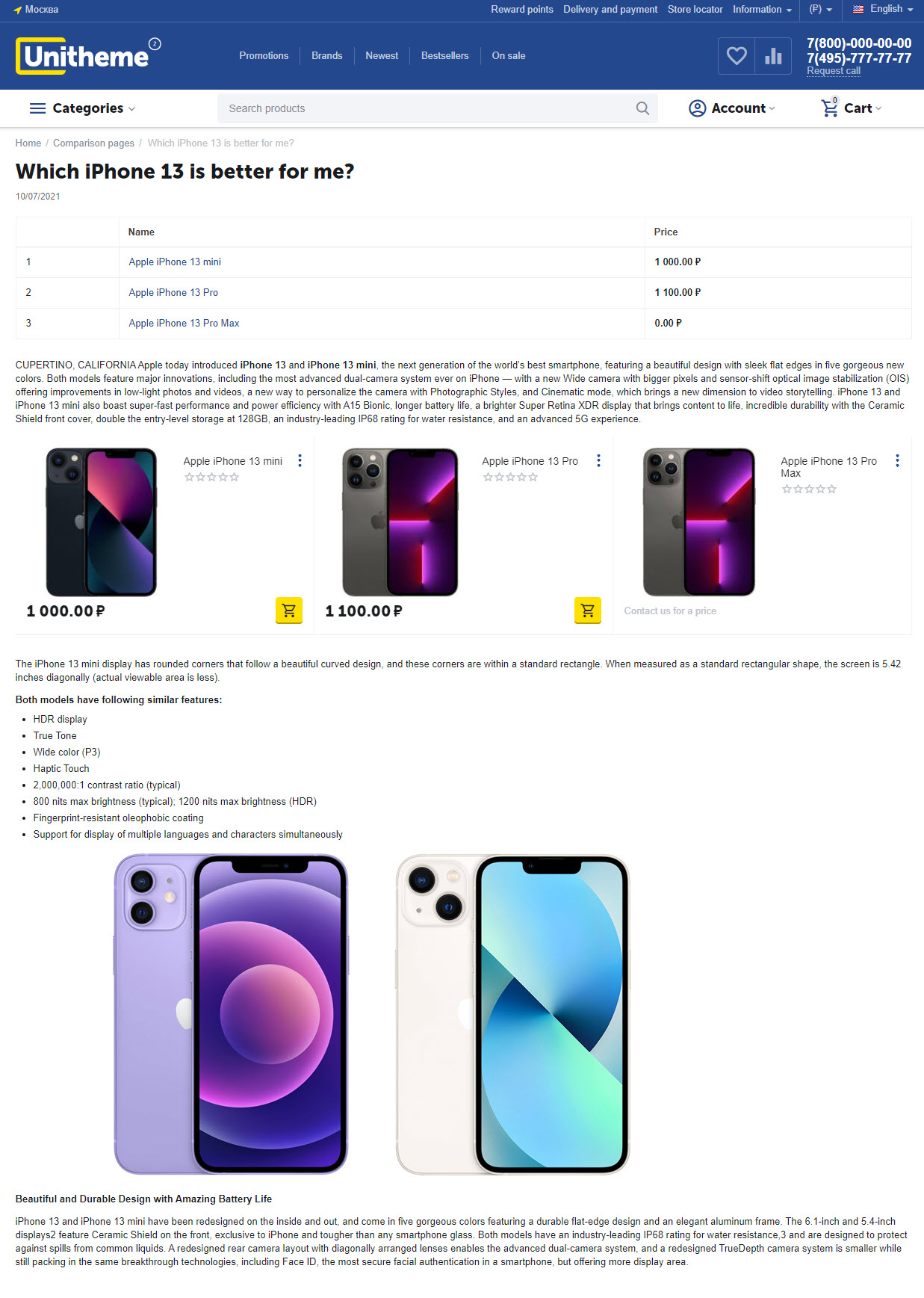


Add-on is a part of Cross up-Sell package (comes for free for owners of the package with an active subscription for update).
Add-on extends standard functionality of product comparison in platform CS-Cart / Multi-Vendor, making it more user friendly. Add-on analyzes all product comparisons and on the bases of behavior (statistic of comparisons, which you have an effect on) it suggests alternative, more appropriate product variants at product cards on the bases of users’ preferences. Thus, you get self-regulatory (but with a possibility to manipulate) Up-Sell system that looks smoothly and natural.
Advantages of the “AB: Extended comparison and wishlist” add-on:
- increase average purchase size (selecting a product, user will review more advanced product at suggested comparison list);
- improve behavioral factor on the website (visit depth, user’s involvement);
- add socialization (with the help of comparison list and ability to open “other’s” comparison list with a link);
- increase user’s satisfaction with the help of selection (by means of product recommendation which other users added to comparison list before purchase. It is the most relevant suggestions that are reviewed by users);
- maximize profit (by means of more marginal position of suggestion in comparison list. It happens because store administrator can fully control comparison statistic and manipulate it).
Watch a video about add-on capabilities:
linkCompatibility
| Available add-on version | CS-Cart/Multi-Vendor compatible versions |
|---|---|
v1.2.1 |
4.13.1 – 4.18.1 |
v1.2.0 |
4.13.1 – 4.16.1 |
Add-on is compatible with the following Themes:
- YoupiTheme (compatible with correspond CS-Cart version);
- UniTheme2 (compatible with correspond CS-Cart version);
- Responsive.
linkSupport
General technical support conditions are available at this link (be sure to review these conditions, all solutions from the AlexBranding development team come with limited technical support).
In order to use our technical support, you need to:
- Log in with your order owner account on https://cs-cart.alexbranding.com;
- Go to the page My Account → Orders;
- Find the corresponding order with the problem add-on in the orders list and pass to its details;
- Find the “Support” link next to the corresponding add-on name (near you can find Documentation link also) and click on it;
- Fill in the data with the problem, provide access to your CS-Cart installation (path to the administration panel, admin mail, admin password + FTP access) and create a ticket (after you will create the ticket, you will receive an e-mail and a special code to track the ticket in the future);
- Wait for the specialist answer in accordance with the regulations of the technical support service and the priority of your ticket.
If you didn't receive an answer within the deadlines, according to the chosen ticket priority, send e-mail info@alexbranding.com with the ticket number, for which you did not receive an answer in time, and the team manager will solve the problem in compliance with regulations.
link Demo
You can test the addon work with admin access using our demo server Demos for CS-Cart solutions from Alexbranding by choosing it in Addons list or just follow the link.
linkRestrictions and warnings
We recommend to note general restrictions:
- All solutions from AlexBranding developers team require pre-installation of the AB: Addons Manager service addon. It is delivered free of charge and is responsible for such services: installation, upgrades, license verifications. Excluding this service addon usage is not possible;
- Addon files may have a closed (encoded) part, in which only a license check is located;
- The addon will work only on those domains, that are specified in the user's license. If you try to use the solution on CS-Cart installations, whose domains are not included in the license, the addon will be automatically turned off;
- Local installation is not possible, so that the addon works on the additional domain (subdomain), enter this domain (subdomain) in the Domain field, when ordering (or write to info@alexbranding.com) - adding technical domains for the developing or for testing is always free.
linkUsage
linkInstallation
After your order has been processed by our manager, it will be transferred to Completed state, you will receive an email to your mailbox with ordered add-ons license numbers (usually it takes from 15 minutes to 8 hours depending on the day time and week day).
Then follow the steps below, which differs depending on your version of the CS-Cart platform:
You can also install the add-on with a standard installation for CS-Cart. To do this, download the appropriate archive with an add-on version compatible with your version of the CS-Cart platform.
Go to the website cs-cart.alexbranding.com, log in under the account of the order holder and go to the page My Profile → Orders → Relevant Order, go to details and you will see a list of available archives for the ordered add-on. Download the version (archive) you need and make the installation (standard for CS-Cart installation: Add-ons → Downloaded add-ons and in the gearwheel menu select Manual installation).
linkSettings
For access to the add-on settings you should go to the page Administration panel → Add-ons → Downloaded add-ons and at the add-on name select appropriate menu item.



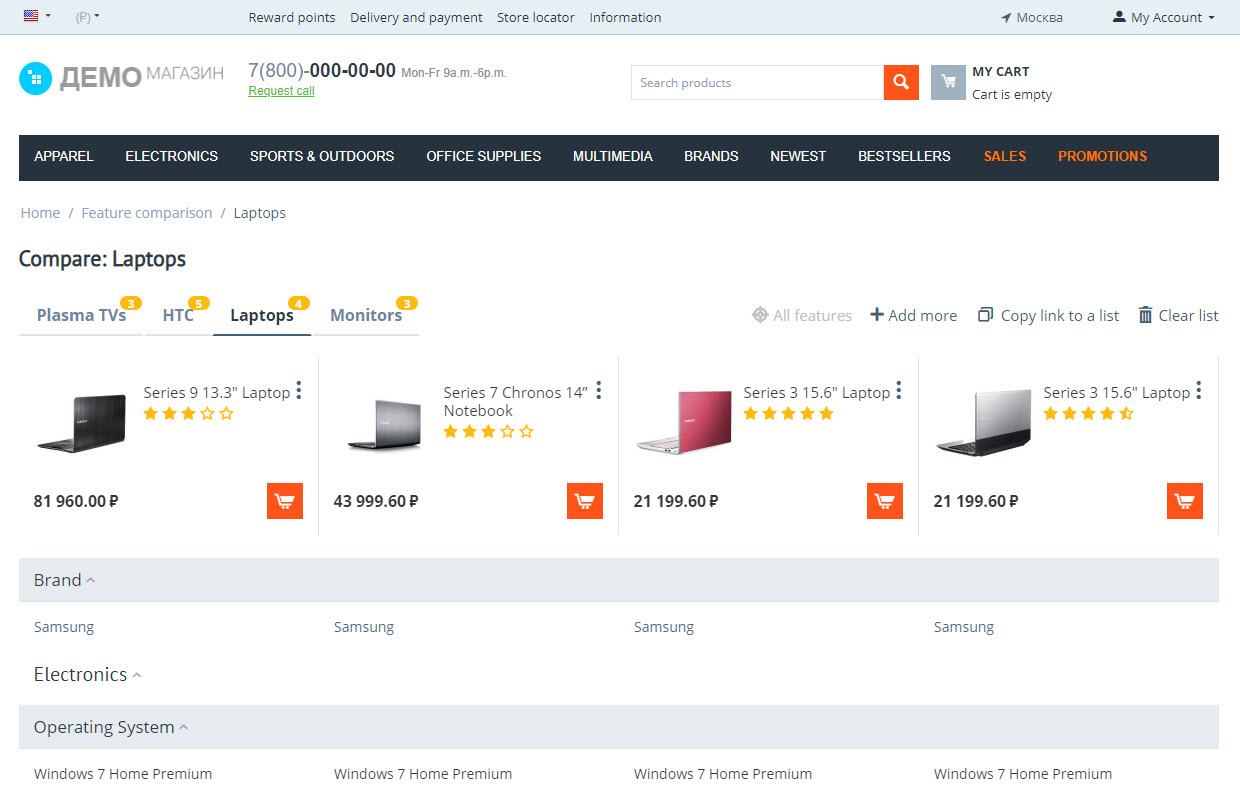
After you added products to comparison, go to the comparison page using one of the following variants:
- Click the button Add to comparison list second time ‒ you will be transfered to comparison page at once.
- Click Comparison list in the user’s profile ‒ pop-up window will be opened with an ability to select necessary list.
- Click Comparison list in the footer of the site ‒ pop-up window will be opened with an ability to select necessary list.
Following functionality is available on the comparison page:
- Display all features or different features only;
- Add more ‒ opens page of appropriate category;
- Share comparison list ‒ copies link to active comparison list that you can share. If you wish to share link to all lists at once, click on breadcrumbs Feature comparison and click the button.
- Clear list ‒ deletes active comparison list. Rest lists will stay.
linkManage comparison pages
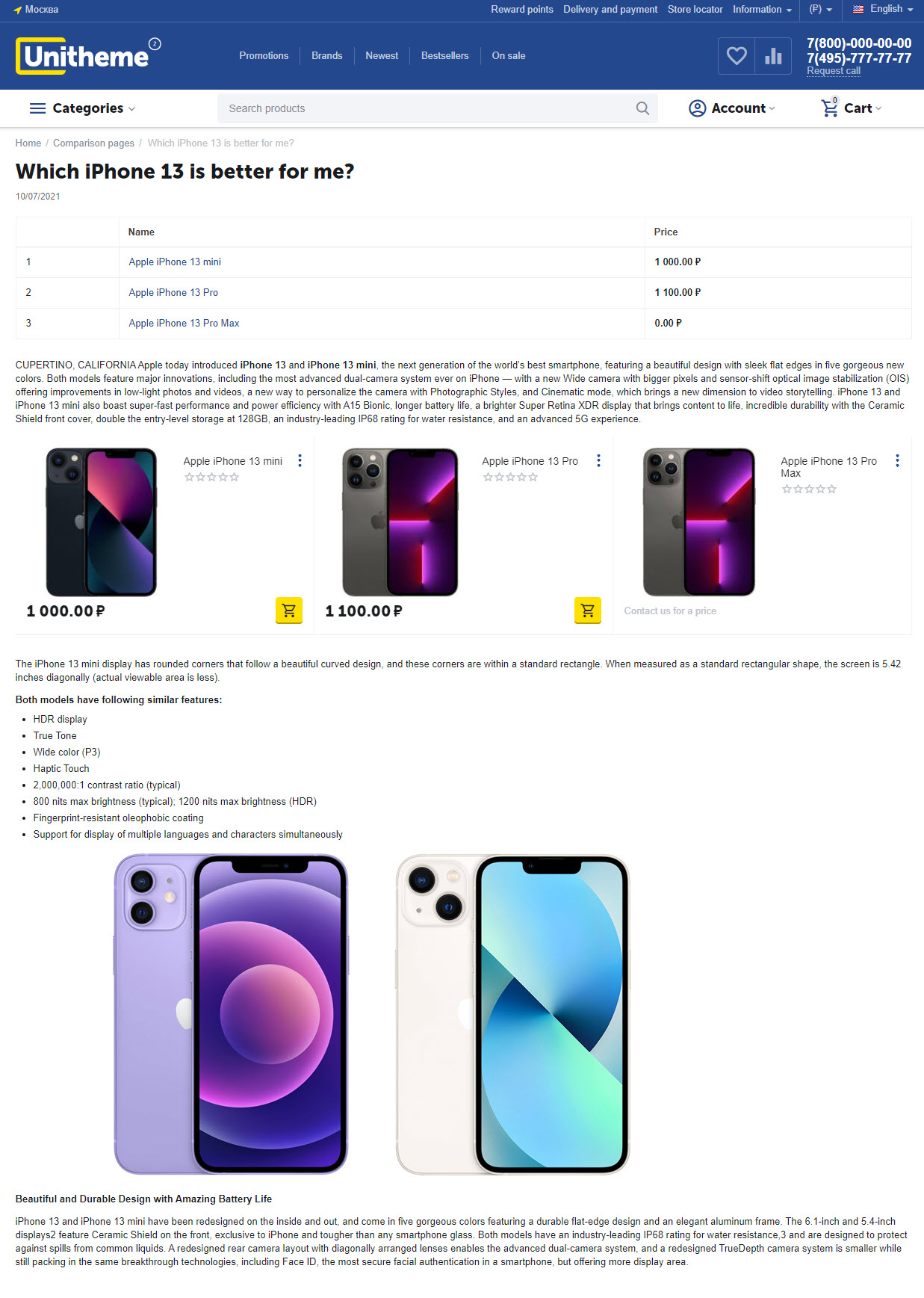


To create product comparison page, go to the page Administration panel → Add-ons → Manage add-ons and in the add-on name AB: Extended comparison and wishlist select section Manage comparison pages. On the opened page click the button [+] Add comparison page and fill in fields on the comparison page. Each comparison page is characterized with the set of following abilities:
- Short description;
- Full description;
- Image of the page;
- Products set to compare.
There is a possibility to set SEO name and meta data for each comparison page of products, which you may use for further promotion of the page by search engines.
When you created comparison pages, you can display them on the storefront with adding appropriate block. You should create a block AB: Comparison pages for pages Products or Categories (see details about work with the block in the section Work with “AB: Comparison pages” block).



Follow steps to add comparison block:
- Go to the page Administration panel → Design → Layouts and add block Products;
- Edit block where in Template select AB: Extended comparison: List with features list. Click Settings to get to block settings (see details about settings here);
- Go to the tab Content and select AB: Products are being compared frequently. There are settings available to fill in block (see details about settings here).

link2. Item quantity
link3. Show price

link1. Filling
link2. Limit
Block АВ: Comparison pages was designed to display comparison pages of products on pages of your store. There are two templates of the block:
- Extended page list ‒ following items are displayed in the block: image and title of comparison page, list of compared products, creation data.
- List of pages ‒ page name and list of compared products are displayed in the block.
Block is filled dynamically in relation to product categories that were chosen for appropriate comparison page. For example, if products from the category MP3 players are chosen for comparison page, then block AB: Comparison pages will be displayed in parent and child categories.
On the product page this block is filled dynamically and displayed at those products only, which take part in comparison. For example, if corresponding product is compared in two articles, then block will be dynamically filled with two corresponding articles on the page of this product.
To add block for pages Categories go to the page Administration panel → Design → Layouts → “Categories” tab. In the appropriate section add block AB: Comparison pages, where in the tab Block settings set number of elements to display on the page.
Operational aspects in UniTheme2 and YoupiTheme
In color scheme settings of the themes UniTheme2 and YoupiTheme there is ability provided to change block color with selection of comparison pages with selected template Extended page list. To do this go to the page [Theme] → Color scheme settings → Add-on** tab, select appropriate color scheme of theme and specify desired block color.


link3. Display date
linkSorting “AB: Extended comparison” in the product list
Add-on adds two ways of sorting in product lists:
- AB: Extended comparison and wishlist: frequently compared at the end;
- AB: Extended comparison and wishlist: frequently compared at the beginning.
To activate these ways of sorting, go to the page Administration panel → Settings → Appearance and in the block Available product list sortings set checkboxes at these ways of sorting.
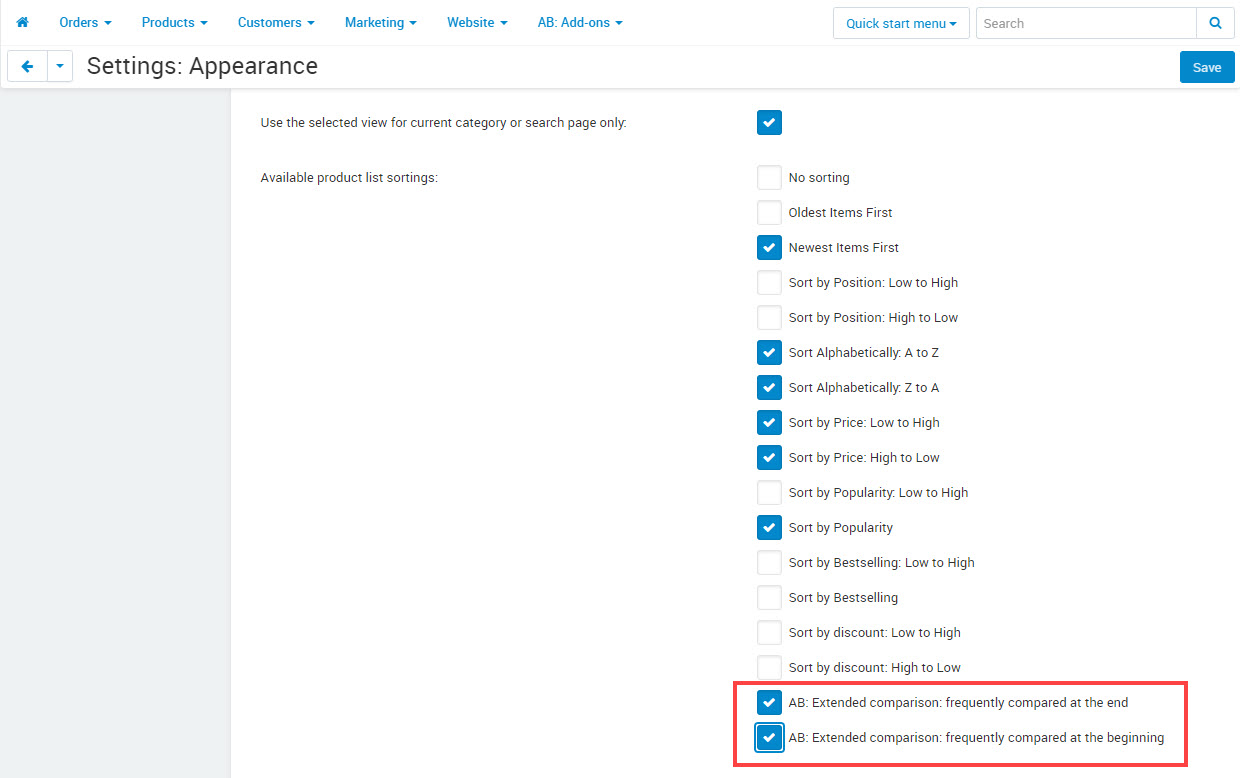
linkHow to update
AB: Add-ons Manager will notify you about available updates (you will see an indicator of new alerts). The recommended way is to update via the CS-Cart Upgrade center (a regular procedure of the platform). This method will allow lossless configuration of the transition to the new add-on version, that is guaranteed to be compatible with your CS-Cart platform version.
To make updates procedure:
- Go to the Administration panel → Administration → Upgrade center;
- Find the appropriate update among the available updates and click the Update button;
- Follow all the instructions, that will be shown during the upgrade procedure;
- Clear CS-Cart cache and start using new add-on version.
linkList of releases
Subscribe to our Telegram-channel to get info about new releases.
v1.2.1 from 23 February 2023
New features and improvements:
[+] Added a new setting "Open comparison list by double click on the button" that allows to manage the behavior of the button "Add to comparison list".
[+] Added compatibility with UniTheme2 v4.16.1.b.
Functionality changes:
[*] Temporary removed the ability to save condition of the tabs on the comparison page, as it could be the reason of an error because of maximum length of cookie.
Bug fixes:
[!] UniTheme2. Appearance of the button "Add to cart" differed from the icon that was selected in the color scheme of the theme. Fixed.
v1.2.0 from 09 May 2022
Functionality changes:
[*] Increased performance of product selections for “Products” block when the option “AB: Products are being compared frequently” is chosen.
Bug fixes:
[!] Multi-Vendor. On the editing product page warning message occurred. Fixed.
[!] Multi-Vendor. When adding demo data, products were not displayed on the comparison page. Fixed.
[!] Long names of feature variants were displayed incorrect when using “AB: Extended comparison and wishlist: List with features list” template. Fixed.
[!] “Products variations” add-on. In the block “AB: Comparison pages” links to variations were formed incorrect. Fixed.
v1.1.0 from 21 January 2022
Release video:
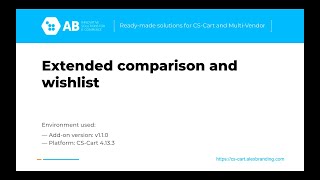
New features and improvements:
[+] Added setting "Behaviour of the button “All features”.
[+] Added new page of management of comparison pages "AB: Extended comparison and wishlist → Manage comparison pages".
[+] Added new block type "AB: Comparison pages" that includes two variants of templates: "Page list" and "Extended page list".
[+] UniTheme2 and YoupiTheme. Added add-on setting "[Theme] → Color scheme settings → "Add-ons" tab → Color of block background "Extended page list" that allows to specify color of the block "AB: Comparison pages".
Bug fixes:
[!] Button "All features" opened window to select comparison list. Fixed.
v1.0.0 from 23 Jule 2021
New features and improvements:
[+] Research and Development of the add-on functionality.






