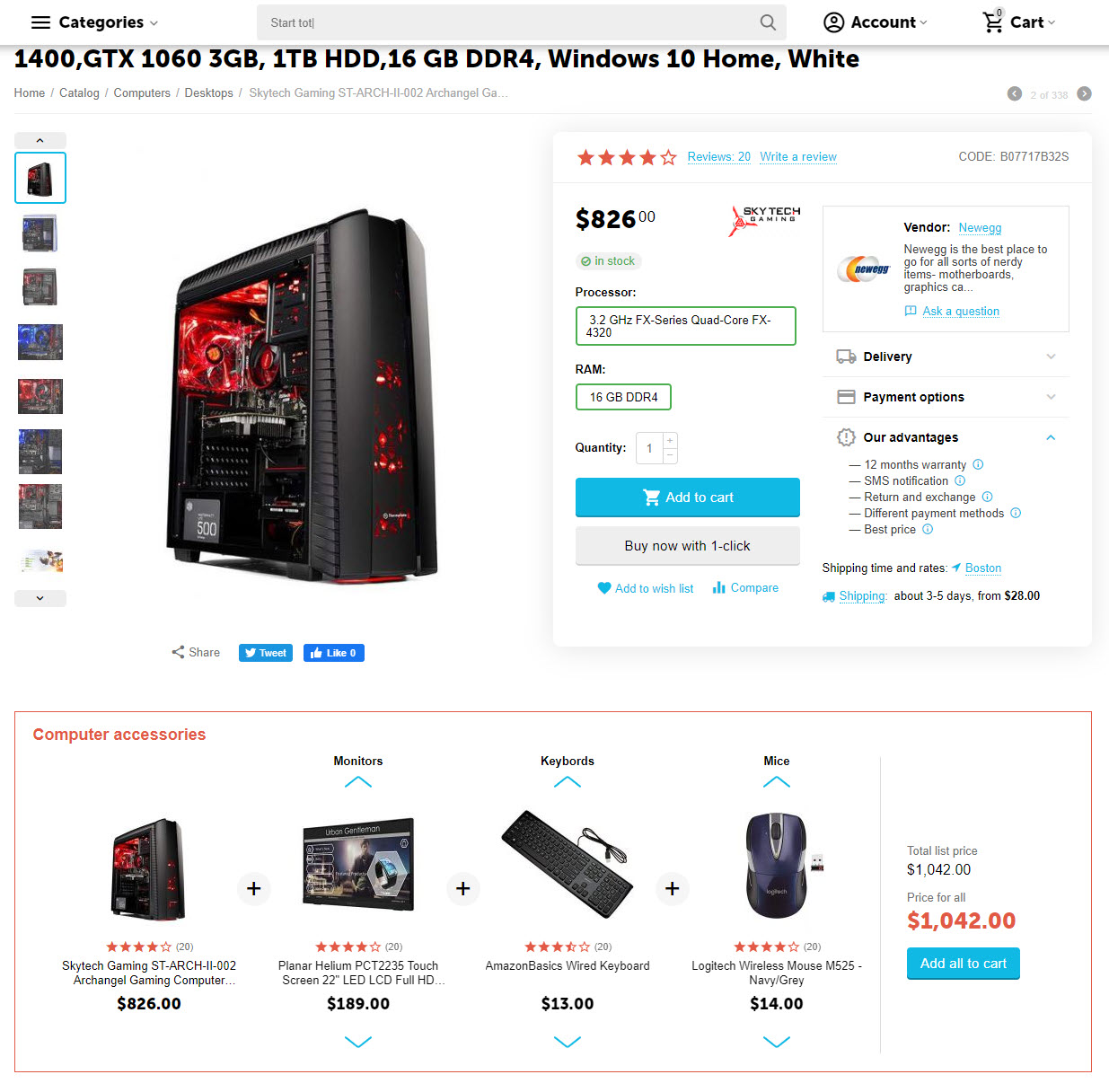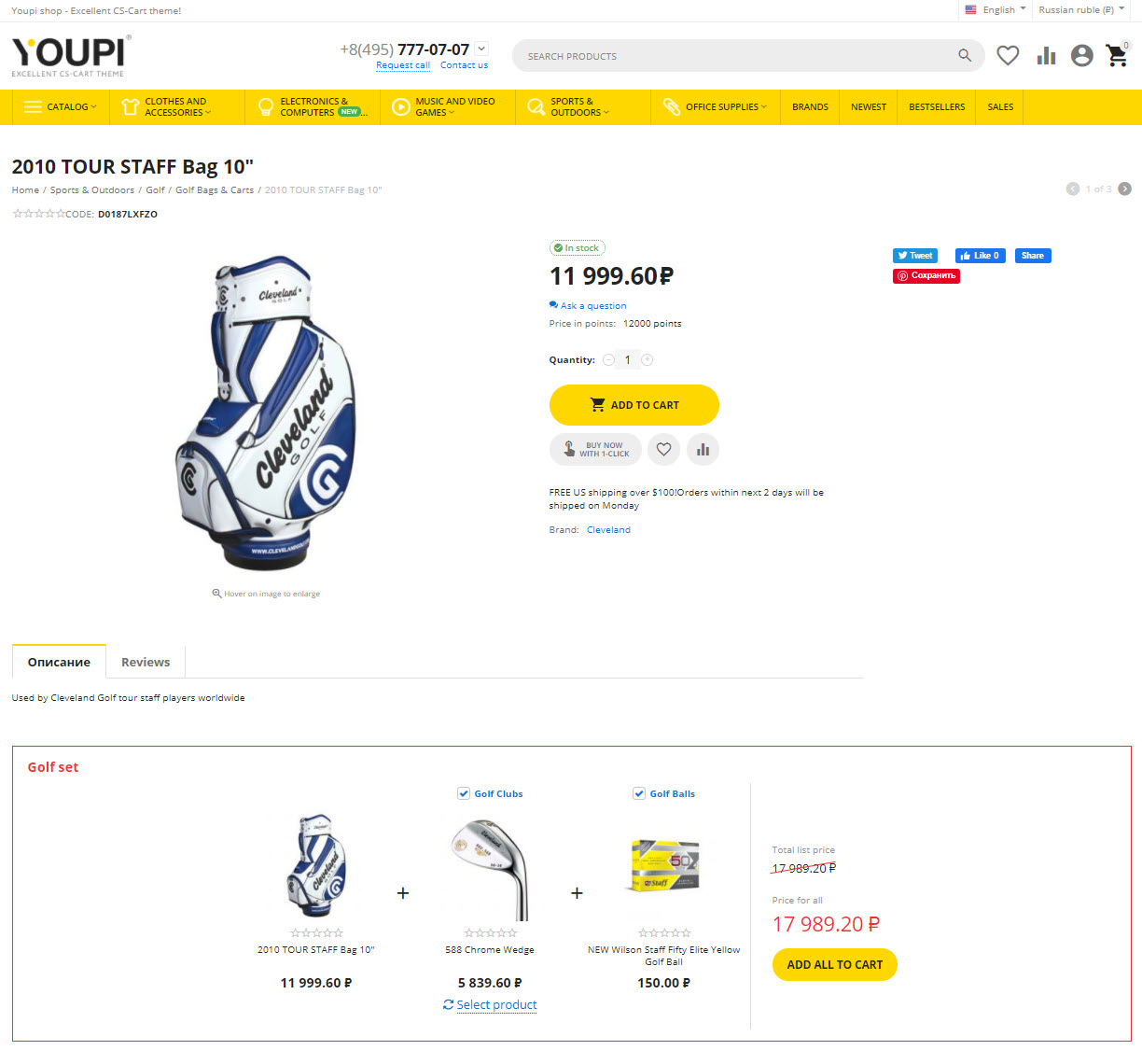linkOverview
linkFeatures
linkGeneral information
Extends native CS-Cart add-on Buy together, functionality with combinations generator and combinations management pages, saves a lot of time for store administrator.
The add-on is included in the Cross-up-sell add-ons package for CS-Cart (supplied free for package owners)
The add-on automates the routine of creating standard product combinations for the Buy together cheaper add-on. The generator mechanics allows you to specify the Main product (or several products) and Additional products, on the basis of which combinations of products with specified discount conditions will be created.
The module also adds a separate page for managing such combinations with a convenient search by combinations.
The add-on supports Multi-Vendor editions of the CS-Cart platform.
Why should you use add-on?
As you can see, this is not just an add-on for generating typical combinations, it is a whole combine that can:
- increase sales in your store or marketplace;
- covertly dump, that is, to reduce the price offer for a combination of products, which is allowed by suppliers;
- reduce the time spent on creating combinations, maintaining their relevance;
- offer user the most optimal interface of combination selection from the point of view of usability (and, therefore, the highest conversion);
- create truly meaningful product combinations and automatically based on rules. All products in a combination can be selected taking into account the fact that they are most suitable for each other and the buyer is organically interested in buying them together.
Look video of add-on work
linkCompatibility
| Available add-on version | CS-Cart/Multi-Vendor compatible versions |
|---|---|
v2.0.1 |
4.11.5 – 4.17.2 |
Add-on is compatible with the following Themes:
- YoupiTheme (compatible with correspond CS-Cart version);
- UniTheme2 (compatible with correspond CS-Cart version);
- Responsive.
linkSupport
General technical support conditions are available at this link (be sure to review these conditions, all solutions from the AlexBranding development team come with limited technical support).
In order to use our technical support, you need to:
- Log in with your order owner account on https://cs-cart.alexbranding.com;
- Go to the page My Account → Orders;
- Find the corresponding order with the problem add-on in the orders list and pass to its details;
- Find the “Support” link next to the corresponding add-on name (near you can find Documentation link also) and click on it;
- Fill in the data with the problem, provide access to your CS-Cart installation (path to the administration panel, admin mail, admin password + FTP access) and create a ticket (after you will create the ticket, you will receive an e-mail and a special code to track the ticket in the future);
- Wait for the specialist answer in accordance with the regulations of the technical support service and the priority of your ticket.
If you didn't receive an answer within the deadlines, according to the chosen ticket priority, send e-mail info@alexbranding.com with the ticket number, for which you did not receive an answer in time, and the team manager will solve the problem in compliance with regulations.
linkRestrictions and warnings
We recommend to note general restrictions:
- All solutions from AlexBranding developers team require pre-installation of the AB: Addons Manager service addon. It is delivered free of charge and is responsible for such services: installation, upgrades, license verifications. Excluding this service addon usage is not possible;
- Addon files may have a closed (encoded) part, in which only a license check is located;
- The addon will work only on those domains, that are specified in the user's license. If you try to use the solution on CS-Cart installations, whose domains are not included in the license, the addon will be automatically turned off;
- Local installation is not possible, so that the addon works on the additional domain (subdomain), enter this domain (subdomain) in the Domain field, when ordering (or write to info@alexbranding.com) - adding technical domains for the developing or for testing is always free.
linkUsage
linkInstallation
After your order has been processed by our manager, it will be transferred to Completed state, you will receive an email to your mailbox with ordered add-ons license numbers (usually it takes from 15 minutes to 8 hours depending on the day time and week day).
Then follow the steps below, which differs depending on your version of the CS-Cart platform:
You can also install the add-on with a standard installation for CS-Cart. To do this, download the appropriate archive with an add-on version compatible with your version of the CS-Cart platform.
Go to the website cs-cart.alexbranding.com, log in under the account of the order holder and go to the page My Profile → Orders → Relevant Order, go to details and you will see a list of available archives for the ordered add-on. Download the version (archive) you need and make the installation (standard for CS-Cart installation: Add-ons → Downloaded add-ons and in the gearwheel menu select Manual installation).
linkSettings
For access to the add-on settings you should go to the page Administration panel → Add-ons → Manage add-ons and at the add-on name in the gearwheel menu select appropriate menu item.


To create product combination go to the page Administration panel → Add-ons → Manage add-ons and in the add-on name AB: Extended "Buy together” select section Combination generators. In the tab General give a name for combination where at the block Additional languages give a name for all languages of the storefront. Specify type and description whereafter click Create.
Combination type AB: Products selection is available when the add-on AB: Intellectual selection of products in block is installed. Otherwise, type Simple will be available.
In the showed up block Combination products specify base and additional products. There are two modes of products selection in the combination:
- Add with picker ‒ product selection from a list (i.e., selection of specific products with checkboxes);
- Add with search ‒ product selection on the bases of conditions (i.e., selection of specific products with search conditions).
In the table Base products select products where product combination should be created. Click the button Add products whereafter option Additional products will appear where you can select products that will be added to a list of product combination.
Checkbox Required allows to select group of additional products as required for purchase.
Save combination and in the gearwheel menu click the button Generate combinations. Then you will see a link Show at the field Last generation. Follow the link to see a list of base products for which combination was generated.
Operational aspects in YoupiTheme
Product combinations can be displayed on the product page as block and as a product tab. To avoid duplication of the same combinations on the product page, follow steps specified below.
Display combinations as block:
- Go to the settings page of YoupiTheme and select a tab Product detailed page settings;
- In the section Buy together" add-on at the setting Way of display select one of following settings As a block before product tabs or As a block after product tabs;
- Go to the page Administration panel → Design → Product tabs and disable the tab Buy together.
Display combinations as product tab:
- Go to the page Administration panel → Design → Product tabs and activate the tab Buy together;
- Go to the settings page of YoupiTheme and select a tab Product detailed page settings;
- In the section Buy together" add-on at the setting Way of display select the value Do not display**.
link“General” tab
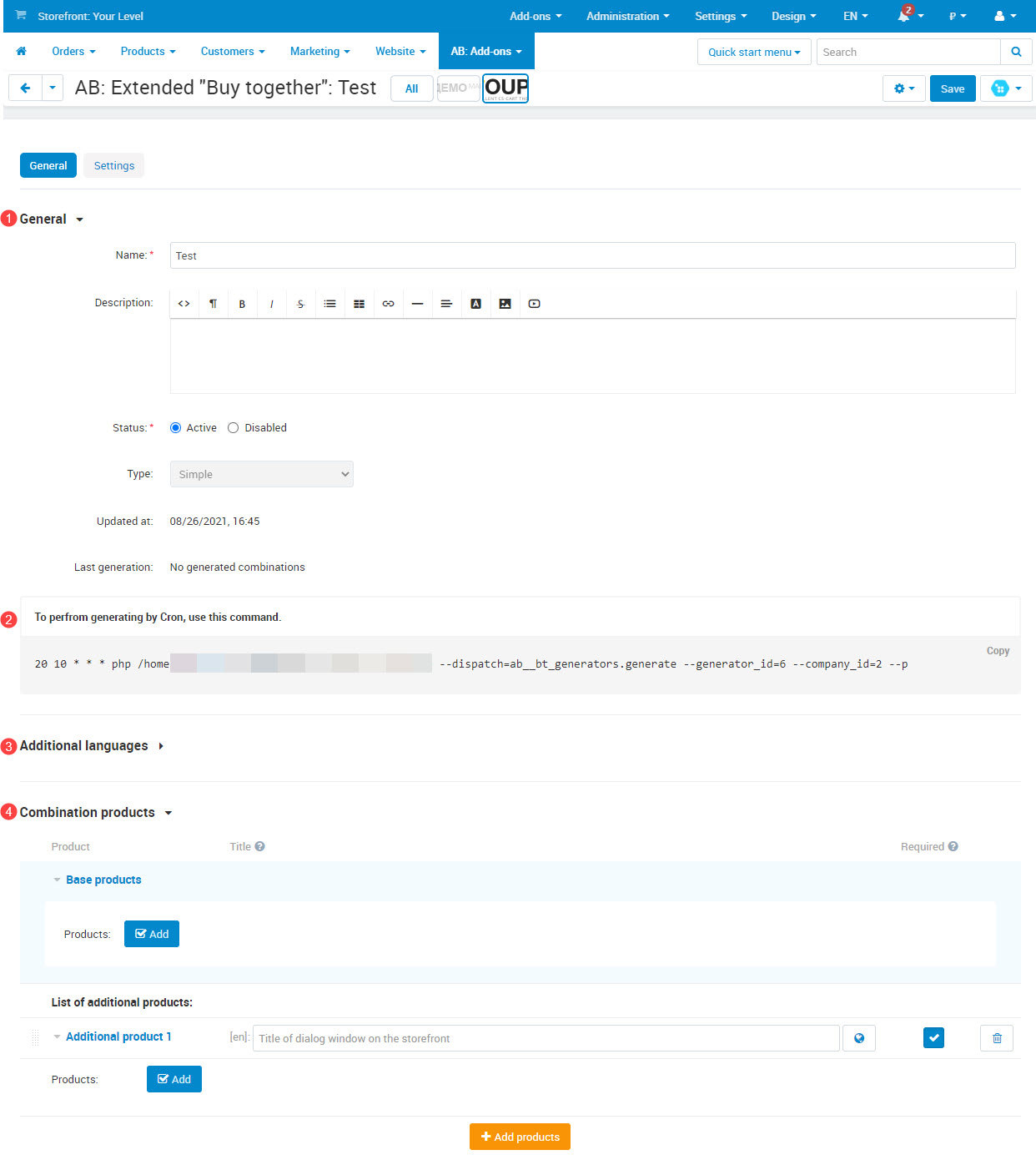
link1. General
link2. Cron command
linkTab "Settings"

- Use available period ‒ et the checkbox to use available period for combination.
linkManagement of product combinations
To manage patterns go to the page Administration panel → Add-ons → Manage add-ons, in the add-on name select section Product combinations list. In the products combinations list select appropriate combination for view.
You can use a search by following values:
- combination name;
- base product;
- additional product;
- generator name.

linkIntegrations
UniTheme2 - premium CS-Cart theme complex
Extended "Buy together"Минимальная версия: 2.0.0
There are two methods to display product collections from the add-on ab__buy_together in UniTheme2:
- the output is carried out in the place provided in the theme on the product page (above or below the product tabs, etc.). Use the settings below to manage the display and behavior for this method;
- adding block for layout "Products" (this method is well described in documentation for add-on). To output in this way, do not use the settings below, the block has its own settings.
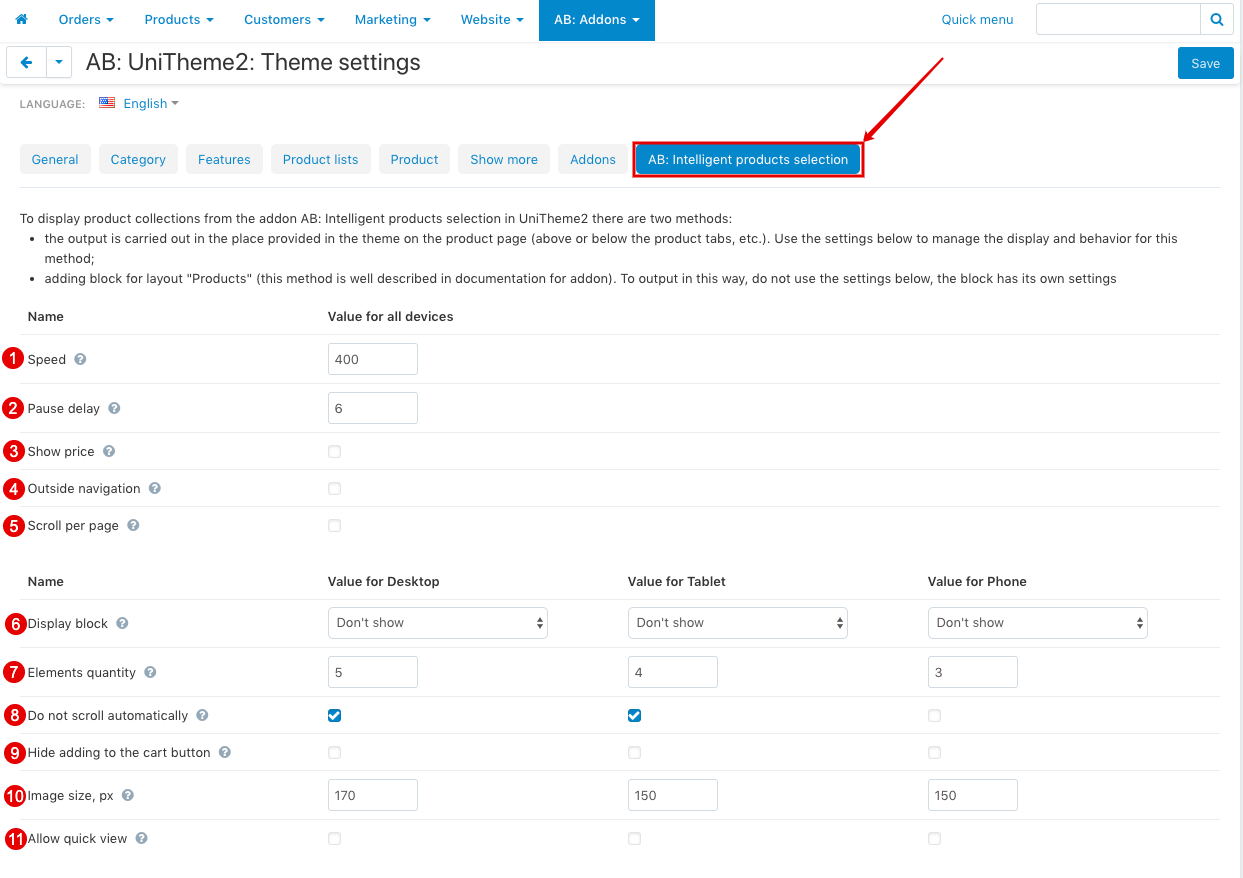
- Speed ‒ The setting determines the speed of the scroller.
- Pause delay ‒ Defines the time interval for the suspension of the scroller in the block with product recommendations.
- Show price ‒ The setting determines whether or not to show the price for products in the product recommendations block.
- Outside navigation ‒ Allows you to enable outside navigation for the scroller.
- Scroll per page ‒ Allows the scroller to scroll through not scrolling elements, but whole blocks.
- Display block ‒ Allows to choose how to display the block on the product page (separately for each type of device PC, Tablet, Phone). Possible values:
- Dont show;
- Before product tabs;
- After product tabs..
- Elements quantity ‒ Determines the number of products to display in the scroller (separately for each type of device PC, Tablet, Phone).
- Do not scroll automatically ‒ The setting determines the default behavior of the scroller (separately for each type of device PC, Tablet, Phone).
- Hide adding to the cart button ‒ The setting determines whether or not to add a product to the cart (separately for each type of device PC, Tablet, Phone).
- Image size, px ‒ The setting determines the size of the product image to display in the block (separately for each type of device PC, Tablet, Phone).
- Allow quick view ‒ Allows to display "Product quick view" button for products in scroller (separately for each type of device PC, Tablet, Phone).
Extended "Buy together"Минимальная версия: 2.0.0
Intellectual selection of products in block (analogues, accessories) by featuresМинимальная версия: 3.0.0
When the add-on Intellectual selection of products in block (analogues, accessories) by features is active, a new type of product combination is available.
This type of product combination allows to use products selection from the add-on Extended "Buy together". Thus, you can use already prepared product selections as accessories for more expensive products of your store. When creating this product combination Reference products will be used as the main products that are taken from each Additional product. It helps you to select already created product selection to create a new product combination.
When creating this combination, you won’t be able to select a base product. Instead of this Reference products will be used from relations of each Additional product. Thus, you may select already prepared products selection and your product combination will be ready at once.
Watch video of add-ons integration:
linkHow to update
AB: Add-ons Manager will notify you about available updates (you will see an indicator of new alerts). The recommended way is to update via the CS-Cart Upgrade center (a regular procedure of the platform). This method will allow lossless configuration of the transition to the new add-on version, that is guaranteed to be compatible with your CS-Cart platform version.
To make updates procedure:
- Go to the Administration panel → Administration → Upgrade center;
- Find the appropriate update among the available updates and click the Update button;
- Follow all the instructions, that will be shown during the upgrade procedure;
- Clear CS-Cart cache and start using new add-on version.
linkFAQ
linkПочему не отображается комбинация товаров во всплывающем окне?
По причине ограниченных возможностей CS-Cart платформы, мы были вынуждены отключить возможность отображать вкладку комбинации товаров во всплывающем окне. В связи с этим просим отображать комбинации товаров как блок, а не как вкладку товара.
linkList of releases
Subscribe to our Telegram-channel to get info about new releases.
v2.0.1 from 08 September 2021
New features and improvements:
[+] On the editing page of generator button for calculation of generated combinations was added.
[+] On the page of generators list view of number of generated combinations was added.
Functionality changes:
[*] Added limit that restrict number of combinations at one generating.
v2.0.0 from 08 September 2021
Release video:
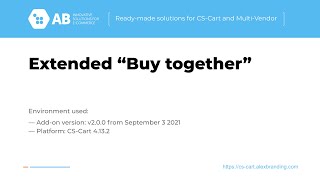
New features and improvements:
[+] Added new view of product combinations with the ability to change/ disable additional product(s).
[+] Added ability to generate combinations by Cron task.
[+] Added compatibility with “AB: Intellectual selection of products in block (analogues, accessories) by features” add-on.
Functionality changes:
[*] Add-on was renamed from “AB: Generator of product combinations” to “AB: Extended "Buy together".
[*] Placeholder %product% has been changed to [product].
v1.1.0 from 13 Jule 2021
New features and improvements:
[+] Language selector was added on the management page of product combinations.
[+] Added the ability to create descriptions and names in different languages when generating combinations.
Bug fixes:
[!] Product picker didn't pull up products that were shared from other storefronts. Fixed.
[!] Search form of products was not cleared in combination list. Fixed.
v1.0.0 from 05 October 2020
"Buy together" add-on. Functionality that extend CS-Cart add-on "Buy together" was relocated from the themes AB: UniTheme2 and AB: YoupiTheme into separate add-on.
New features and improvements:
[+] Multi-Vendor. Added ability for vendors' administrators to use combination generator of products.
Functionality changes:
[*] Multi-Vendor. For administrator of the marketplace added mandatory field for generation: "Vendor".