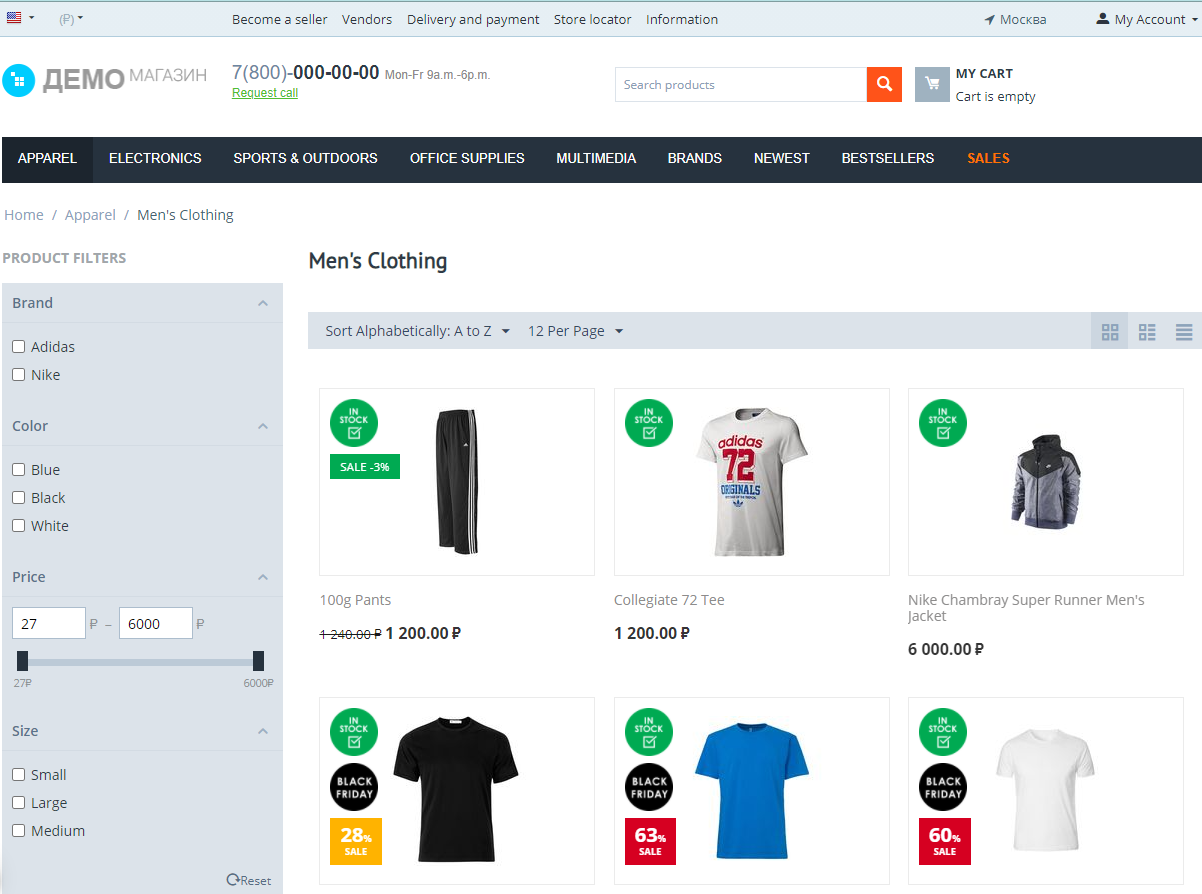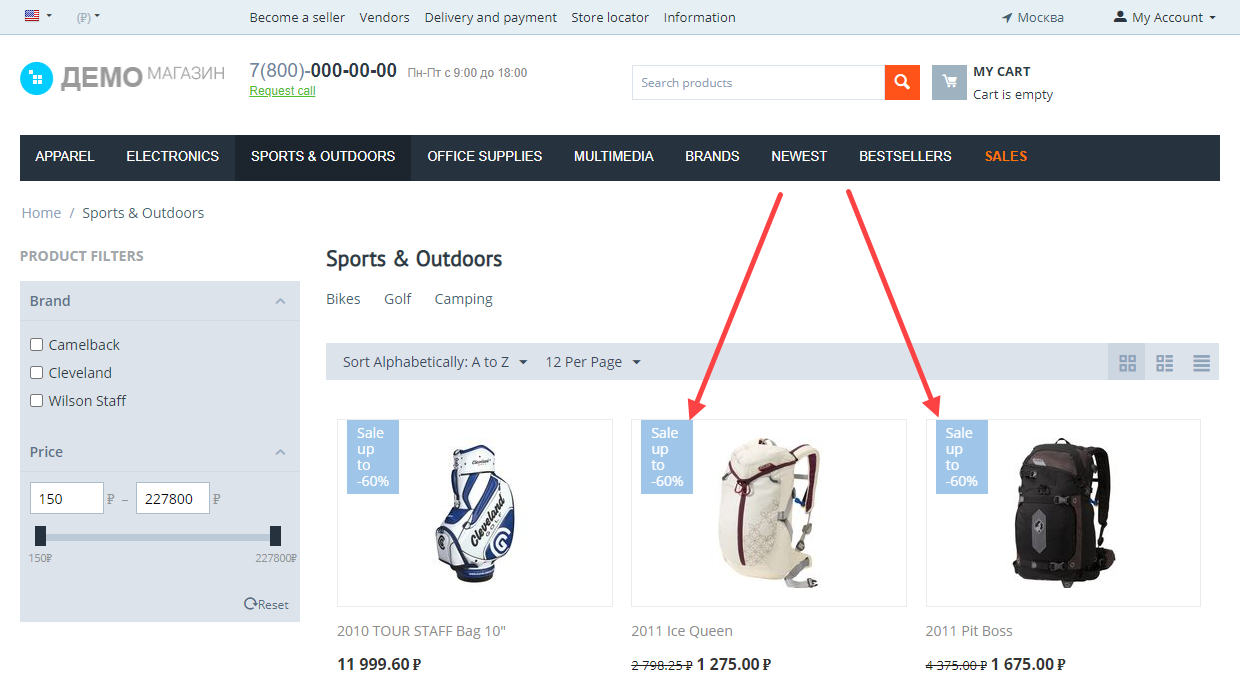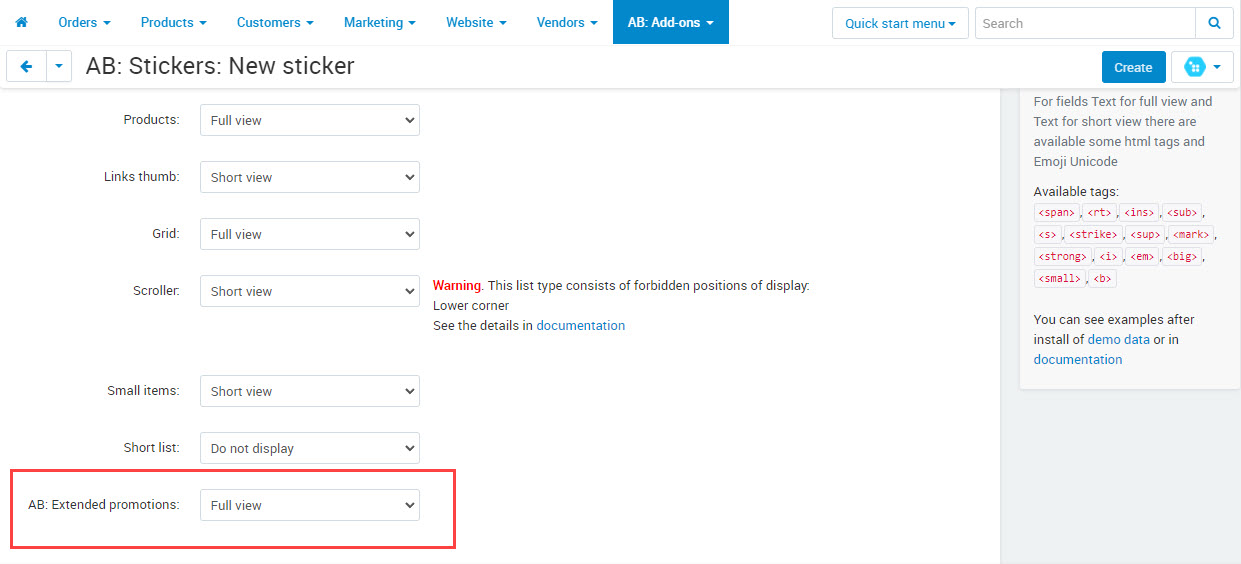linkStickers
linkOverview
linkFeatures
linkGeneral information
This is the most technological implementation of sticker functionality for products in CS-Cart. Its great for SEO, page speed performance and will improve behavioral factors and user involvement.
Add-on allows user to add 2 sticker types for products in the store: static and dynamic.
Static stickers ‒ stickers that are associated with the product manually or on basis of created conditions that were used for generation (or automatic sticker name). There is a direct created connection between static sticker and product (sticker id - product id). When you use this sticker type, you don’t need any additional server resources when generating the page (it’s the most economic realization in the context of server resources).
To automate sticker appointment, there is a function of “generation” that solve a problem of automatic appointment and actualization of stickers. To generate, you should create conditions and activate the task for actualization in CRON (scheduled execution of operation).
To generate (for automatic appointment) static stickers, the following conditions are available: product price, product features, product categories, signs of stockpiles, weight, feature of novelty, popularity, product quantity, tags and product reviews.
There is export/import process of product stickers that provides scope for massive adding of stickers for products.
Dynamic stickers ‒ stickers that are added during product page generation on the bases of product information and are generated without preparatory appointment for products. The main purpose of such stickers is work with dynamic characteristics that may become irrelevant (e.g., promotions, product availability, amount of a discount). In such a case, there are no created relations for dynamic stickers that could be saved in database. Usage of such sticker type may require server resources when generating pages of the store, as queries to DB may operate to get some data.
A set of conditions is provided for dynamic stickers use: discount, rating, quantity discounts, free shipping, preorder, promotion, product rating etc.
Every sticker type may have graphic or text style.
Graphic stickers ‒ use images; Text stickers ‒ stylized text label (text can be different for different devices: PC and Phones). There are several style variants and display settings provided for Text stickers. Moreover, it is possible to use placeholders, font icons that are used in the theme, special tags (from available list) and emoji for text fields of the stickers.
Advantages of our realization of the add-on Stickers for products:
- The most economic in the context of resource management (it is possible to use for large catalogs, leave unloaded);
- Full support of the themes Responsive, Unitheme2, YoupiTheme (native support from themes developers);
- Support of all CS-Cart editions (Multi-vendor, support of work at the stores and marketplaces);
- The most correct SEO solution (there are no texts of stickers descriptions in the pages code, page content is not diluted with stickers content);
- The most effective realization for clean and minimize of HTML-content of the page (even a large number of stickers on the page do not increase HTML, do not decelerate products list as stickers are loaded after page loading);
- The most flexible at work with different devices (it is provided ability of split management for displaying and appearance of stickers for PC and Phones);
- The most powerful capabilities of stickers theming (maximum abilities to change appearance and form factor of the sticker allow to achieve maximum convenient design);
- Maximum level of usability and possible users involvement (interface realization with display of additional sticker description when hover the mouse to inform the user and involve direct from product list);
- The add-on comes with free demo data (set of stickers that are used most of all by employers that will allow you to start work with the add-on).
linkCompatibility
| Available add-on version | CS-Cart/Multi-Vendor compatible versions |
|---|---|
v2.1.1 |
4.15.1 – 4.17.2 |
v1.11.1 |
4.12.2 – 4.15.2 |
v1.8.1 |
4.12.2 – 4.15.2 |
v1.3.0 |
4.12.1 |
v1.2.0 |
4.11.5 |
Add-on is compatible with the following Themes:
- YoupiTheme (compatible with correspond CS-Cart version);
- UniTheme2 (compatible with correspond CS-Cart version);
- Responsive.
linkSupport
General technical support conditions are available at this link (be sure to review these conditions, all solutions from the AlexBranding development team come with limited technical support).
In order to use our technical support, you need to:
- Log in with your order owner account on https://cs-cart.alexbranding.com;
- Go to the page My Account → Orders;
- Find the corresponding order with the problem add-on in the orders list and pass to its details;
- Find the “Support” link next to the corresponding add-on name (near you can find Documentation link also) and click on it;
- Fill in the data with the problem, provide access to your CS-Cart installation (path to the administration panel, admin mail, admin password + FTP access) and create a ticket (after you will create the ticket, you will receive an e-mail and a special code to track the ticket in the future);
- Wait for the specialist answer in accordance with the regulations of the technical support service and the priority of your ticket.
If you didn't receive an answer within the deadlines, according to the chosen ticket priority, send e-mail info@alexbranding.com with the ticket number, for which you did not receive an answer in time, and the team manager will solve the problem in compliance with regulations.
linkDemo
You can test the addon work with admin access using our demo server Demos for CS-Cart solutions from Alexbranding by choosing it in Addons list or just follow the link.
linkRestrictions and warnings
We recommend to note general restrictions:
- All solutions from AlexBranding developers team require pre-installation of the AB: Addons Manager service addon. It is delivered free of charge and is responsible for such services: installation, upgrades, license verifications. Excluding this service addon usage is not possible;
- Addon files may have a closed (encoded) part, in which only a license check is located;
- The addon will work only on those domains, that are specified in the user's license. If you try to use the solution on CS-Cart installations, whose domains are not included in the license, the addon will be automatically turned off;
- Local installation is not possible, so that the addon works on the additional domain (subdomain), enter this domain (subdomain) in the Domain field, when ordering (or write to info@alexbranding.com) - adding technical domains for the developing or for testing is always free.
linkUsage
linkInstallation
After your order has been processed by our manager, it will be transferred to Completed state, you will receive an email to your mailbox with ordered add-ons license numbers (usually it takes from 15 minutes to 8 hours depending on the day time and week day).
Then follow the steps below, which differs depending on your version of the CS-Cart platform:
You can also install the add-on with a standard installation for CS-Cart. To do this, download the appropriate archive with an add-on version compatible with your version of the CS-Cart platform.
Go to the website cs-cart.alexbranding.com, log in under the account of the order holder and go to the page My Profile → Orders → Relevant Order, go to details and you will see a list of available archives for the ordered add-on. Download the version (archive) you need and make the installation (standard for CS-Cart installation: Add-ons → Downloaded add-ons and in the gearwheel menu select Manual installation).
linkSettings
linkGeneral settings
link“General” tab
To manage general add-on settings, go to the page Administration panel → Add-ons → Manage add-ons and at the add-on name AB: Stickers select the section General settings.


link1. Appearance
link"Pictograms" tab

link1. Appearance

linkQuick start
To start work with the add-on AB: Stickers it is recommended to comply with the following sequence of steps:
- Install the add-on (see section Installation);
- Add demo data (see section Demo data);
When activating add-on, it intercepts CS-Cart stickers view (including basic stickers like Discount and Free shipping). If you don’t add demo data (or switch off the stickers view like Discount and Free shipping), basic stickers will not be displayed! - Create stickers manually or create rules to generate product links with stickers automatically (see section Links generation);
Do not forget to set stickers view for different types of templates of products lists (by default the display of new created stickers is switched off for templates with small product photos)! - Set Cron key to generate static stickers with conditions automatically (see section Links generation).
- Set execution of Cron task on your server (making copy appropriate links from the page Links generation).
linkAdd demo data
To add demo data of the add-on AB: Stickers go to the page Administration panel → Add-ons → Manage add-ons and at the add-on name AB: Stickers select the section Demo data. On the opened page click the button Add. Thus, there will be 20 stickers on the page Stickers list that you may edit, switch off and delete.

If you wish to change demo stickers (e.g., change stickers background), you can download correspond stickers by reference.
linkWork with the sticker list
To work with stickers list, go to the page Administration panel → Add-ons → Manage add-ons and at the add-on name AB: Stickers select the section Sticker list. To add a new sticker click [+] Add and select type of dynamic sticker.

linkSettings of static sticker
Static sticker is a sticker that requires minimum resource intensive when loading the storefront. Static stickers generating is managed only at level of administration panel, rather then at every page loading. Any static sticker is fitted out with individual Conditions such as the ability to choose separate products and categories for the correspond sticker.
_en.jpg)
link1. Name
link2. Style
link3. Description
link6. User groups
link7. Position
link10. Status
link“Conditions” tab of static stickers [CLONE]

There is a possibility to set conditions for static stickers which will influence on display or hiding of stickers. Conditional sentence of the following character exists: If every of these conditions are true. You can set conditions as follows:
- Product price;
- Product feature;
- Categories;
- In stock;
- Product popularity;
- Product weight;
- Creating date;
- Free shipping;
- Product tag;
- Number of sales;
- Number of reviews;
- Age limit;
- Buy together;
- Vendor (for Multi-Vendor only).
Every condition is characterized with its own values. Pay attention that such conditions as: Product tag, Number of sales, Number of reviews, Age limit, Buy together are add-on dependable. That’s why if any add-on will be disabled, condition will be missed in the list.
Mandatory issue after set of conditions is Generation of sticker links to products.
link“Attached products” tab of static stickers

You may display static stickers at chosen products, regardless of presence and set Conditions. Thus, even if there is no any Condition at sticker but there are chosen any products in the Attached products tab, sticker will always be displayed on the chosen products page.
link“Display on” tab

This tab is designed for correct display of stickers in the lists with small product images. You can set sticker view on the product page and in different lists types. So, there is a list of block templates with product list and you can set individual settings for each template.
To get to know or choose the appropriate template for block with product list, go to the page Administration panel → Design → Layouts, go to the block options clicking at gearwheel menu and in the General tab choose the necessary template.

The following display variants are available in the setting tab Display on for page Product details page and for the following templates as well:
- Products;
- Links thumb;
- Grid;
- Scroller;
- Small items;
- Short list.
The following display variants are available for each template and page Product details page:
- Do not display;
- Full view;
- Short view.
link“Storefronts” tab of static stickers
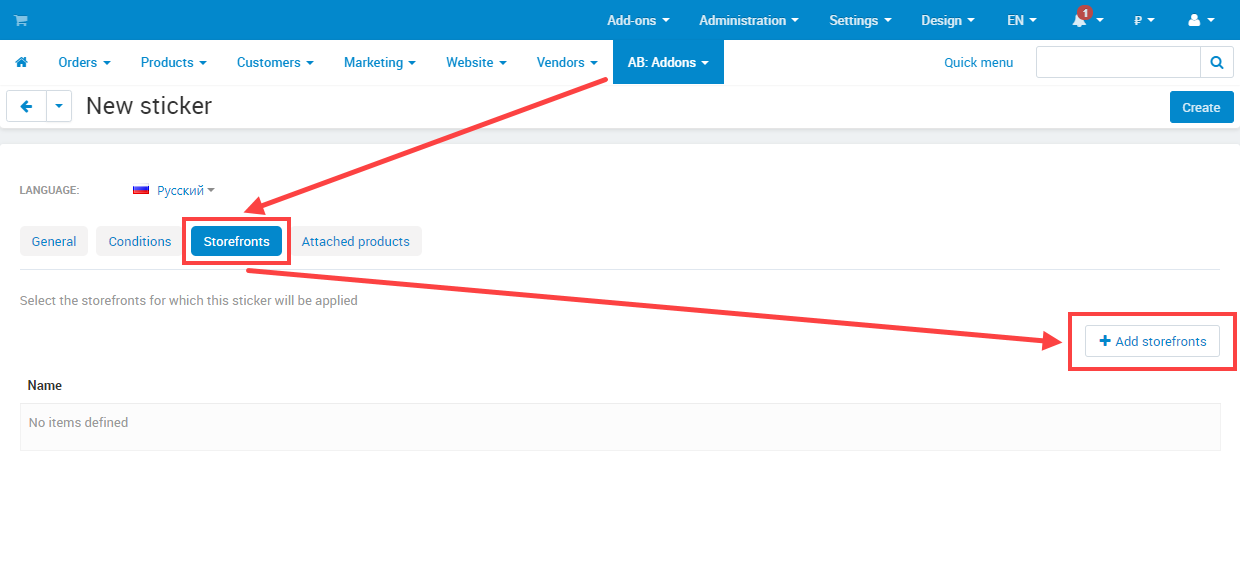
You may choose a storefront available for stickers. By default stickers are available for all storefronts. To display sticker for the appropriate storefront, click [+ Add storefronts] and select the correspond storefront or several storefronts from the list.
linkSettings of dynamic stickers
Dynamic sticker is a sticker with set functional dependence between search conditions and actual storefront condition at present. This sticker may require high server loading when opening pages of storefront. A request should be sent to data base to form dynamic sticker for the purpose of required Conditions check for sticker formation at every page opening.
_en.png)
link1. Name
link2. Style
link3. Description
link6. User groups
link7. Position
link9. Status

There is a possibility to set conditions for static stickers which will influence on display or hiding of stickers. Conditional sentence of the following character exists: If every of these conditions are true. You can set conditions as follows:
- Product price;
- Discount, %;
- Discount amount;
- Categories;
- Free shipping;
- Quantity discounts;
- Buy in advance;
- Promotion;
- In stock;
- Product weight;
- Product rating;
- Vendor plan (for Multi-Vendor only);
- Vendor (for Multi-Vendor only).
Every condition is characterized with its own values. Pay attention that such condition as Product rating depends on add-ons Comments and reviews and Product reviews. That’s why if two mentioned above add-ons will be disabled, condition will be missed in the list.
There are placeholders available for multilingual fields Text for full view, Text for short view, Description depending on the chosen Conditions:
-
The following placeholder is available for Price condition:
[price]- product price.
-
The following placeholder is available for Discount, % condition:
[discount]– the discount value in percents.
-
The following placeholder is available for Discount amount% condition:
[discount_sum]– the discount value in selected currency.
-
The following placeholders are available for Quantity discounts condition:
[min_qty_discount_count]– minimal products quantity for quantity discount;[min_qty_discount_price]– minimal products price with quantity discount;[min_qty_discount_percentage]– discount percentage with minimal quantity discount.
-
The following placeholder is available for Buy in advance condition:
[avail_since]– the date when buy in advance for product is available.
-
The following placeholder is available for In stock condition:
[amount]– product quantity in stock.
-
The following placeholders are available for Product weight condition:
[weight]– product weight;[ceil_integer_weight]– product weight (rounded up to bigger integer number).
-
The following placeholder is available for Product rating condition:
[rating]– product rating value, for example: 4.5 or 5.0.
link3. “Display on” tab

This tab is designed for correct display of stickers in the lists with small product images. You can set sticker view on the product page and in different lists types. So, there is a list of block templates with product list and you can set individual settings for each template.
To get to know or choose the appropriate template for block with product list, go to the page Administration panel → Design → Layouts, go to the block options clicking at gearwheel menu and in the General tab choose the necessary template.

The following display variants are available in the setting tab Display on for page Product details page and for the following templates as well:
- Products;
- Links thumb;
- Grid;
- Scroller;
- Small items;
- Short list.
The following display variants are available for each template and page Product details page:
- Do not display;
- Full view;
- Short view.
link4. “Storefronts” tab of dynamic stickers
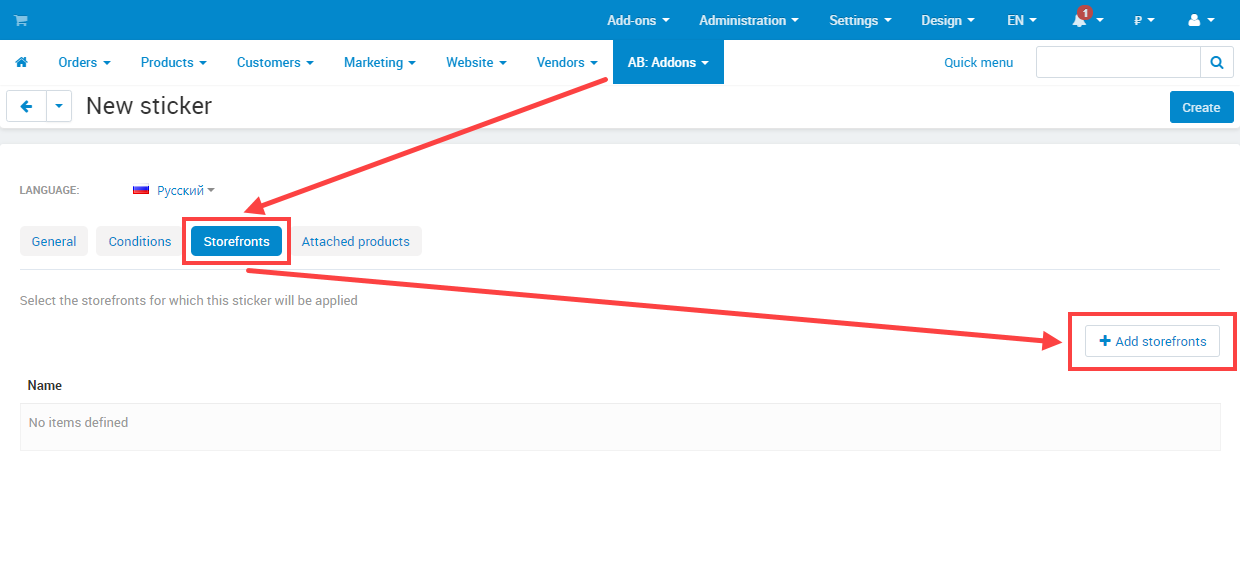
You may choose a storefront available for stickers. By default stickers are available for all storefronts. To display sticker for the appropriate storefront, click [+ Add storefronts] and select the correspond storefront or several storefronts from the list.
linkPictogram

The main difference of the style of a static sticker Pictogram is a dynamic text that can be designed with different fonts, in any position and paddings. Instead of a simple text, you can use special placeholders:
[feature_***_name]- feature name.[feature_***]- feature value.[feature_***_with_prefix]- feature value with prefix.[feature_***_with_suffix]- feature value with suffix.[feature_***_with_prefix_and_suffix]- feature value with prefix and suffix.[feature_***_prefix]- feature prefix.[feature_***_suffix]- feature suffix.
You can also use a special parameter space for placeholders:
[feature_***_with_prefix],[feature_***_with_suffix],[feature_***_with_prefix_and_suffix]to add spaces between prefix, value and suffix. For example,[feature_***_with_prefix|space](parameter space must be at the end of placeholder).
Where *** is a feature identity (id).

Sticker style Pictogram can be displayed at three product blocks only:
- Products;
- Grid;
- Short list.
linkCron tasks

Links generation is the mandatory requirement to display static stickers and pictograms with set conditions. Generation can be done with two ways:
- On the editing sticker page ‒ go to the page Administration panel → Add-ons → Manage add-ons and at the add-on name AB: Stickers in the gearwheel menu select the section Stickers list. Edit static sticker and in gearwheel menu click Generate sticker links to products or to generate pictograms click Generate pictograms for products. Using this generation of sticker links, the chosen link will be generated only. Pay attention, if there is no button Generate sticker links to products in the gearwheel of static sticker, then there is no any Conditions chosen for the sticker.
- In the add-on menu AB: Stickers ‒ go to the page Administration panel → Add-ons → Manage add-ons and at the add-on name AB: Stickers in the gearwheel menu select the section Cron tasks and click the button Do. Using this generation of sticker links, all links with status Active will be generated. On this page you may use Cron tasks for automatic generation as well to update deprecated information.
linkFont list
On the page AB: Stickers → Font lists there are fonts available that can be used for pictograms. After add-on installation, fonts are loaded on the page automatically and if needed you can load necessary fonts.
linkSearch the products with stickers
To search products with the added stickers go to the advanced search on the page Administration panel → Products → Products and in the block Search by AB: Stickers you can choose stickers to be searched in products.
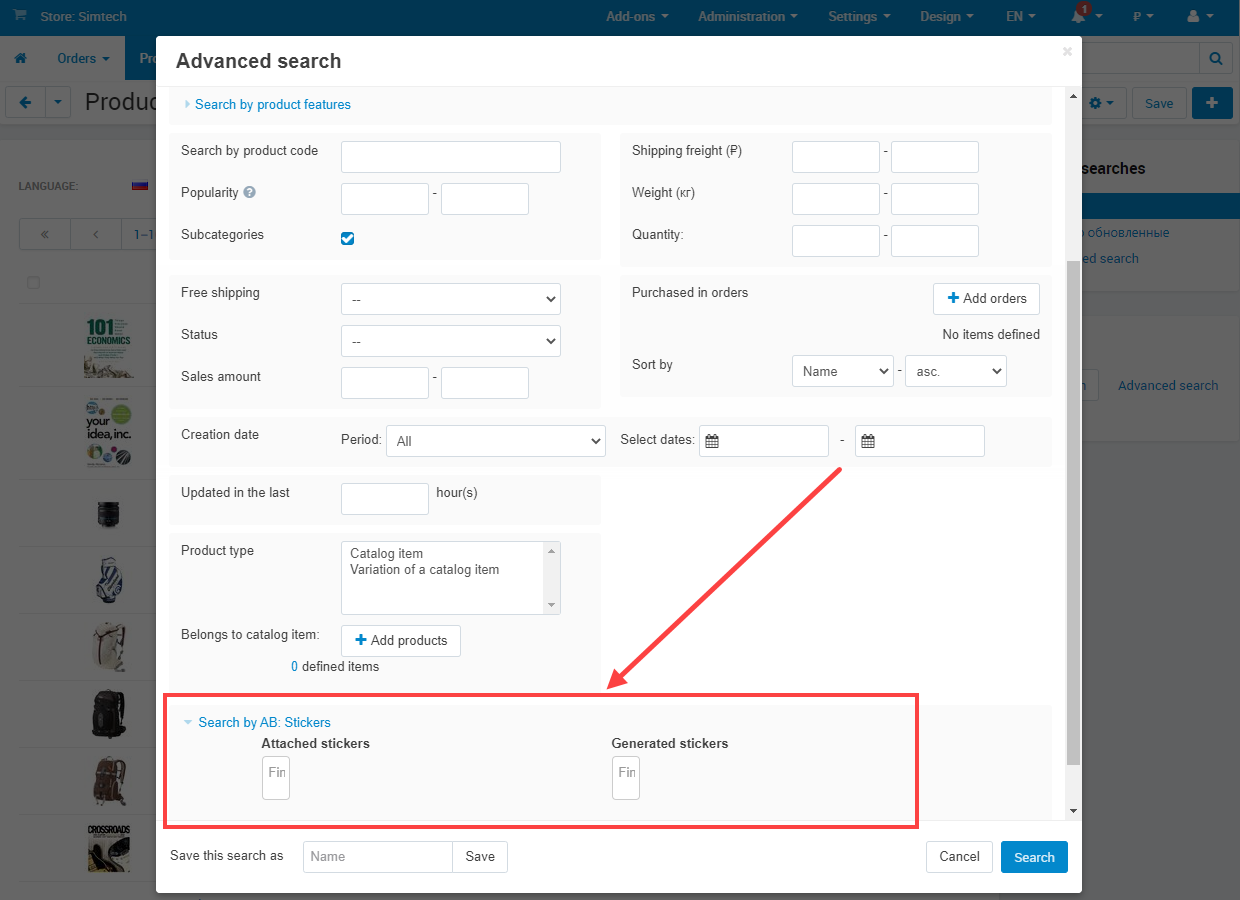
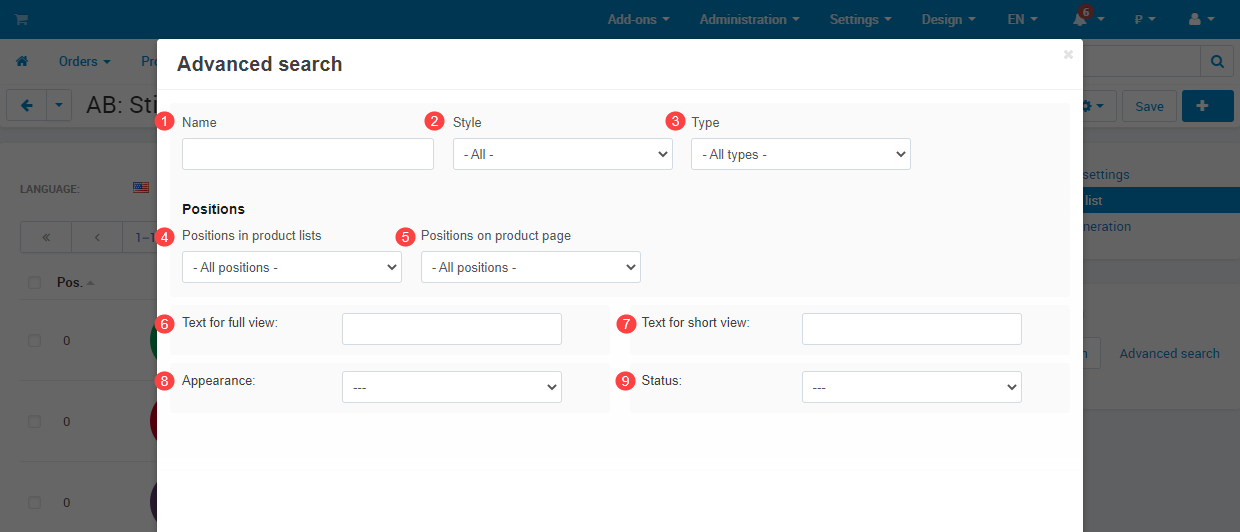
link1. Name
link2. Style
link3. Type
link8. Appearance
link9. Status
linkSticker adding to product on the editing product page
You may add stickers to products not only when editing sticker in the Attached products tab, but on the editing product page as well. To add stickers to correspond product, go to the page Administration panel → Products → Products → [product name] and choose the tab AB: Stickers.
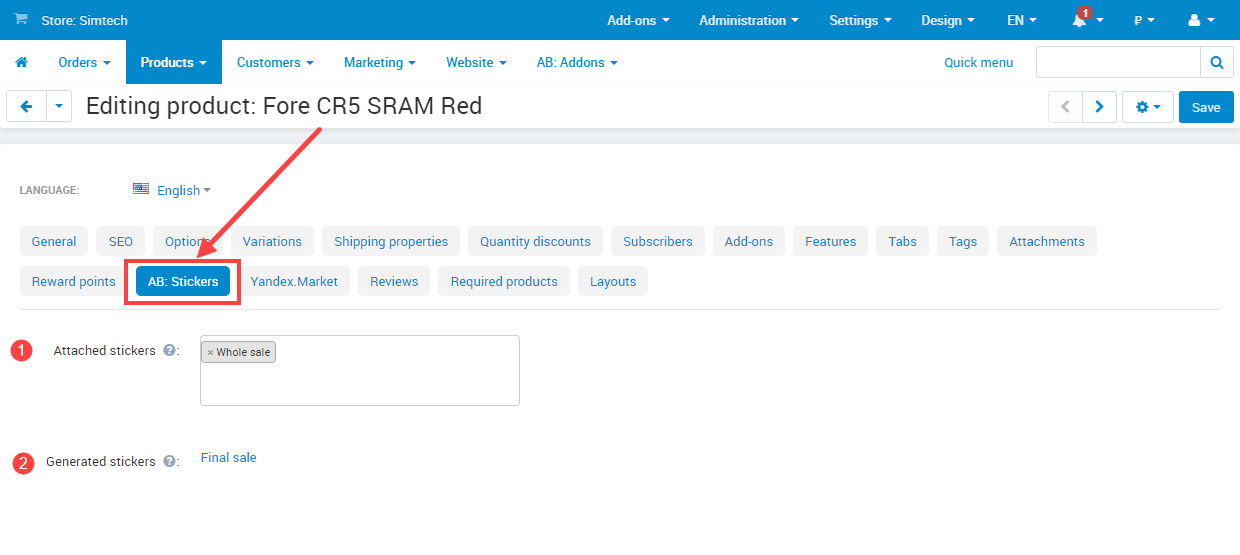
1. Attached stickers ‒ select necessary stickers from the list. Selected stickers will always be displayed on this product.
2. Generated stickers ‒ these stickers are attached to the product through the conditions that are specified on the editing sticker page.
linkExport/Import of the products with stickers
There is a possibility to export/import products with stickers. To do this, go to the page Administration panel → Administration → Export/Import data → AB: Stickers and select the necessary fields for export/import.
On the import page of products with stickers there is ability to import HiDPI images. To do this set the checkbox I’m uploading a HiDPI image.

linkInformation message on the page “Stickers list”
Pay attention, when you go to the page Stickers list for the first time, the following message will be displayed: “No data found. Default stickers of active theme will be used.” When the first sticker is created, the message will be changed on: “You need to create Discount and Free shipping stickers or add Demo data in the “AB: Stickers” add-on, because when the add-on is activated, it intercepts the display of basic CS-Cart labels.”
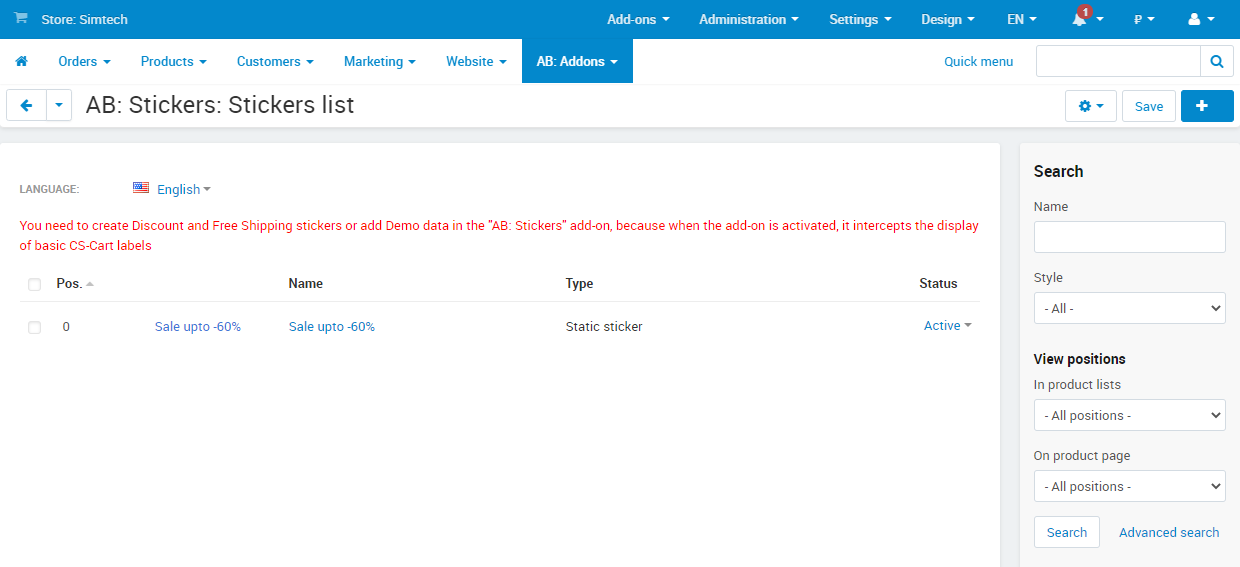
Create two stickers to hide the message:
- Create dynamic sticker for discount: click the button [+] Add sticker, go to the tab Conditions and add condition Discount, %.
- Create dynamic and static sticker for free shipping: click the button [+] Add sticker, go to the tab Conditions and add condition Free shipping.
linkIntegrations
UniTheme2 - premium CS-Cart theme complexМинимальная версия: 4.15.1.f
StickersМинимальная версия: 2.0.0
On the theme settings page in the tabs Product lists and Product for all kinds of view, added the setting AB: Stickers: Display pictograms there is the setting AB: Stickers: Display pictograms that allows to choose a position of view or hide pictograms on the storefront.
YoupiTheme - premium theme for CS-CartМинимальная версия: 4.15.1.b
StickersМинимальная версия: 2.0.0
On the settings page in the tabs Settings of prodict lists and Settings of product page for all kinds of view, there is the setting AB: Stickers: Display pictograms that allows to display or hide pictograms on the storefront.
There is an ability to create static conditions for stickers: Payment by Installments, Minimum credit term and Maximum credit term. It allows to display correspond sticker at products with Alfa-bank payment method where processor Payment by Installments is selected.
Demo-stickers were designed for comfortable us that can be activated on the page AB: Stickers choose the menu Demo data. After that go to the editing sticker page, set conditions according to your payment method and generate links of the sticker.
Extended promotionsМинимальная версия: 3.6.0
StickersМинимальная версия: 1.8.0
There is an ability to create dynamic stickers with condition Promotion. When the add-on Extended promotions is active, the principle "OR" instead of "AND" will be considered. It allows to apply sticker to a product even when one promotion at the product is active only. Add-on Extended promotions adds picker for more comfortable selection in condition Promotions of a sticker.
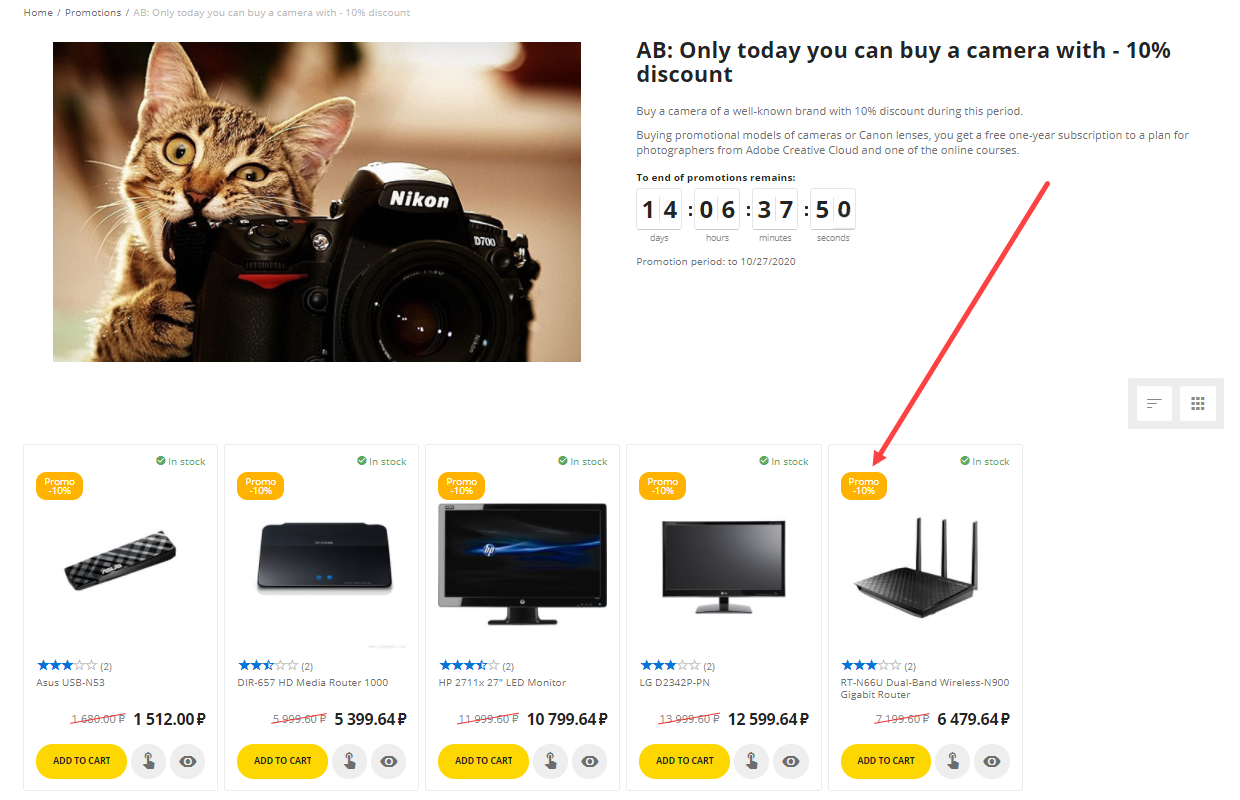
Also there is a setting AB: Extended promotions on the editing sticker page, in the tab Display on. The setting influences on sticker view in blocks AB: Extended promotions. There are three variants of view:
- Full view;
- Short view;
- Do not display.

There is an ability to create static conditions for stickers: Payment by Installments, Minimum credit term and Maximum credit term. It allows to display correspond sticker at products with Monobank payment method where processor Payment by Installments is selected.
Demo-stickers were designed for comfortable us that can be activated on the page AB: Stickers choose the menu Demo data. After that go to the editing sticker page, set conditions according to your payment method and generate links of the sticker.
There is an ability to create static conditions for stickers: Payment by Installments, Minimum credit term and Maximum credit term. It allows to display correspond sticker at products with Monobank, Private24 and LiqPay, Alpha bank payment method.
Demo-stickers were designed for comfortable us that can be activated on the page AB: Stickers choose the menu Demo data. After that go to the editing sticker page, set conditions according to your payment method and generate links of the sticker.
There is an ability to create static conditions for stickers: Payment by Installments, Minimum credit term and Maximum credit term. It allows to display correspond sticker at products with Private24 payment method where processor Payment by Installments is selected.
Demo-stickers were designed for comfortable us that can be activated on the page AB: Stickers choose the menu Demo data. After that go to the editing sticker page, set conditions according to your payment method and generate links of the sticker.
When playbacking a video, stickers will be hidden. When video will be paused, stickers will be displayed.
linkPHP-hooks in add-on
There is a list of php-hooks in order to make it more convenient for you to integrate your solutions with the add-on AB: Stickers.
linkSmarty-hooks
There are list of smarty-hooks in order to make it more convenient for you to integrate your solutions with the add-on AB: Stickers.
linkPHP-schemas
The add-on has a schema that will allow you to add your own conditions for stickers.
linkHow to update
AB: Add-ons Manager will notify you about available updates (you will see an indicator of new alerts). The recommended way is to update via the CS-Cart Upgrade center (a regular procedure of the platform). This method will allow lossless configuration of the transition to the new add-on version, that is guaranteed to be compatible with your CS-Cart platform version.
To make updates procedure:
- Go to the Administration panel → Administration → Upgrade center;
- Find the appropriate update among the available updates and click the Update button;
- Follow all the instructions, that will be shown during the upgrade procedure;
- Clear CS-Cart cache and start using new add-on version.
linkList of releases
Subscribe to our Telegram-channel to get info about new releases.
v2.1.1 from 21 February 2023
Bug fixes:
[!] Error has appeared when cloning a sticker. Fixed.
[!] On the product page pictogramms have disappeared when changing a variation. Fixed.
[!] "Common products for vendors" add-on. Stickers have not been displayed for products if in the setting "Buy a default common product" of the add-on "Common products for vendors" has been activated. Fixed.
[!] Stickers have been displayed at the products where the condition "Promotion" has been selected and the promotion status has been "Hidden". Fixed.
[!] Tooltip of a sticker has been displayed in a wrong place sometimes. Fixed.
v2.1.0 from 31 January 2023
If you have used this Cron task, please, update it!
New features and improvements:
[+] Optimized pictograms generating - one image will be generated for pictograms with the similar data.
[+] Multi-Vendor. Added a new condition “Vendor” for static and dynamic stickers.
[+] On the editing sticker page disabled text is displayed with a grey color for pictograms now.
[+] Added ability to choose a view of pictogram appearance for the layout “AB: Grid (with button “Show more”)”.
Bug fixes:
[!] There was a mistake in the word “pictograms” in Cron task for generating pictograms. Fixed.
[!] Responsive theme. Stickers have been displayed not in one line at products with the template “The big picture”. Fixed.
[!] “Video gallery” add-on. On the product page stickers have been displayed incorrect at the lower corner. Fixed.
v2.0.1 from 21 October 2022
Bug fixes:
[!] JavaScript error has appeared on all pages of client part that became a reason of incorrect work of the store. Fixed.
[!] Tooltips were displayed incorrect for text stickers. Fixed.
v2.0.0 from 21 October 2022
Release video:
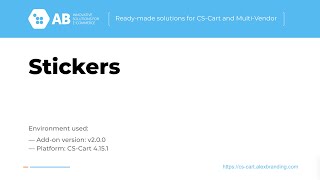
New features and improvements:
[+] For static stickers added a new style - pictogram.
[+] Added a new page "Font list" where you can view and load your own fonts for pictograms.
[+] UniTheme2. On the theme settings page in the tabs "Product lists" and "Product" for all kinds of view, added the setting "AB: Stickers: Display pictograms".
[+] YoupiTheme. On the settings page in the tabs "Settings of prodict lists" and "Settings of product page" for all kinds of view, added the setting "AB: Stickers: Display pictograms".
Bug fixes:
[!] In the list without options product image has been changed at graphic sticker when hover a mouse pointer at a product with several images. Fixed.
[!] When generating one static sticker, all stickers have been generated as well. Fixed.
v1.11.1 from 06 Jule 2022
Bug fixes:
[!] At sticker settings "Image size (full view)" and "Image size (short view)" sizes 96x96 and 128x128 have not been working. Fixed.
v1.11.0 from 06 Jule 2022
New features and improvements:
[+] For text sticker added setting "Background color saturation" on the page "AB: Stickers → Sticker list → [sticker name] → "General" tab".
[+] Added compatibility with CS-Cart 4.15.1.
Functionality changes:
[*] Added new sizes for graphic sticker images: 96x96px and 128x128px.
[*] UniTheme2. Added settings of stickers view in new templates of the theme "AB: Grid (with button "Show more")" and "AB: Light scroller".
v1.10.0 from 13 December 2021
New features and improvements:
[+] Multi-Vendor. Added compatibility with the "Vendor panel configurator" add-on.
v1.9.1 from 26 November 2021
New features and improvements:
[+] Static stickers were not displayed after generating process. Fixed.
v1.9.0 from 26 November 2021
Functionality changes:
[*] Optimized add-on performance.
v1.8.1 from 09 September 2021
Bug fixes:
[!] When using a condition with operator more/less by feature with filter type "Slider with numbers", products for sticker were gathered up incorrect. Fixed.
v1.8.0 from 03 September 2021
Functionality changes:
[*] Condition "Number of reviews" of static stickers and condition "Product rating" of dynamic stickers depend on the add-on "Product reviews" as well.
v1.7.0 from 21 Jule 2021
New features and improvements:
[+] "AB: Video gallery of the product" add-on v3.0.0. When playing a video, stickers will be hidden. When a video is stopped, stickers will be displayed.
[+] Added condition of dynamic stickers "Discount amount".
Functionality changes:
[*] Multi-Vendor, "General products for vendors" add-on. General products will be added to extract of products when generating links with static stickers.
v1.6.0 from 01 June 2021
New features and improvements:
[+] Multi-Vendor. For vendors added the ability to manage sticker statuses on the page “Vendors → Vendors → [vendor's name] → “AB: Stickers” tab”.
[+] Multi-Vendor. Added add-on setting “Allow vendors to manage stickers” on the page “AB: Stickers → General settings → “Vendors” tab”.
[+] Multi-Vendor. Added sticker setting “Allow vendor to manage” on the page “AB: Stickers → Stickers list → [sticker name] → “General” tab”.
[+] "Buy together" add-on. Added condition "Buy together" for static stickers. Sticker will appear at the product that consists of combination only.
Bug fixes:
[!] Appearance of text stickers was saved incorrect when importing stickers. Fixed.
[!] It was impossible to add more than one condition to sticker if Free shipping condition was located first. Fixed.
v1.5.0 from 30 March 2021
New features and improvements:
[+] Added sticker setting “User groups” on the editing sticker page.
[+] Added checkbox “Consider subcategories” for stickers condition “Categories”.
Functionality changes:
[*] Increased time for links generating of static stickers for products.
[*] "AB: Product of the day and extended promotions" add-on. Changed behavior of the condition “Promotion”. Now sticker will be applied if at least one promotion in the list is applied for a product.
[*] Add-on setting “Cron key” was removed.
Bug fixes:
[!] Sticker setting “Positions in product lists” worked incorrect on product details page. Fixed.
v1.4.0 from 27 January 2021
New features and improvements:
[+] Added compatibility with "AB: Payments" add-on. ”Stickers” add-on should be updated up to v1.4.0
Functionality changes:
[*] Thumbnail format of stickers will accept the value "same as source" independent from the value in the setting "Settings → Thumbnails → Thumbnail format".
v1.3.0 from 14 December 2020
New features and improvements:
[+] On the page "Administration → Data import → AB: Stickers: Import" added the setting "I’m uploading a HiDPI image".
Bug fixes:
[!] There were issues with translation of stickers when adding or deleting a new language. Fixed.
v1.2.0 from 26 November 2020
New features and improvements:
[+] Added the ability to set a color and width of the border for stickers in case of selected appearance "Beveled angle" in the add-on settings but with redefined appearance of the appropriate sticker.
[+] “AB: Payments and installments by Privat 24 and LiqPay” add-on. Added the ability to create static conditions of stickers “Payment by instalments”, “Minimum credit term” and “Maximum credit term”.
[+] "AB: Payments and installments by Privat 24 and LiqPay” add-on. Added demo-stickers "Payment by Installments".
Functionality changes:
[*] For products list of the type “Scroller” added prohibition against stickers display in lower corners (stickers from lower corners will be displayed on upper corners).
Bug fixes:
[!] When generating stickers on the page of links generation, all stickers, including disabled, were generated. Fixed.
[!] On mobile devices it was impossible to close dropdown field of sticker description. Fixed.
[!] Unitheme2. In product lists “Grid”, “List without options” when stickers are located on the right, element “Add to wish list” covered stickers on mobile devices. Fixed.
[!] Fixed security issue.
v1.1.1 from 19 October 2020
Functionality changes:
[*] Request procedure of stickers was changed on POST.
Bug fixes:
[!] When CS-Cart setting "Calendar date format", located on the page "Administration panel → Settings → Appearance" was changed, dates of availability of stickers were saved incorrect.
[!] Fixed problems with stickers cache.
v1.1.0 from 15 October 2020
New features and improvements:
[+] Added a new setting of the text sticker “Appearance”.
[+] Added a new setting of the text sticker “Use color values from the current theme”.
[+] Added display of stickers descriptions on mobile devices.
[+] Added search of statuses on the sticker management page.
[+] Round stickers are added to demo data (it is recommended to use it at YoupiTheme).
[+] Added search of appearance on the sticker management page.
[+] On the page of add-on general settings in the setting "Appearance" a new variant “Circle” was added.
[+] "Vendor Privileges" add-on. Added dependence on the add-on on the editing product page.
Functionality changes:
[*] On the page of add-on general settings in the setting "Stickers output type", default value for maximal number of stickers was changed on 3.
[*] Stickers conditions in the tab “Conditions” on the editing sticker page will be grouped.
Bug fixes:
[!] On the sticker management page in the list of available placeholders records were duplicated. Fixed.
[!] CS-Cart Ultimate. Generation of stickers links worked incorrect. Fixed.
[!] On the storefront of php version 5.* the smarty error was occurred. Fixed.
[!] Demo data. Fixed translations and mistakes at conditions.
[!] There was no opportunity to choose a storefront when there were no created stickers for this storefront. Fixed.
v1.0.1 from 07 October 2020
Bug fixes:
[!] On the feature variant page, cache of the block "Main content" worked incorrect. Fixed.