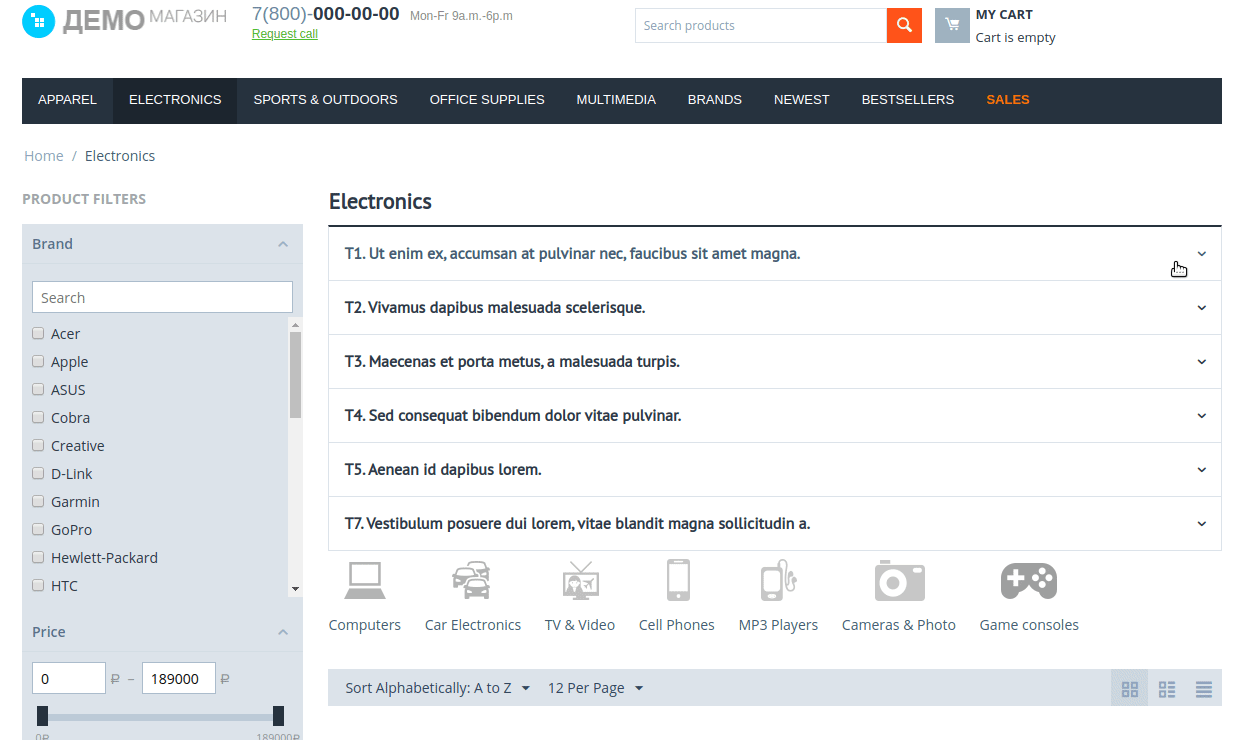linkOverview
linkFeatures
linkGeneral information
Add-on helps to promote in search engines categories pages and helps with usability of the category pages. It provides the ability to create extended code snippets. Add-on provides more text content, which can be placed on a limited page space in extra tabs.
Add-on privileges are as follows:
- Create good structured, unlimited by volume text content with the separated headings, text content in button box;
- Control the position of every element in the list;
- Control the statuses of view (Active and Disabled);
- Control the state of view every multi-description element (Open and Closed);
- Control the height size of every block text using the basic add-on settings (when the text size is more than height setting then scrolling will appear);
- Control the heading format for every multi-description (H2, H3, H4, H5, div);
- Allows to create separated multi-description elements and, if necessary, add the general header for questions individually for every page (questions-answers list);
- Create microdata for multi-descriptions using FAQPage in JSON-LD formate.

linkCompatibility
| Available add-on version | CS-Cart/Multi-Vendor compatible versions |
|---|---|
v4.2.4 |
4.10.1 – 4.17.2 |
v4.1.1 |
4.10.1 – 4.12.2 |
v2.0 |
4.3.3 – 4.9.3 |
Add-on is compatible with the following Themes:
- YoupiTheme (compatible with correspond CS-Cart version);
- UniTheme2 (compatible with correspond CS-Cart version);
- Responsive.
linkSupport
General technical support conditions are available at this link (be sure to review these conditions, all solutions from the AlexBranding development team come with limited technical support).
In order to use our technical support, you need to:
- Log in with your order owner account on https://cs-cart.alexbranding.com;
- Go to the page My Account → Orders;
- Find the corresponding order with the problem add-on in the orders list and pass to its details;
- Find the “Support” link next to the corresponding add-on name (near you can find Documentation link also) and click on it;
- Fill in the data with the problem, provide access to your CS-Cart installation (path to the administration panel, admin mail, admin password + FTP access) and create a ticket (after you will create the ticket, you will receive an e-mail and a special code to track the ticket in the future);
- Wait for the specialist answer in accordance with the regulations of the technical support service and the priority of your ticket.
If you didn't receive an answer within the deadlines, according to the chosen ticket priority, send e-mail info@alexbranding.com with the ticket number, for which you did not receive an answer in time, and the team manager will solve the problem in compliance with regulations.
link Demo
You can test the addon work with admin access using our demo server Demos for CS-Cart solutions from Alexbranding by choosing it in Addons list or just follow the link.
linkRestrictions and warnings
We recommend to note general restrictions:
- All solutions from AlexBranding developers team require pre-installation of the AB: Addons Manager service addon. It is delivered free of charge and is responsible for such services: installation, upgrades, license verifications. Excluding this service addon usage is not possible;
- Addon files may have a closed (encoded) part, in which only a license check is located;
- The addon will work only on those domains, that are specified in the user's license. If you try to use the solution on CS-Cart installations, whose domains are not included in the license, the addon will be automatically turned off;
- Local installation is not possible, so that the addon works on the additional domain (subdomain), enter this domain (subdomain) in the Domain field, when ordering (or write to info@alexbranding.com) - adding technical domains for the developing or for testing is always free.
linkUsage
linkInstallation
After your order has been processed by our manager, it will be transferred to Completed state, you will receive an email to your mailbox with ordered add-ons license numbers (usually it takes from 15 minutes to 8 hours depending on the day time and week day).
Then follow the steps below, which differs depending on your version of the CS-Cart platform:
You can also install the add-on with a standard installation for CS-Cart. To do this, download the appropriate archive with an add-on version compatible with your version of the CS-Cart platform.
Go to the website cs-cart.alexbranding.com, log in under the account of the order holder and go to the page My Profile → Orders → Relevant Order, go to details and you will see a list of available archives for the ordered add-on. Download the version (archive) you need and make the installation (standard for CS-Cart installation: Add-ons → Downloaded add-ons and in the gearwheel menu select Manual installation).
linkAdd Hook-s
To make a quick start and find out more about Categories multidescriptions add-on, add the demo data for Electronic category. To do this go to the page Administration panel → Add-ons → Manage add-ons and at the add-on name AB: Categories multidescriptions in the gearwheel menu select Demo data. On the opened page click the Add button.
For a quick view of categories list, where multi-description exists, a new menu item was added Categories list.
linkGeneral settings
For access to the add-on settings you should go to the page Administration panel → Add-ons → Manage add-ons and at the add-on name in the gearwheel menu select appropriate menu item.

To create new multi-descriptions elements go to the page Administration panel → Add-ons → Manage add-ons, in the add-on name AB: Multiple descriptions + FAQ in the gearwheel menu select Multi-descriptions elements. On the opened page click the button [+] Add.

There are following parameters of the settings in a pop-up window of adding a new multiple description where there is a possibility to add placeholders and symbol codes for fields Title, Description and The header text:
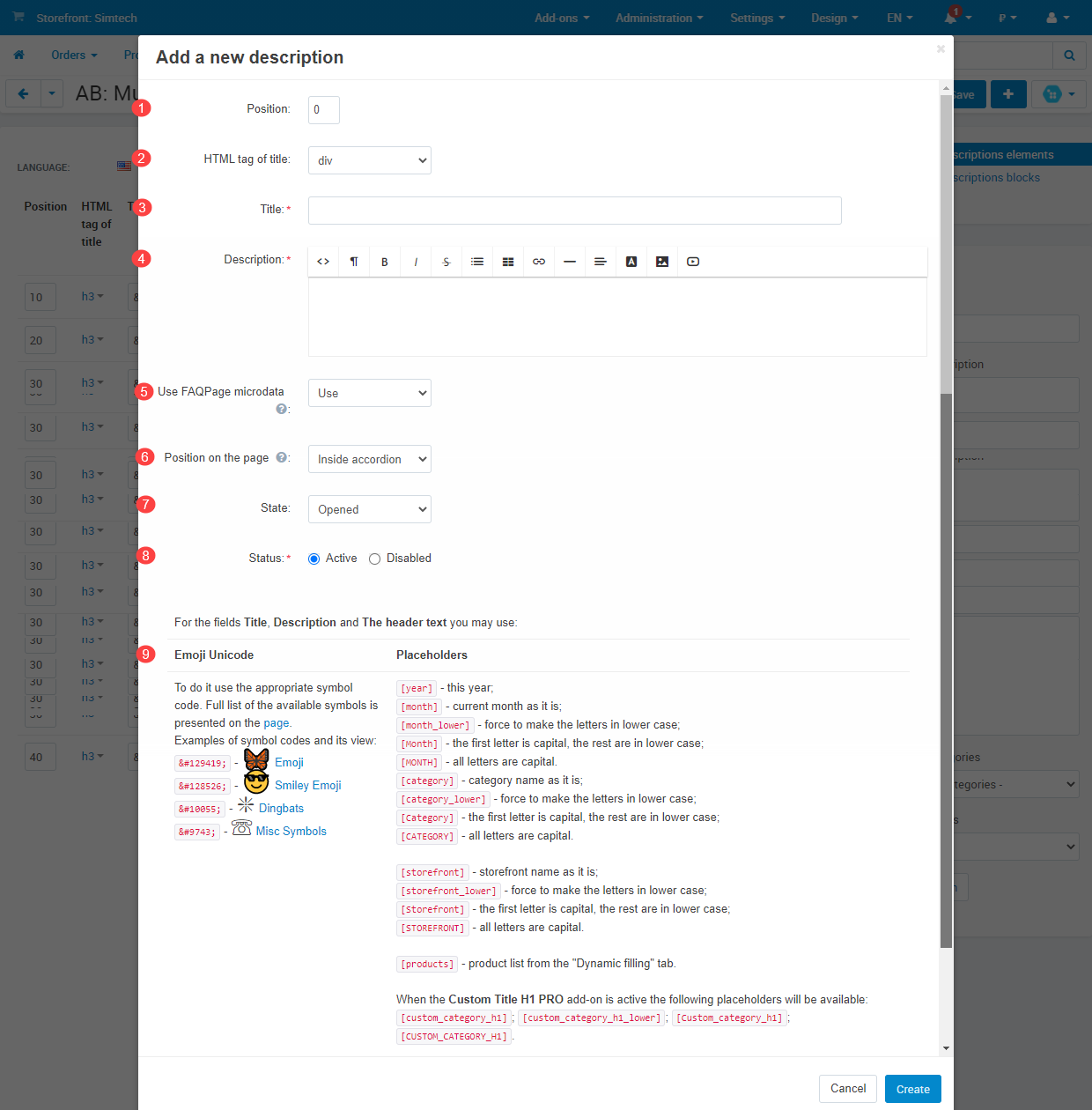
link1. Position
link3. Title
link4. Description
link7. State
link8. Status
On the page of multi-descriptions elements there are columns for quick understanding at what entity type the multi-description element is used, as well as use of FAQPage Microdata, state and status of the element.

linkTab “Dynamic filling”

Settings in this tab influence on the products display concerned with the placeholder[products]. For example, when you select the filling type Not use, placeholder [products] will not be displayed on the storefront. When you select the filling type On sale ‒ list of products on sale will be displayed instead of the placeholder [products] according to the correspond category and/or feature type Brand (depending on selected conditions in the following tabs).
1. Filling type ‒ consists of the following variants:
- Do not use;
- Manually;
- Newest;
- Most popular;
- Bestsellers (depends on the add-on Bestsellers and on sale);
- On sale (depends on the add-on Bestsellers and on sale);
- Rating (depends on the add-on Comments and reviews).
Each filling type consists of its individual set of additional settings.
linkTab “Linked categories”
You may choose categories here, where the multi-description element will be displayed.
- To display element at all categories just set the checkbox Activate for categories.
- To display element at appropriate categories set the checkbox Activate for categories and add appropriate categories at the table Include categories.
- Do not display element at appropriate categories set the checkbox Activate for categories and add appropriate categories at the table Exclude categories. Thus, multi-description element will be displayed at all categories except those, which are selected as excluded.

linkTab “Linked feature variants”
You may choose the feature variant by purpose "Brand, author, etc.” here, where the multi-description element will be displayed.
- To display element at all feature variants just set the checkbox Activate for feature variants.
- To display element at appropriate feature variants by purpose "Brand, author, etc.” set the checkbox Activate for feature variants and add appropriate feature variants at the table Include feature variants.
- Do not display element at appropriate feature variants set the checkbox Activate for feature variants and add appropriate feature variants at the table Exclude feature variants. Thus, multi-description element will be displayed at all feature variants except those, which are selected as excluded.
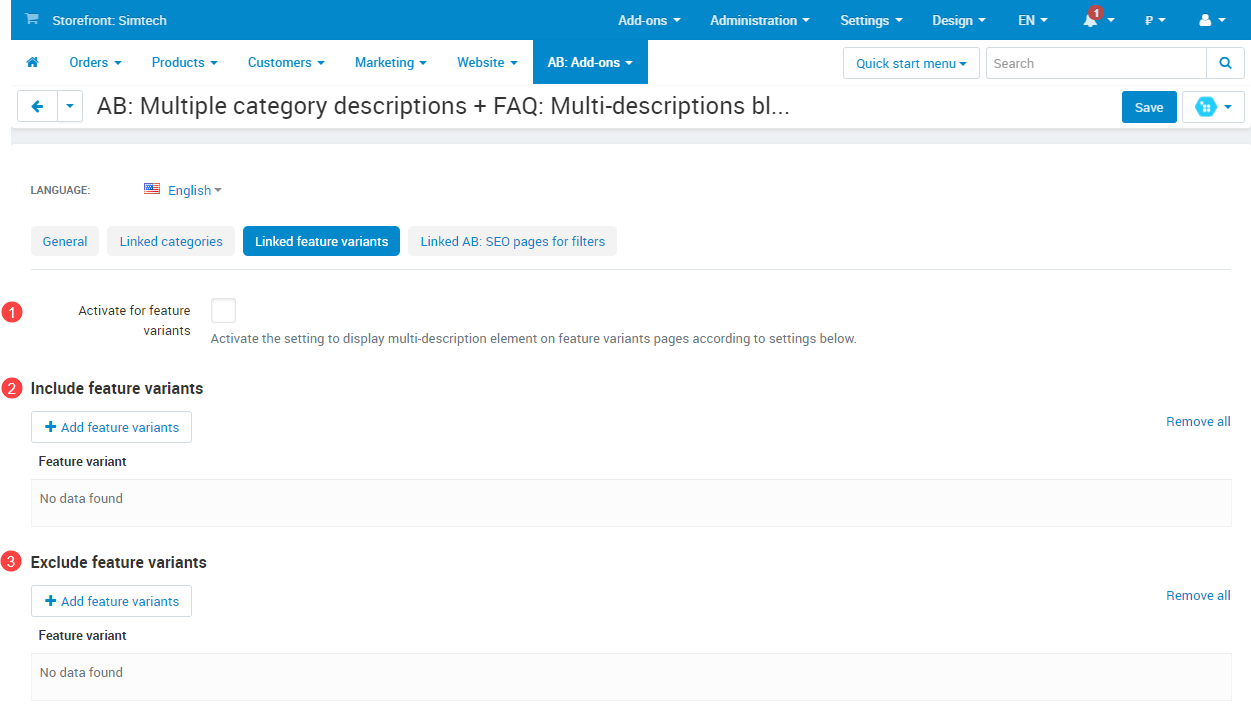
linkTab “Linked pages”
You may choose pages here, where the multi-description element will be displayed.
- To display element at all pages just, set the checkbox Activate for pages.
- To display element at appropriate pages, set the checkbox Activate for pages and add appropriate pages at the table Include pages.
- Do not display element at appropriate pages, set the checkbox Activate for pages and add appropriate pages at the table Exclude pages. Thus, multi-description element will be displayed at all pages except those, which are selected as excluded.

To create new multi-descriptions headers go to the page Administration panel → Add-ons → Manage add-ons, in the add-on name AB: Multiple descriptions + FAQ in the gearwheel menu select Multi-descriptions blocks headers. On the opened page click the button [+] Add.

There are the following parameters of the settings in a pop-up window of adding a new multiple description where exists the possibility to add placeholders and symbol codes for fields Title, Description and The header text:

link2. Title
link3. Status
On the page of multi-descriptions headers there are columns for quick understanding at what entity type the multi-description header is used.

linkTab “Linked categories”
You may choose categories here, where the multi-description header will be displayed.
- To display header at all categories just set the checkbox Activate for categories.
- To display header at appropriate categories set the checkbox Activate for categories and add appropriate categories at the table Include categories.
- Do not display header at appropriate categories set the checkbox Activate for categories and add appropriate categories at the table Exclude categories. Thus, multi-description header will be displayed at all categories except those, which are selected as excluded.

linkTab “Linked feature variants”
You may choose the feature variants by purpose "Brand, author, etc." here, where the multi-description header will be displayed.
- To display header at all feature variants just set the checkbox Activate for feature variants.
- To display header at appropriate feature variants by purpose "Brand, author, etc.” set the checkbox Activate for feature variants and add appropriate feature variants at the table Include feature variants.
- Do not display header at appropriate feature variants set the checkbox Activate for feature variants and add appropriate feature variants at the table Exclude feature variants. Thus, multi-description header will be displayed at all feature variants except those, which are selected as excluded.
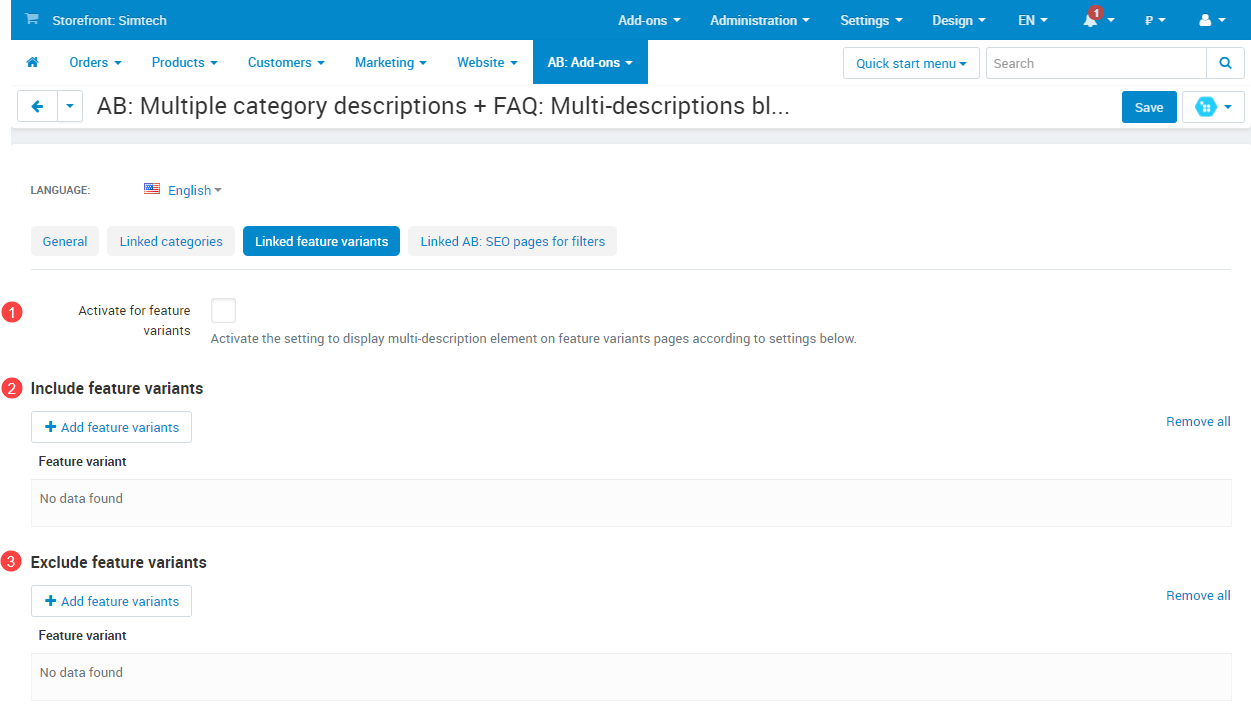
linkTab “Linked pages”
You may choose pages here, where the multi-description header will be displayed.
- To display header at all pages just, set the checkbox Activate for pages.
- To display header at appropriate pages, set the checkbox Activate for pages and add appropriate pages at the table Include pages.
- Do not display header at appropriate pages, set the checkbox Activate for pages and add appropriate pages at the table Exclude pages. Thus, multi-description header will be displayed at all pages except those, which are selected as excluded.

linkAdd multiple descriptions to categories
The add-on provides 2 variants for adding multiple descriptions to categories.
- When you create multi-description element/ header in the tab Linked categories (see details in the section Tab “Linked categories”).
- On the page Administration panel → Products → Categories → [category name] → AB: Multi-descriptions. Select created earlier header for your multi-description block and created earlier multi-description elements as well. When you use this variant for adding multiple descriptions pay attention to its status Active or Disabled. If there is a status Disabled at the element ‒ go to the editing page of the appropriate element and check the following: 1) status on the tab General; 2) whether the setting Activate for categories is active on the tab Linked categories.
On the editing category page there are two tables with multi-descriptions elements where the first table displays elements linked with the category, as well as the second table Common elements ‒ displays elements linked with all categories in the store. It helps to come to visual understanding which multi-descriptions elements will be displayed on the storefront at the appropriate category.
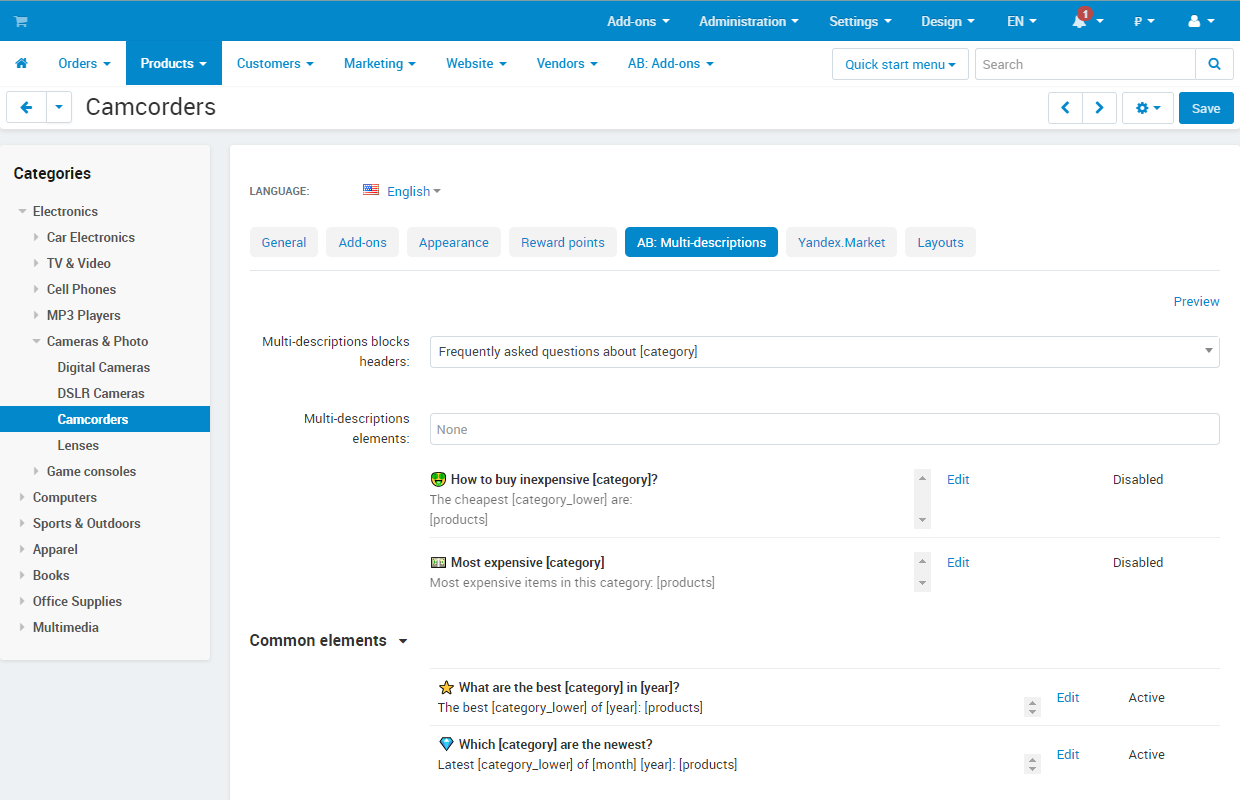
linkAdd multi-descriptions to feature variants by purpose "Brand, author, etc.”
The add-on provides 2 variants for adding multiple descriptions to feature variants by purpose "Brand, author, etc.”
- When you edit multi-description element/ header in the tab Linked feature variants (see details in the section Tab “Linked feature variants”).
- On the page Administration panel → Products → Features → Brand → tab “Variants” → [brand name] and in the field AB: Multiple category descriptions click the button Edit. On the opened window select created earlier header for your multi-description block and created earlier multi-description elements as well. When you use this variant for adding multiple descriptions pay attention to its status Active or Disabled. If there is a status Disabled at the header ‒ go to the editing page of the appropriate header and check the following: 1) status on the tab General; 2) whether the setting Activate for feature variants is active on the tab Linked feature variants.
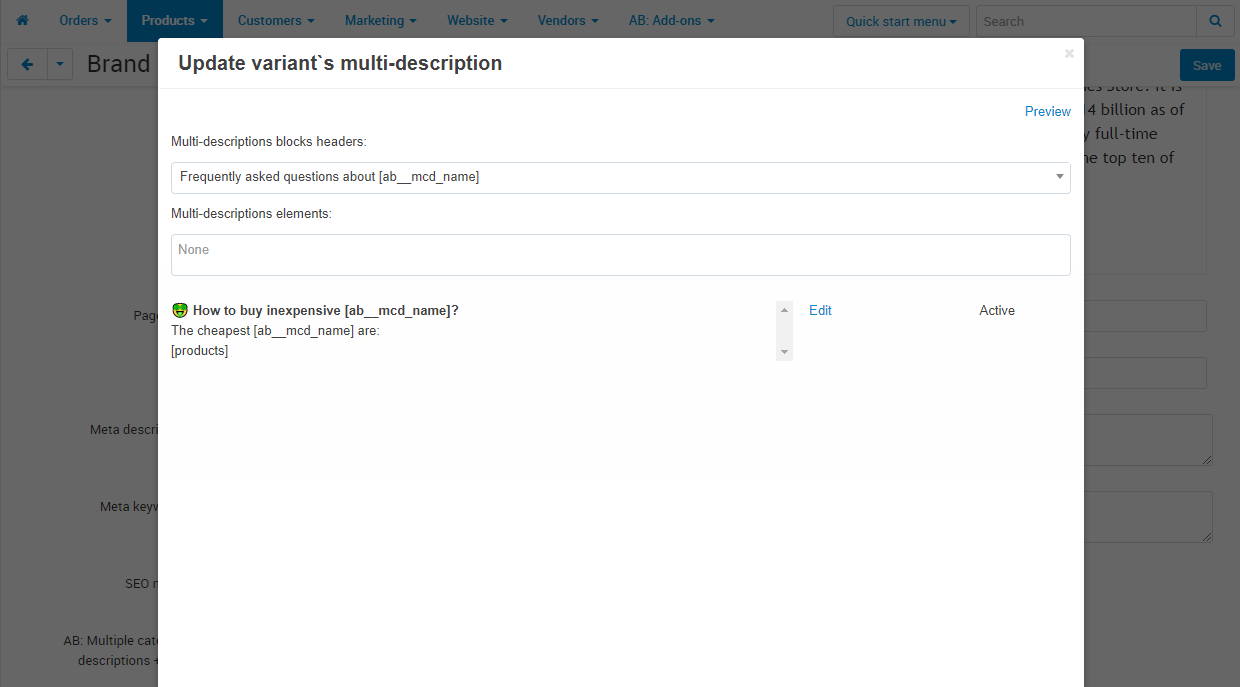
[category]) do not work with features variants by purpose "Brand, author, etc."!linkAdd multiple descriptions to pages and blogs
The add-on provides 2 variants for adding multiple descriptions to pages and blogs:
- When you create multi-description element/ header in the tab Linked pages (see details in the section Tab “Linked pages”).
- On the page Administration panel → Website → Pages/ Blog → [page/ blog name] → AB: Multi-descriptions. Select created earlier header for your multi-description block and created earlier multi-description elements as well. When you use this variant for adding multiple descriptions pay attention to its status Active or Disabled. If there is a status Disabled at the element ‒ go to the editing page of the appropriate element and check the following: 1) status on the tab General; 2) whether the setting Activate for pages is active on the tab Linked pages.
On the editing page/ blog there are two tables with multi-description elements where the first table displays elements linked with the pages/ blogs, as well as the second table Common elements ‒ displays elements linked with all pages/ blogs in the store. It helps to come to visual understanding which multi-description elements will be displayed on the storefront at the appropriate page/ blog.
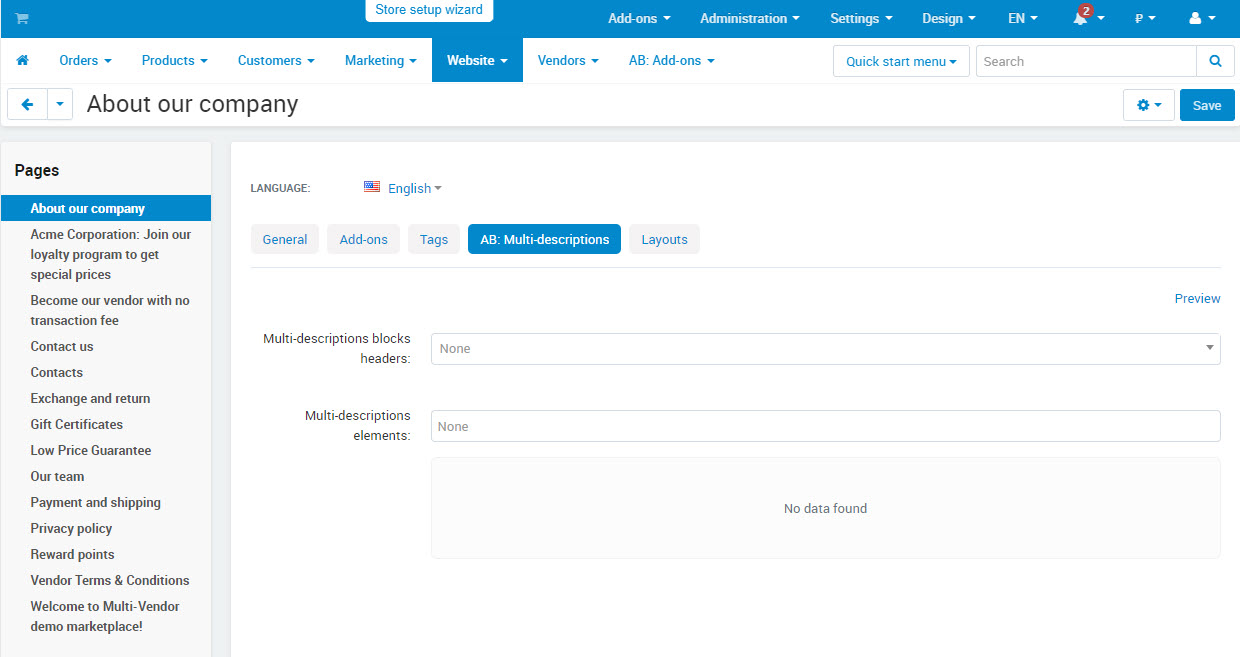
linkPermissions
linkIntegrations
Thanks to integration with add-ons, there is a possibility to use placeholders of extended meta tags in the multi-descriptions texts. Thus, you will get the additional functionality to promote pages.
In multi-description of pages of features with "Brand, author, etc." purpose you have a possibility to use placeholders of the add-on Advanced meta tags and placeholders. For example: [BRAND], [Storefront], [total_products] etc.
Pay attention to the placeholder [ab__mcd_name], which follows the behavior of the placeholder [category] and for feature variant pages ‒ behavior of the placeholder [brand].
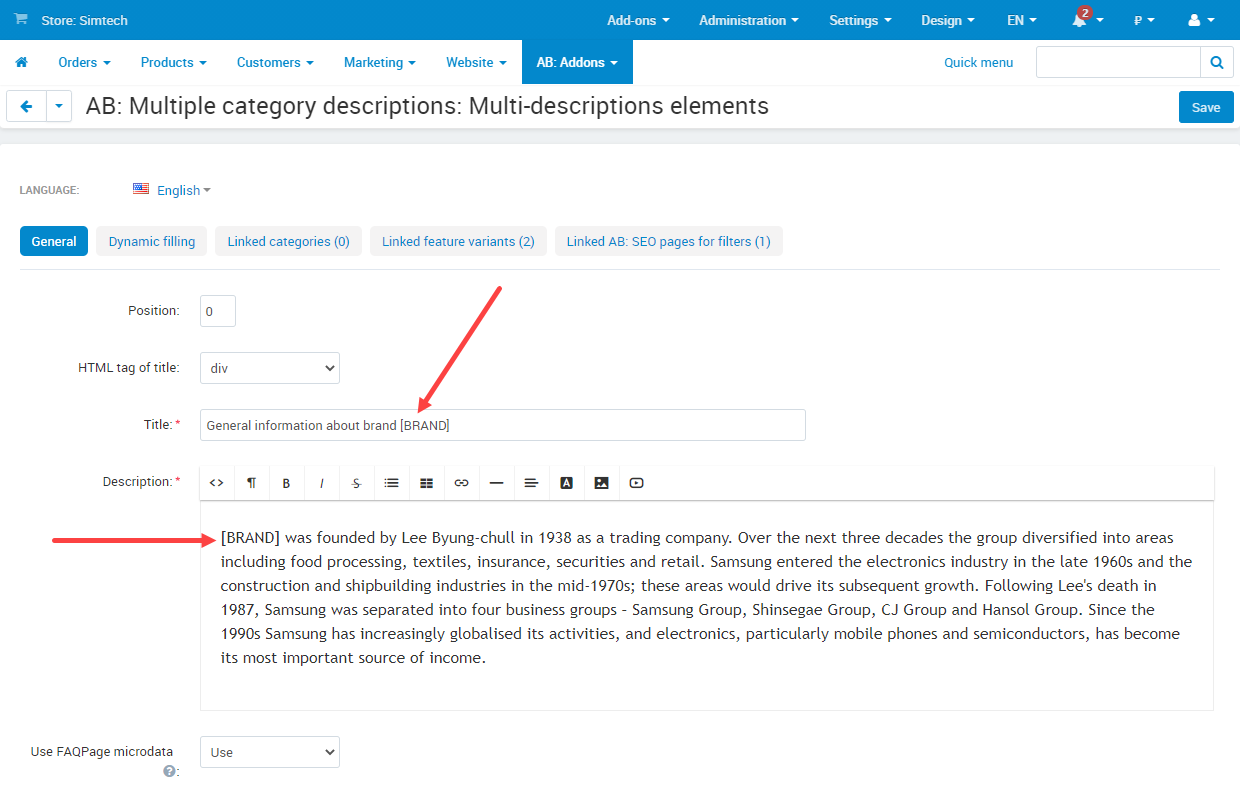
Full list of the available and actual placeholders, that you may use for content filling of multi-descriptions, you can see by reference.
Each SEO page for filters can have individual multiple descriptions. Thus, content component of SEO page for filters is improved. Integration between two add-ons provides a possibility to create individual multi-descriptions for SEO filter pages (during the transition to such pages, category multi-descriptions will be changed to the appropriate SEO filters multi-descriptions).
Thus, you will get the additional functionality to promote SEO filters pages in a search.
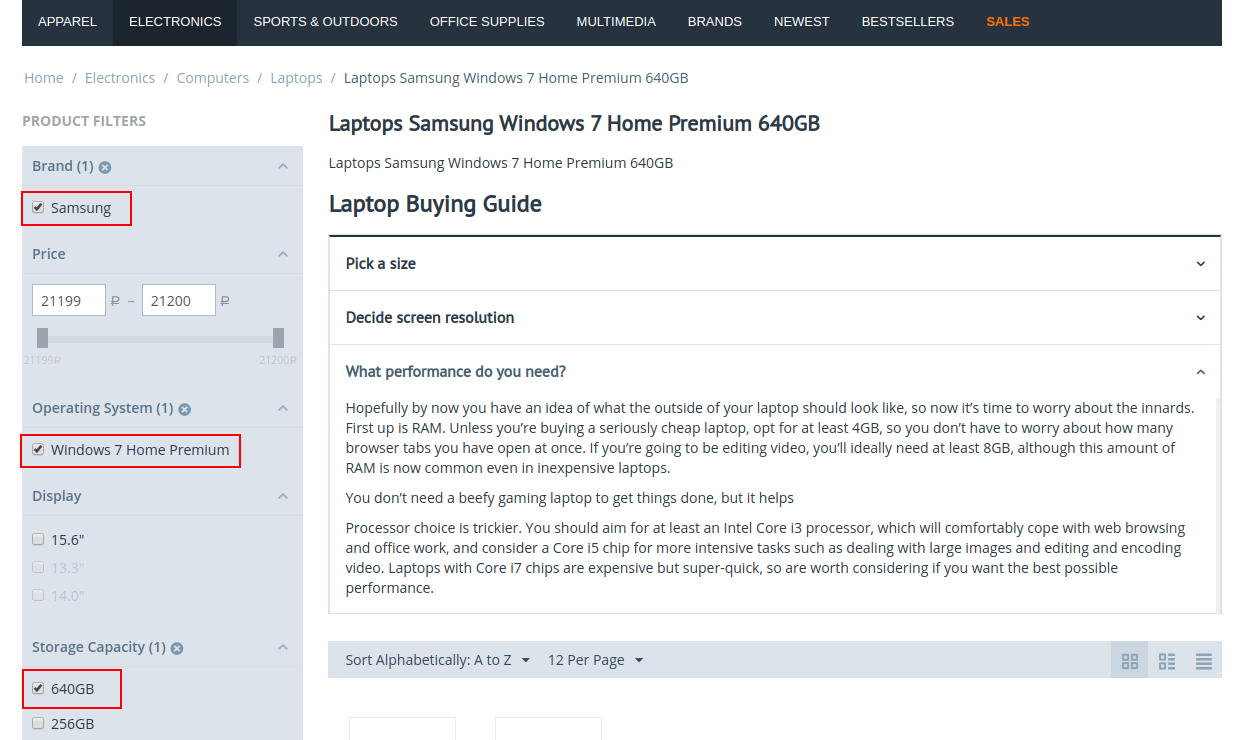
To add multi-description for any SEO page, at first, you have to check the activity of the setting Allow multiple descriptions (located in the General settings of the add-on SEO pages for filters in the tab Multiple descriptions). After that create multi-descriptions elements. To manage patterns go to the page Administration panel → Add-ons → Manage add-ons, in the add-on name select the section АВ: Multiple descriptions + FAQ (with JSON-LD rich snippets) → Multi-descriptions elements. To create multi-descriptions headers go to the page Multi-descriptions blocks headers. Then you shall link created multi-descriptions elements and headers with SEO pages.
The add-on provides 2 variants for adding multiple descriptions to SEO pages.
1) When you edit multi-descriptions elements/ headers in the tab Linked AB: SEO pages for filters.

2) On the editing SEO page in the tab АВ: Multi-descriptions select earlier created header for your multi-description block and created earlier multi-description elements as well. When you use this variant for adding multiple descriptions pay attention to its status Active or Disabled If there is a status Disabled at the header or element ‒ go to the editing page of the appropriate element and check the following: 1) status on the tab General; 2) whether the setting Activate for SEO pages is active on the tab Linked АВ: SEO pages for filters.
You have a possibility to use placeholders of the SEO page in multi-descriptions. For example: [Category] and [Variant].
linkHow to update
AB: Add-ons Manager will notify you about available updates (you will see an indicator of new alerts). The recommended way is to update via the CS-Cart Upgrade center (a regular procedure of the platform). This method will allow lossless configuration of the transition to the new add-on version, that is guaranteed to be compatible with your CS-Cart platform version.
To make updates procedure:
- Go to the Administration panel → Administration → Upgrade center;
- Find the appropriate update among the available updates and click the Update button;
- Follow all the instructions, that will be shown during the upgrade procedure;
- Clear CS-Cart cache and start using new add-on version.
linkList of releases
Subscribe to our Telegram-channel to get info about new releases.
v4.2.4 from 06 Jule 2022
New features and improvements:
[+] Added compatibility with CS-Cart 4.15.1.
Bug fixes:
[!] A chosen element has not been displayed in the picker header. Fixed.
v4.2.3 from 02 Jule 2021
New features and improvements:
[+] Added support of pages and blog.
v4.2.2 from 14 April 2021
New features and improvements:
[+] Added setting for dynamic filling “Display product without amount” on the editing element page.
[+] Added filtration of categories without multi-descriptions.
[+] On the editing element page added view of categories nesting into categories picker.
[+] Added the ability to delete multi-descriptions elements massively.
Functionality changes:
[*] Menu item name “Categories list” was changed to “Categories with multi-description”.
v4.2.1 from 15 March 2021
This version contains important performance fixes. Please install the upgrade ASAP.
Bug fixes:
[!] Optimized database queries for the admin area.
v4.2.0 from 15 March 2021
Attention!
If you use the add-on "AB: SEO pages for filters", update the add-on up to version 7.4.4 to save working efficiency.
New features and improvements:
[+] Added setting “Position on the page” on editing page of multi-description element, that is liable for location of multi-description element at accordion or after it.
[+] Added the ability to enable or disable multi-description for specific type of entity.
Functionality changes:
[*] Added flexibility to mechanism of multi-description matching to entities(categories, seo pages for filters, product feature variants).
Bug fixes:
[!] On the editing multi-description page php notice occurred. Fixed.
[!] If feature variant type Brand was located in a group, variants were not displayed in a picker of the feature variant. Fixed.
[!] “Google AMP for SEO” add-on from Simtech. Error occurred when using placeholder [products] and display template “Table with prices”. Fixed.
v4.1.1 from 18 December 2020
New features and improvements:
[+] Added compatibility with CS-Cart 4.12.1.
v4.1.0 from 07 December 2020
Release video:
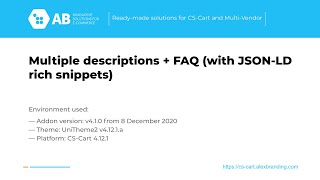
New features and improvements:
[+] Added template of product display "Table with prices" (located on the page "AB: Add-ons → AB: Multiple category descriptions + FAQ → Multi-descriptions elements → [element name] → tab "Dynamic filling").
[+] "AB: Extended meta tags and placeholders" add-on. Added placeholder [ab__mcd_name].
v4.0.2 from 13 October 2020
Functionality changes:
[*] For CS-Cart version up to 4.11.* picker of multi-descriptions was changed on simpler component.
Bug fixes:
[!] Error could occur when updating add-on from version <3.0.0. Fixed.
[!] "Google AMP for SEO” add-on from Simtech. When going to the amp page for which multi-description is installed with placeholder [products], page was not loaded. Fixed.
v4.0.1 from 13 October 2020
Functionality changes:
[*] Improved performance.
Bug fixes:
[!] Error could occur after reinstall of the add-on. Fixed.
[!] On the feature variants pages placeholder [storefront] was not working. Fixed.
v4.0.0 from 13 October 2020
Attention!
If you use add-on "AB: SEO pages for filters” you have to update this add-on up to v7.3.4
New features and improvements:
[+] Added the ability to install multidescriptions for features with "Brand, author, etc." purpose.
[+] Added the ability to link one multidescription with several categories, feature variants or SEO pages.
[+] Added the ability to create dynamic content for multidescription with the help of placeholder [products].
[+] Added list of all multidescriptions for convenient management.
[+] Added placeholder [month].
Functionality changes:
[*] Multidescription elements are unbound from objects (categories and SEO pages for filters).
[*] Different pages are created to edit multidescriptions.
v3.2.0 from 13 August 2020
New features and improvements:
[+] Added Ukrainian language support.
[+] Added compatibility with "Advanced meta tags and placeholders" add-on of the version 2.0.0.
[+] Added a new placeholder “Storefront” to display storefront name.
Bug fixes:
[!] Multidescription tab was displayed without content on the storefront. Fixed.
v3.1.1 from 03 March 2020
Attention!
If you use the "AB: SEO pages for filters" addon, then you should upgrade the addon to version v7.1.3.
If you use the "AB: Hide the part of the content to needed height" addon, then you should upgrade the addon to version v2.2.0.
Before upgrade of the"AB: Multiple category descriptions" addon to release v3.1.1 make sure you have access to the versions of the addons that were mentioned above!
Functionality changes:
[*] YoupiTheme: Earlier if there was a multi-description without the general description then the first element of multi-descriptions became the general description and was displayed in the left. Now the first element of multi-descriptions stays in the multi-descriptions list and stretches for full width. Fixed;
[*] UniTheme and Responsive: General description was displayed as the first multi-description tab with the heading "Description". Now the general description is set above the multi-descriptions list.
Bug fixes:
[!] Category description was not displayed on the category page when multi-descriptions were not used. Fixed.
v3.1.0 from 24 February 2020
New features and improvements:
[+] Added new "Add block header" setting on the tab "Multi-descriptions" to manage header view of the multi-description block on the editing category page.
[+] Added new "Use microdata FAQPage" setting for multi-description element on the "AB: Multi-descriptions" tab on the editing category page with a purpose of adding microdata "FAQPage" to the selected element.
Functionality changes:
[*] Removed the "View type" setting on the editing category page on the "AB: Multi-descriptions" tab.
Bug fixes:
[!] On the pages of pagination (2nd, 3rd, 4th and further) the main description of the category was displayed. Fixed;
[!] Add-on "AB: SEO pages for filters". Fixed the usage of the "Header", "Description" and "Header text of the block" fields.
v3.0.0 from 14 February 2020
Feature additions:
[+] Added possibility to choose the view type of multi-descriptions: Multi-descriptions or Frequently Asked Questions (FAQ);
[+] Added privileges;
[+] Added possibility to specify a HTML tag for the element title;
[+] Added possibility to specify the state of an element: open or closed;
[+] Added possibility to mass edit of the elements;
[+] Added possibility to use the placeholders in the title and description of the item: [year], [category], [category_lower], [Category] and [CATEGORY]. And when the "Custom H1 header PRO" add-on is active the following placeholders are available: [custom_category_h1], [custom_category_h1_lower], [Custom_category_h1] and [CUSTOM_CATEGORY_H1]
[+] Added new "Category list" item to the add-on menu to display the list of categories where multi-descriptions have been added;
Bug fixes:
[!] Fixed compatibility with YoupiTheme, UniTheme and Responsive themes;
[!] Fixed compatibility with AB add-ons: "SEO pages for filters" and "Hide the part of the content to needed height".
v2.2.0 from 21 December 2019
Feature additions:
[+] Only for multi-description elements added the ability to mark them with FAQpage markup (JSON-LD). Learn more about this markup https://developers.google.com/search/docs/data-types/faqpage and https://schema.org/FAQPage;
Bug fixes:
[!] Theme "Unitheme2". The design of multi-descriptions was not adapted. Fixed;
[!] Theme "Youpitheme". Links in color and size were similar to the text. Fixed;
[!] Theme "Youpitheme". The setting "Max height of the multiple descriptions" was not used. Fixed.
v2.1.1 from 19 June 2019
Bug fixes:
[!] Fixed compatibility with UniTheme2;
[!] Fixed compatibility with YoupiTheme v4.10.*;
v2.1.0 from 13 June 2019
Feature additions:
[+] Добавлена совместимость с CS-Cart 4.10.1 и 4.10.2;
[+] Добавлена совместимость с Youpitheme v4.10.*;
[+] Добавлена совместимость с модулем "Сео-страницы для фильтров" версии v7.0.0;
[+] Добавлены демо-данные;
[+] Добавлен новый пункт меню "Общие настройки";
Bug fixes:
[!] Исправлены языковые переменные;
v2.0 from 12 November 2018
Feature additions:
[+] Added compatibility with SEO pages for filters addon v6.0 and higher, now you can create multi-descriptions for seo pages;
THIS VERSION IS REQUIRED WHEN USING THE SEO PAGES FOR FILTERS V6.0 AND HIGHER!
v1.1 from 08 August 2017
Bug fixes:
[!] Fixed styles;