linkOverview
linkFeatures
linkGeneral information
Allows to add banners directly to the products list (between products positions) on the category page for the displaying templates Grid, List without options and Compact list (different size banner loading is provided(vertical — for the Grid , horizontal — for the List without options and Compact list).
Also, the add-on allows operating banners among products flexibly display (more detail watch the section Banners management).
Using non-standard banners display places and the possibility of their rotation in several times increases overall performance.
linkCompatibility
| Available add-on version | CS-Cart/Multi-Vendor compatible versions |
|---|---|
v2.3.0 |
4.11.1 – 4.18.1 |
v2.1.0 |
4.10.1 – 4.11.5 |
v1.13.2 |
4.9.1 – 4.9.3 |
Add-on is compatible with the following Themes:
- YoupiTheme (compatible with correspond CS-Cart version);
- UniTheme2 (compatible with correspond CS-Cart version);
- Responsive.
linkSupport
General technical support conditions are available at this link (be sure to review these conditions, all solutions from the AlexBranding development team come with limited technical support).
In order to use our technical support, you need to:
- Log in with your order owner account on https://cs-cart.alexbranding.com;
- Go to the page My Account → Orders;
- Find the corresponding order with the problem add-on in the orders list and pass to its details;
- Find the “Support” link next to the corresponding add-on name (near you can find Documentation link also) and click on it;
- Fill in the data with the problem, provide access to your CS-Cart installation (path to the administration panel, admin mail, admin password + FTP access) and create a ticket (after you will create the ticket, you will receive an e-mail and a special code to track the ticket in the future);
- Wait for the specialist answer in accordance with the regulations of the technical support service and the priority of your ticket.
If you didn't receive an answer within the deadlines, according to the chosen ticket priority, send e-mail info@alexbranding.com with the ticket number, for which you did not receive an answer in time, and the team manager will solve the problem in compliance with regulations.
link Demo
You can test the addon work with admin access using our demo server Demos for CS-Cart solutions from Alexbranding by choosing it in Addons list or just follow the link.
linkRestrictions and warnings
We recommend to note general restrictions:
- All solutions from AlexBranding developers team require pre-installation of the AB: Addons Manager service addon. It is delivered free of charge and is responsible for such services: installation, upgrades, license verifications. Excluding this service addon usage is not possible;
- Addon files may have a closed (encoded) part, in which only a license check is located;
- The addon will work only on those domains, that are specified in the user's license. If you try to use the solution on CS-Cart installations, whose domains are not included in the license, the addon will be automatically turned off;
- Local installation is not possible, so that the addon works on the additional domain (subdomain), enter this domain (subdomain) in the Domain field, when ordering (or write to info@alexbranding.com) - adding technical domains for the developing or for testing is always free.
linkUsage
linkInstallation
After your order has been processed by our manager, it will be transferred to Completed state, you will receive an email to your mailbox with ordered add-ons license numbers (usually it takes from 15 minutes to 8 hours depending on the day time and week day).
Then follow the steps below, which differs depending on your version of the CS-Cart platform:
You can also install the add-on with a standard installation for CS-Cart. To do this, download the appropriate archive with an add-on version compatible with your version of the CS-Cart platform.
Go to the website cs-cart.alexbranding.com, log in under the account of the order holder and go to the page My Profile → Orders → Relevant Order, go to details and you will see a list of available archives for the ordered add-on. Download the version (archive) you need and make the installation (standard for CS-Cart installation: Add-ons → Downloaded add-ons and in the gearwheel menu select Manual installation).
The addon allows to generate in the automatic mode banners in categories.
Fort adding demo data, go to the page Administration panel → AB: Addons → AB: Banners for categories → Demo data and press button Add.

linkSettings
For access to the add-on settings you should go to the page Administration panel → Add-ons → Manage add-ons and at the add-on name in the gearwheel menu select appropriate menu item.

linkAdditional information
Filled CRON Key field in settings allows on the page AB: Banners for categories → Help generate links for automatic shutdown of the expired validity period banners.
Addon allows to add options in users privileges:
- Banners for categories viewing — allows to view already created banners and its data;
- Banners for categories manage — allows to create, edit and delete already created banners.
linkBanner creation

To create a banner go to the page Administration panel → Add-ons → Manage add-ons and at the add-on name АВ: Banners for categories in the gearwheel menu select Banners management. On the opened page click button [+] Add banner for category.
linkName
linkCategories
linkPosition
linkStatus
linkLink
linkDays of the week
linkBanners management
You can perform mass save and quickly change the availability periods of all banners and turn them on/off of the display. To do this go to the page Administration panel → Add-ons → Manage add-ons and at the add-on name АВ: Banners for categories in the gearwheel menu select Banners management.
linkIntegrations
Banners for categoriesМинимальная версия: 3.0.0
Extended promotionsМинимальная версия: 3.6.0
Add-on Banners for categories allows to display blocks Deal of the day and Promotion list on the category page. To display the block go to the page Administration panel → Add-ons → Downloaded add-ons and in the gearwheel of the add-on Banners for categories select the section Banners management. In the opened page in the field Content type check the value Block, click the button Select block and choose an appropriate block from the list.
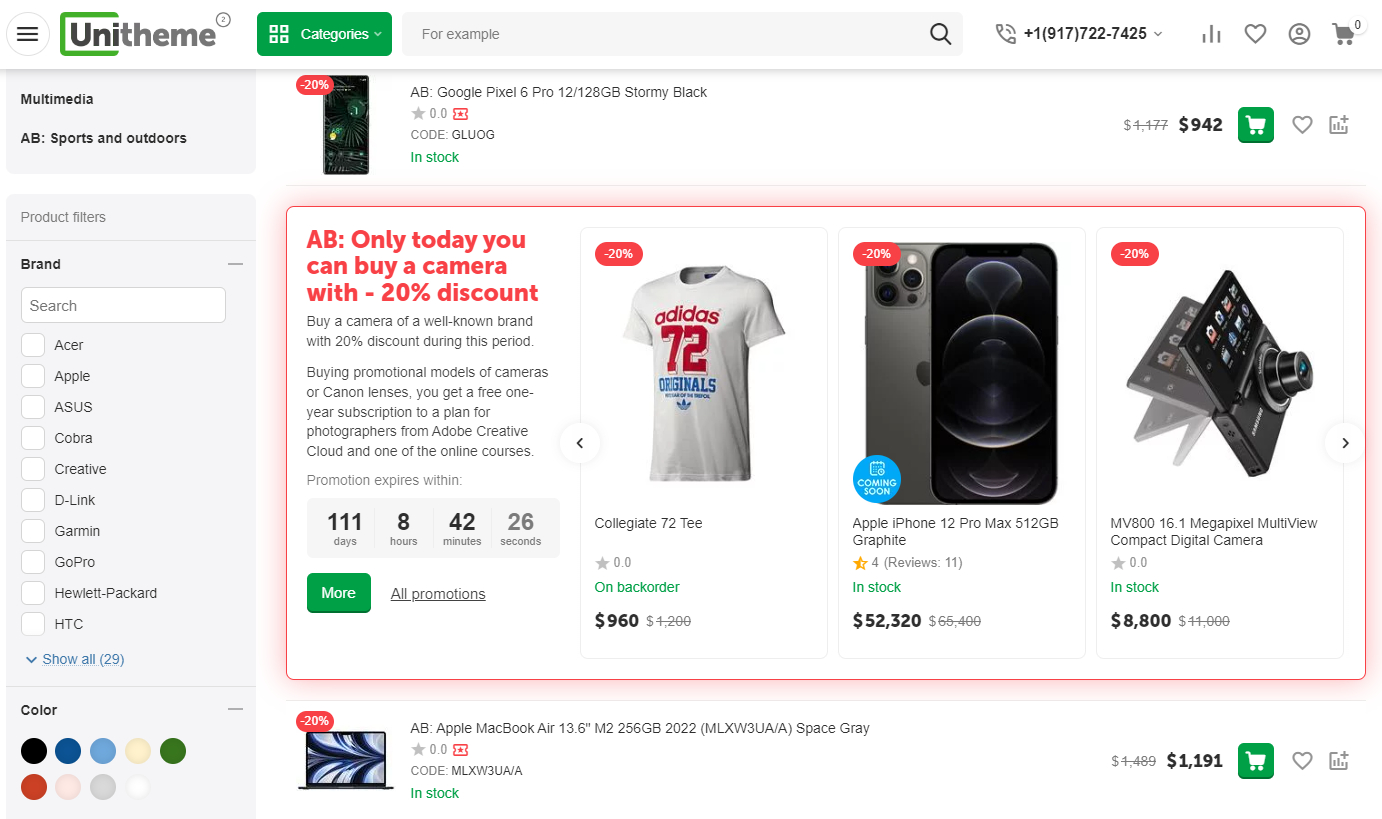
Banners for categoriesМинимальная версия: 3.0.0
Fast navigation
Add-on Banners for categories allows to display blocks Fast navigation and Navigation by categories on the category page. To display the block go to the page Administration panel → Add-ons → Downloaded add-ons and in the gearwheel of the add-on Banners for categories select the section Banners management. In the opened page in the field Content type check the value Block, click the button Select block and choose an appropriate block from the list.

Add-on Preload preloads images of category banners.
Banners for categoriesМинимальная версия: 3.0.0
Video gallery of the productМинимальная версия: 3.3.0
Add-on Banners for categories allows to display block with videos on the category page. To display the block go to the page Administration panel → Add-ons → Downloaded add-ons and in the gearwheel of the add-on Banners for categories select the section Banners management. In the opened page in the field Content type check the value Block, click the button Select block and choose an appropriate block from the list.
If you use one of the themes from AlexBranding (UniTheme2 or YoupiTheme) and you wish to change the color for video block, then do NOT use User-defined CSS class. You should use a special setting UniTheme2/YoupiTheme → Color scheme settings → "Add-ons" tab → Block background with video selections instead.
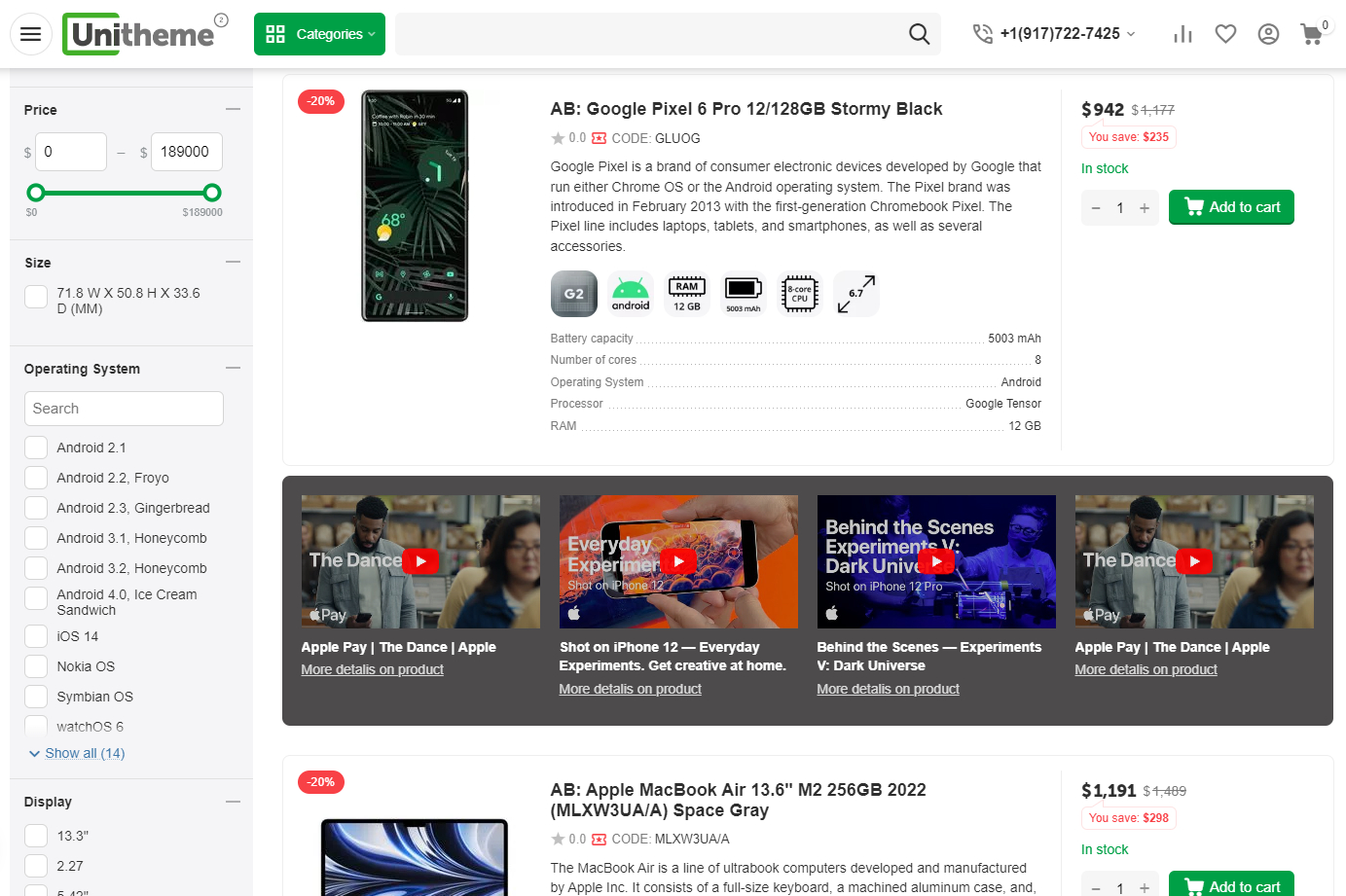
linkHow to update
AB: Add-ons Manager will notify you about available updates (you will see an indicator of new alerts). The recommended way is to update via the CS-Cart Upgrade center (a regular procedure of the platform). This method will allow lossless configuration of the transition to the new add-on version, that is guaranteed to be compatible with your CS-Cart platform version.
To make updates procedure:
- Go to the Administration panel → Administration → Upgrade center;
- Find the appropriate update among the available updates and click the Update button;
- Follow all the instructions, that will be shown during the upgrade procedure;
- Clear CS-Cart cache and start using new add-on version.
linkList of releases
Subscribe to our Telegram-channel to get info about new releases.
v2.3.0 from 16 February 2023
Functionality changes:
[*] Added compatibility with UniTheme2 version 4.16.1.b.
Bug fixes:
[!] UniTheme2 and "AB: Lazy load of images" add-on. Banner images have not been displayed when the "AB: Lazy load of images" add-on was installed and the theme setting "Use delayed loading of images" was disabled. Fixed.
v2.2.3 from 30 June 2022
New features and improvements:
[+] Added compatibility with CS-Cart 4.15.1
Bug fixes:
[!] UniTheme2. When a filter was selected, the line with sortings and selected filters disappeared. Fixed.
v2.2.2 from 13 June 2022
Bug fixes:
[!] On the category page notice could occur. Fixed.
[!] Unwanted Doctype occured above container of pagination. Fixed.
[!] On the category page in product list with the template "Compact list", banner decreased in size when adding link to banner. Fixed.
[!] In product list with the template "Grid", image deformation has ocurred on mobile devices in landscape mode of the screen. Fixed.
v2.2.1 from 13 April 2021
New features and improvements:
[+] Added compatibility with the add-on “AB: Preload” version v1.3.0.
[+] Added support of product list with type “Compact list”.
Bug fixes:
[!] “Products variations” add-on. Product features were not displayed in product lists “Grid”. Fixed.
[!] Fixed inverse interval of long operation of a banner.
[!] Additional doctype tags could appear when paste banners on a page. Fixed.
Layout changes:
[*] Improved selection of a time of banner availability.
v2.2.0 from 17 December 2020
New features and improvements:
[+] Added compatibility with CS-Cart 4.12.1.
Bug fixes:
[!] If for all banners on the page one position variant only was set, then category pages could be displayed without any banner when refreshing the page. Fixed.
v2.1.0 from 29 April 2020
New features and improvements:
[+] Added a new setting of the category banner Attribute rel="nofollow" that adds the appropriate attribute for the banner's link.
Bug fixes:
[!] UniTheme2 theme: Category banner could cause an error in the button "Show another N products” functionality, when the products grid is incomplete. Fixed.
[!] UniTheme2 theme: Category banners were not displayed when the setting "Use images lazy load” was disabled. Fixed.
v2.0.1 from 20 February 2020
Functionality changes:
[*] Added the effect of smooth banner appearance.
Bug fixes:
[!] UniTheme2 template: In some cases product grid was broken when products lists setting "Administration panel → AB: Addons → AB: UniTheme2 → Color theme settings → Product lists → Frame type of the product in the grid" had a parameter "Frame with external indents". Fixed;
[!] UniTheme2 template: In categories, on the mobile devices, with a horizontal screen position, banners were displayed in a cut form sometimes. Fixed.
v2.0.0 from 21 January 2020
New features and improvements:
[+] Added the ability to display multiple banners at the same time. Attention! The new version has redesigned the mechanics of banners. Before updating, we strongly recommend you to test the new functionality on our demos.
[+] Added automatic cron key generation on addon installation.
Functionality changes:
[*] Updated usergroups privileges.
[*] Deleted banners setting "Mix queue of positions".
Bug fixes:
[!] Changing statuses of the banners with links "Switch on selected" or "Switch off selected", which already equal target status caused error. Fixed.
v1.14.0 from 27 September 2019
New features and improvements:
[+] Added banner image "lazy_load" for the UniTheme2.
Functionality changes:
[*] Minimal CS-Cart platform version is 4.10.1.
Bug fixes:
[!] On the last pagination page in the UniTheme2, if the banner position is greater than the product quantity — products grid was broken. Fixed;
[!] Under certain conditions while displaying the banner on the storefront there was a mistake. Fixed;
[!] In the UniTheme2 when the banner image set too long — edges were out of the grid. Fixed.
v1.13.2 from 19 Jule 2019
Functionality changes:
[!] Updated UpgradeCenter/Connector for the next updates.
v1.13.1 from 19 Jule 2019
Bug fixes:
[!] On the category page with the amount of the displayed products on the page to multiple products amounts, at the included "Delete last product" option — the last pagination page was not shown. Fixed;
[!] On the switched-off or remote category page in the development mode, there was appeared PHP-notice. Fixed.
v1.13.0 from 03 May 2019
Feature additions:
[+] Added compatibility with UniTheme2;
Bug fixes:
[!] Language variables are corrected;
[!] Fixed bug when saving banners;
v1.12.1 from 13 March 2019
[+] Added UpgradeCenter/Connector for further updates;
[+] Unitheme: Fixed bug when disabling buttons in the Grid product list. There was an offset when hovering on products adjacent to the banner;
[+] Improved adaptability;
v1.12.0 from 05 March 2019
[+] Added ability to download demo data;
v1.11.2 from 05 February 2019
[!] Fixed setting "Hide features list in product list view" in Unitheme;
v1.11.1 from 14 January 2019
[+] Added the ability to use category banners in the "products_without_options" layout;
v1.11 from 20 December 2018
[+] Added the ability to use category banners in the "products_without_options" layout;
v1.10 from 01 November 2017
[!] Fixed bug with mass banners saving (empty categories list);
v1.9 from 18 October 2017
[+] Added mass activation and deactivation of banners;
[+] Added the ability to change the "from date" and "to date" of banners from the list page;
[+] Added user privileges;
[+] Added help;
v1.8 from 10 August 2017
[!] Fixed bug delete selected banner;
v1.7 from 20 Jule 2017
[!] Fixed bug displaying banner, if there are not enough products in the category;
v1.6 from 06 June 2017
[+] Added setting of the position for each banner;
[+] Added the ability to specify several positions for banner movement each time the page is refreshing;
[+] Added auto deactivating expired banners on cron-job;
[+] Added a setting that allows displaying a banner in the subcategories of the selected categories;
[*] Denied category block caching, if there is a banner inside;
v1.5 from 13 May 2017
[+] Fixed bug of getting a list of all banners in admin panel;
v1.4 from 03 April 2017
[+] Added setting, which allows to replace one product for saving products grid
[*] Random order of banners is replaced by a sequential;
v1.3 from 05 October 2016
[*] Improved banner's output style;
[!] Fixed bugs;


